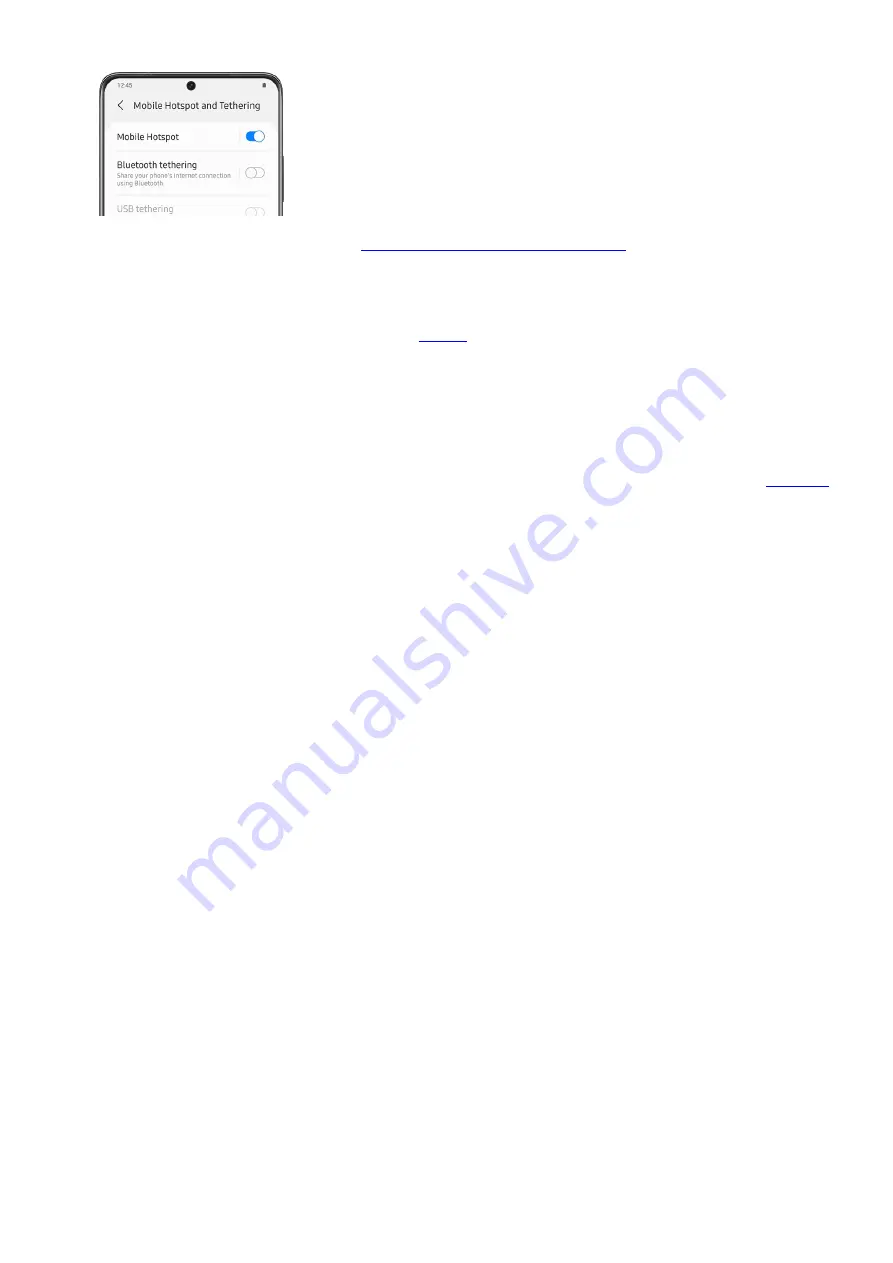
Nearby device scanning: Easily set up
connections to other available devices
(
"https://www.samsung.com/us/support/answer/ANS00087283/" ) by turning on Nearby device scanning.
This feature sends you a notification when there are available devices to connect to. To use this, tap More
connection settings. Tap the switch next to Nearby device scanning to turn on the feature.
•
Connect to a printer: Connect your device to a
"https://www.samsung.com/us/support/answer/ANS00085562/" ) on the same Wi-Fi network to easily
print documents and images from your device. To use a printer, tap More connection settings. Tap Printing,
and then tap Default print service. Tap More options (the three vertical dots), and then tap Add printer. If
your printer requires a plugin, tap Download plugin and follow the prompts to add a print service.
Note: Not all apps support printing.
•
Network unlock: View your device’s network lock status and check if your device is eligible to be
(
"https://www.samsung.com/us/support/answer/ANS00078492/" ) for use on another mobile network.
Keep in mind that certain options may vary by carrier. To use this feature, tap More connection settings.
Tap Network unlock to select from Network lock status, Permanent unlock, and Temporary unlock.
•
Page 239 of 358
Summary of Contents for Galaxy A53
Page 1: ...Galaxy A Series A03 A13 A23 A53 User Guide A03s A13 A13 5G A23 5G A23 5G UW A53 5G A53 5G UW...
Page 171: ...Page 167 of 358...
Page 190: ...Page 186 of 358...
Page 359: ...Page 355 of 358...






























