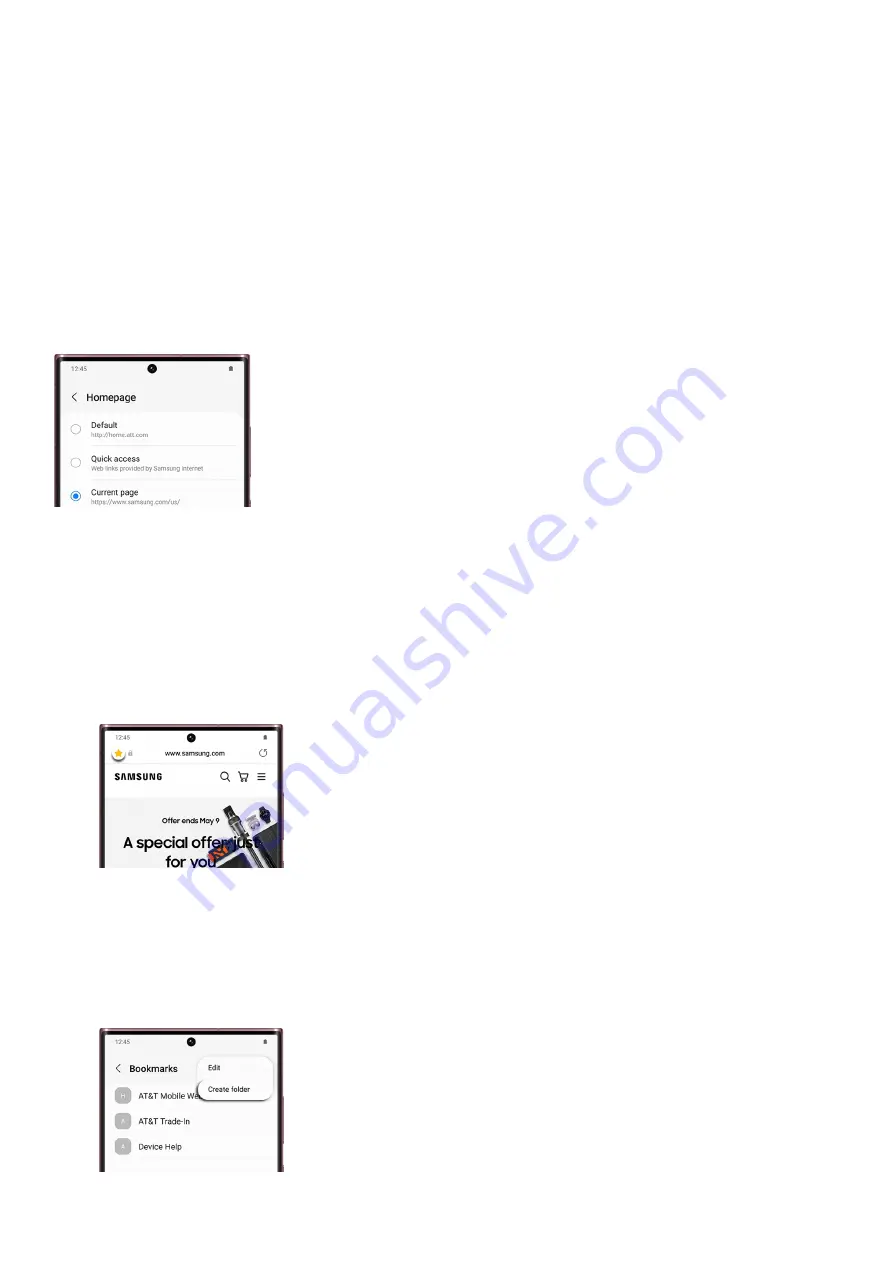
Change your home page
Your home page is the website that loads when you first open Samsung Internet or when you open a new tab. You
can set your preferred home page to any website you like.
Navigate to and open the Samsung Internet app, and then tap Menu (the three horizontal lines). Tap Settings, and
then tap Homepage. You can use the following options:
Default: This will set the home page to Google.
•
Quick access: You can use the app’s suggested links by selecting Most visited pages, News feed, or None.
•
Current page: Set the page you are on as your home page.
•
Custom page: You can input your desired web address to use as your home page.
•
Use bookmarks
Saving a web page to your bookmarks will let you find and open it later. You can also organize your bookmarks if
you have a lot of them.
Navigate to and open the Samsung Internet app, and then open a web page that you’d like to save to your
bookmarks.
1.
Tap the bookmark icon (the star in the top right), and then tap the bookmark list icon (the star in the
bottom toolbar). You will see all of your bookmarks.
2.
To rename a bookmark, tap More options (the three vertical dots), and then tap Edit.
3.
Select your desired bookmark, tap Edit at the bottom, and then enter a new name for the bookmark. You
can also edit the web address. Tap Save to confirm.
4.
To create a folder for your bookmarks, tap More options (the three vertical dots), and then tap Create
folder.
5.
Page 130 of 358
Summary of Contents for Galaxy A53
Page 1: ...Galaxy A Series A03 A13 A23 A53 User Guide A03s A13 A13 5G A23 5G A23 5G UW A53 5G A53 5G UW...
Page 171: ...Page 167 of 358...
Page 190: ...Page 186 of 358...
Page 359: ...Page 355 of 358...
















































