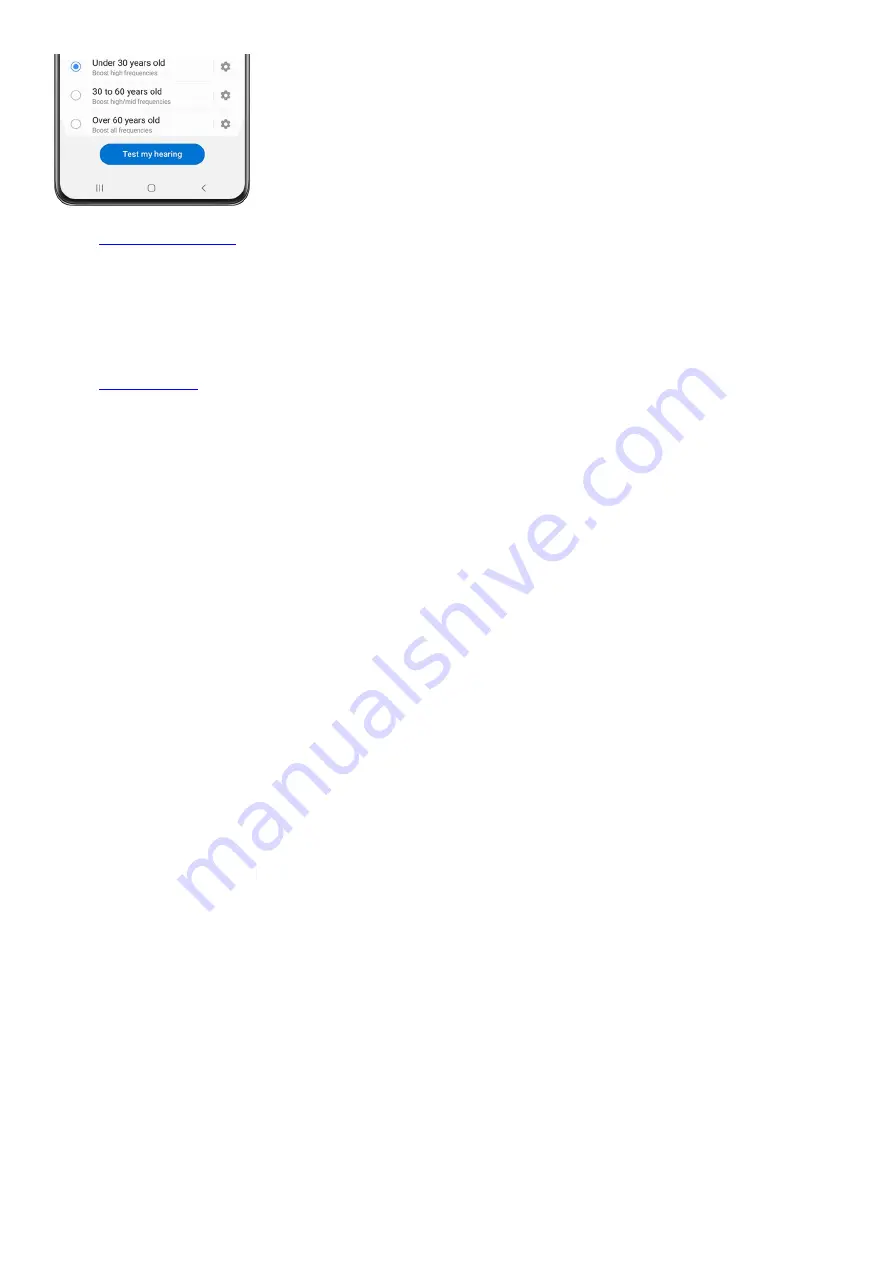
( "https://www.samsung.com/us/support/answer/ANS00080348/" ) : Choose to have
an app play media sounds on a Bluetooth speaker or headset that is separate from the other sounds (like
notifications). To find this, swipe down from the top of the screen to open the Quick settings panel, and
then tap the Settings icon. Tap Sounds and vibration, and then tap Separate app sound. Tap Turn on now to
enable Separate app sound, and then set the options for App and Audio device.
Note: A Bluetooth device must be connected to use the audio options.
•
( "https://www.samsung.com/us/support/answer/ANS00077281/" ) : Do not disturb allows
you to block sounds and notifications while this mode is turned on. You can also specify exceptions for
people, apps, and alarms, and set a schedule for recurring events like sleep or meetings. To find this, swipe
down from the top of the screen to open the Quick settings panel, and then tap the Settings icon. Tap
Notifications, and then tap Do not disturb. You can configure settings for Do not disturb, For how long,
Sleeping, Add schedule, Calls, messages and conversations, Alarms and sounds, Apps, and Hide
notifications.
•
Advanced settings: Configure notifications from apps and services. To find this, swipe down from the top of
the screen to open the Quick settings panel, and then tap the Settings icon. Tap Notifications, and then tap
Advanced settings. You can configure settings for Show notification icons, Show battery percentage,
Notification history, Conversations, Floating notifications, Suggest actions and replies for notifications,
Show snooze button, Notification reminders, App icon badges, and Wireless Emergency Alerts.
•
Page 85 of 358
Summary of Contents for Galaxy A53
Page 1: ...Galaxy A Series A03 A13 A23 A53 User Guide A03s A13 A13 5G A23 5G A23 5G UW A53 5G A53 5G UW...
Page 171: ...Page 167 of 358...
Page 190: ...Page 186 of 358...
Page 359: ...Page 355 of 358...






























