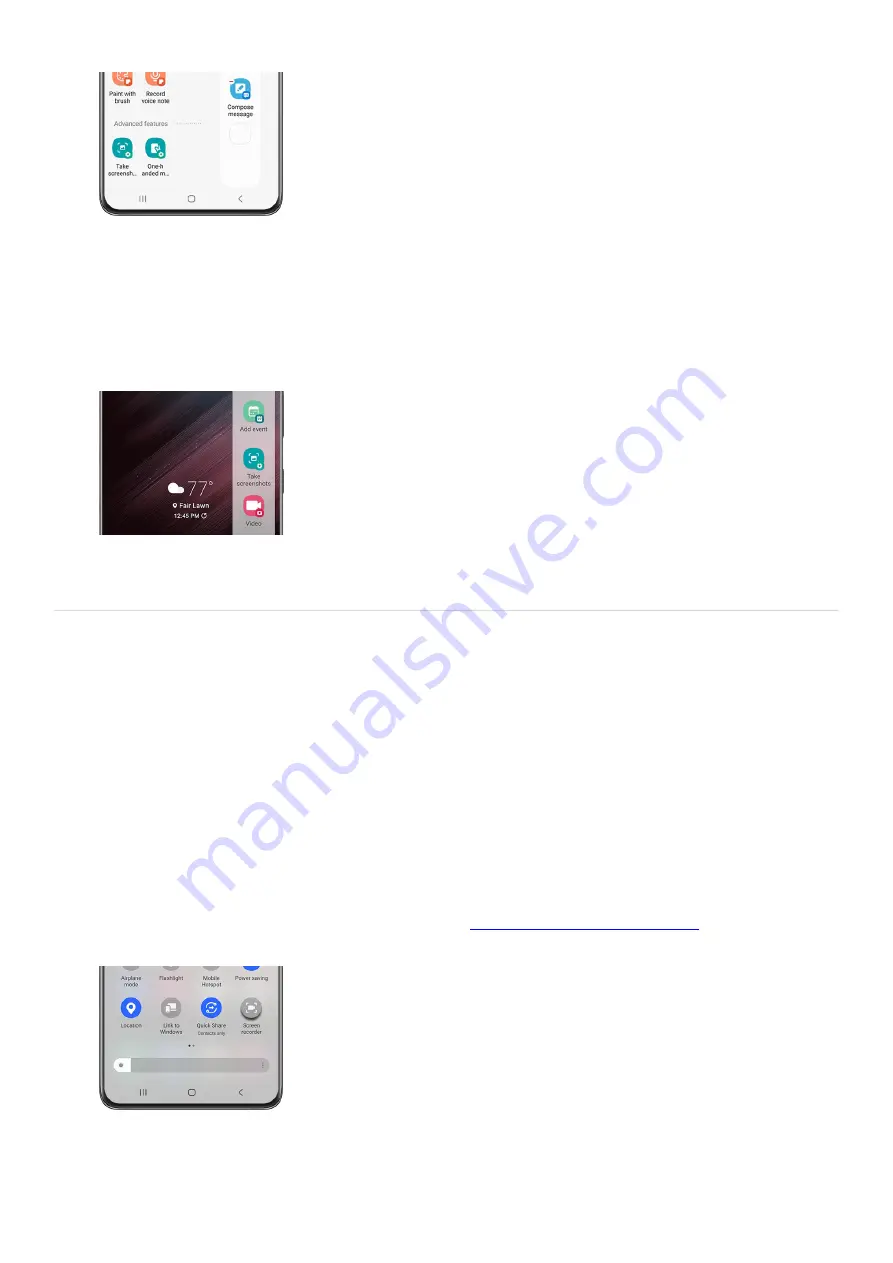
You can also select or deselect additional shortcuts if desired. To remove a shortcut, tap the red minus
icon.
Note: You cannot add more than twelve shortcuts.
4.
Tap Back twice to view your Home screen, and then navigate to a screen you’d like to capture.
5.
Swipe left on the Edge panel handle again to open it. Swipe left a second time to view the Tasks panel.
6.
Next, tap Take screenshot. Your device will take a screenshot of the current screen. Now, you can easily
use this shortcut whenever you need to capture your screen!
7.
Screen recorder
Record your screen
Note: Screen recorder will not record phone, VOIP calls, or video calls. Additionally, some apps may block the
screen recorder feature due to copyright restrictions. Availability of some features will vary by model and
software version.
Instead of using a third-party app, record your screen on Galaxy phones with Screen recorder. Record anything
that’s displayed on your screen! You can even use the front camera to record yourself during the video.
Open the Quick settings panel by swiping down from the top of the screen with two fingers. Then, tap
Screen recorder.
Note: If the Screen recorder icon is not there, you can
add it to the Quick settings panel
"https://www.samsung.com/us/support/answer/ANS00062651/" ) .
1.
Choose your desired option, such as No sound, Media sounds, or Media sounds and mic, and then tap Start
recording.
2.
Page 104 of 358
Summary of Contents for Galaxy A53
Page 1: ...Galaxy A Series A03 A13 A23 A53 User Guide A03s A13 A13 5G A23 5G A23 5G UW A53 5G A53 5G UW...
Page 171: ...Page 167 of 358...
Page 190: ...Page 186 of 358...
Page 359: ...Page 355 of 358...






























