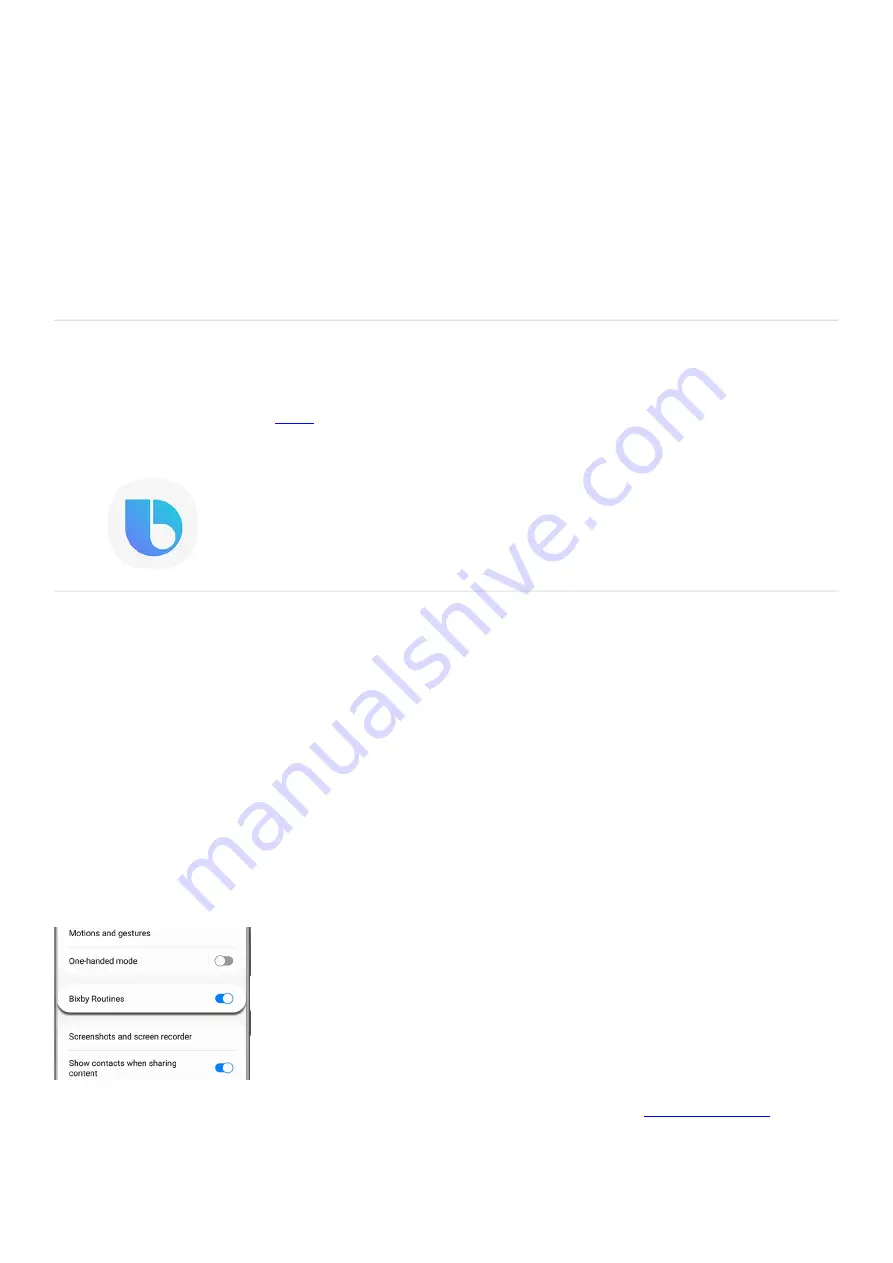
AR Emoji Stickers: Create animated stickers you can use in messages, featuring your own AR Emoji.
•
Deco Pic: Fun filters and stickers for adding that extra punch to your photos and videos.
•
Picture link: Lets you set an object as an AR marker that can play sounds, show pictures, and more when
you point the camera at it.
•
Quick Measure: Lets you measure objects and distances without having to find a tape measure.
•
3D Scanner: Only available on the Note10 and S20, the 3D Scanner lets you scan an object and then use the
scanned object as a character in your videos.
•
Note: Additional third-party apps may be available. Available apps may vary based on software version.
Bixby
Your very own virtual assistant,
( "https://www.samsung.com/us/support/owners/app/Bixby" ) is at your
service. Whether Bixby's reminding you about an appointment or identifying landmarks, Bixby is always there to
help with your everyday needs. Go on, say a command and start getting things done the easy way.
Set up and use Bixby Routines
Access Bixby Routines
There are two different ways to access Bixby Routines on your phone:
Navigate to and open Settings, then tap Advanced features, and then tap Bixby Routines.
1.
Or, you can open the Quick settings panels by swiping down from the top of the screen using two fingers.
Swipe left, and then touch and hold Bixby Routines.
2.
To make accessing Bixby Routines easier, you can add an icon to your phone's App screen. While in Bixby
Routines, tap More options (the three vertical dots), and then tap Settings.
3.
Tap the switch next to "Show Bixby Routines on Apps screen."
4.
Note: If you do see the Bixby Routines icon in the Quick settings panel, you can easily
"https://www.samsung.com/us/support/answer/ANS00062651/" ) .
Add common routines
Page 153 of 358
Summary of Contents for Galaxy A53
Page 1: ...Galaxy A Series A03 A13 A23 A53 User Guide A03s A13 A13 5G A23 5G A23 5G UW A53 5G A53 5G UW...
Page 171: ...Page 167 of 358...
Page 190: ...Page 186 of 358...
Page 359: ...Page 355 of 358...






























