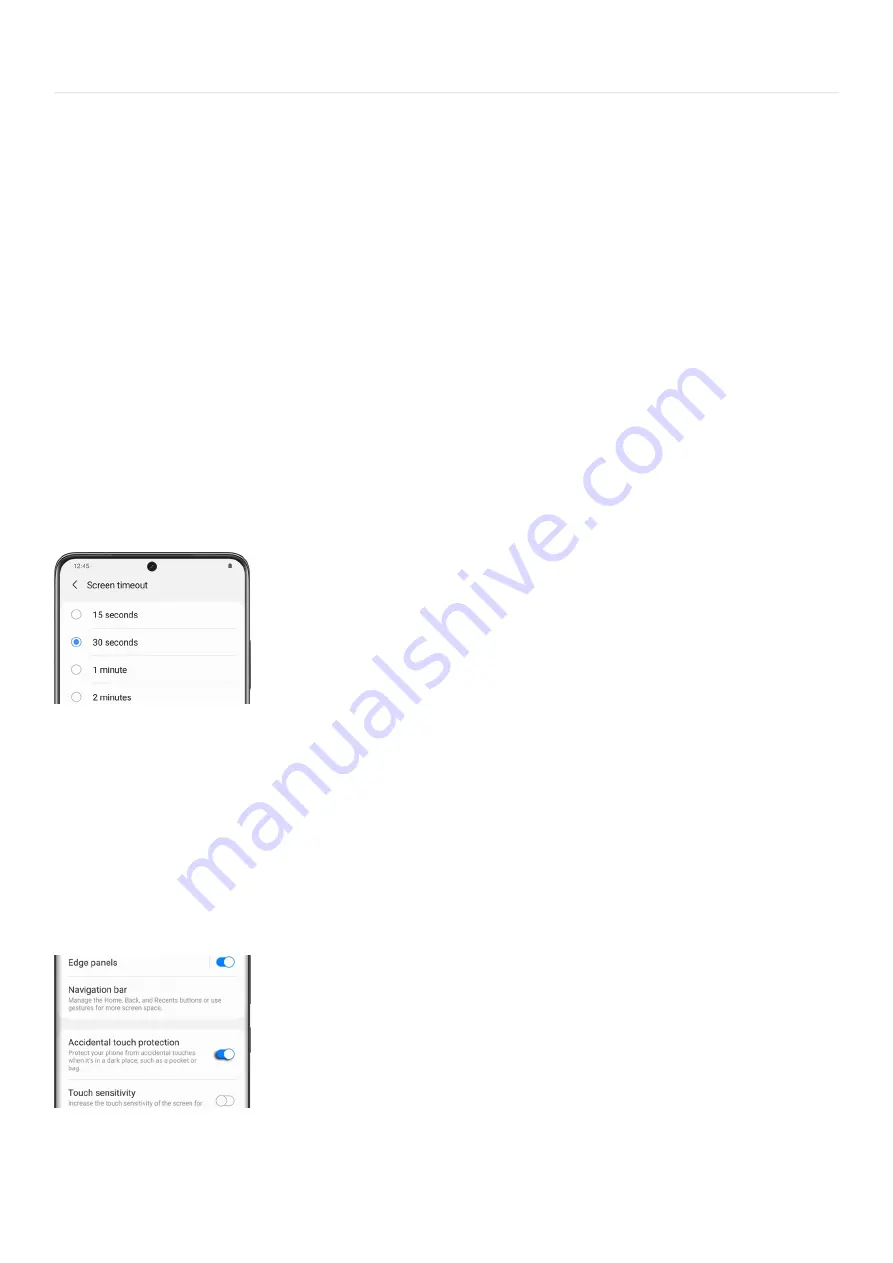
Device Maintenance >
Advanced device care options
Advanced device care options
Battery usage
In the Device care menu, you can view your phone's estimated battery life based on your recent activity. You can
also closely monitor how much battery different apps are using.
Open Settings, swipe to and tap Battery and device care, and then tap Battery. Your battery usage will appear at
the top of the screen. From here, you can pinpoint what's draining your battery.
Watch the video and read the following sections to learn more ways to save battery power.
Screen timeout
Sometimes your phone just needs to take a timeout. If needed, you can shorten your phone's screen timeout to
save battery life.
Navigate to and open Settings, and then tap Display.
1.
Tap Screen timeout, and then select your desired option.
2.
Choose 15 seconds to save the most battery life.
3.
Note: The screen timeout is set to 30 seconds by default.
Accidental touch protection
You can reduce battery drain and stop embarassing pocket dials by blocking accidental touches. That way, you
won't have any more mishaps.
Navigate to and open Settings, and then tap Display.
1.
Swipe to the bottom of the screen.
2.
Tap the switch next to "Accidental touch protection" to turn it on or off.
3.
Adaptive brightness
If the screen's hurting your eyes, turn on Adaptive brightness. This feature will learn your usage patterns and
Page 327 of 358
Summary of Contents for Galaxy A53
Page 1: ...Galaxy A Series A03 A13 A23 A53 User Guide A03s A13 A13 5G A23 5G A23 5G UW A53 5G A53 5G UW...
Page 171: ...Page 167 of 358...
Page 190: ...Page 186 of 358...
Page 359: ...Page 355 of 358...
















































