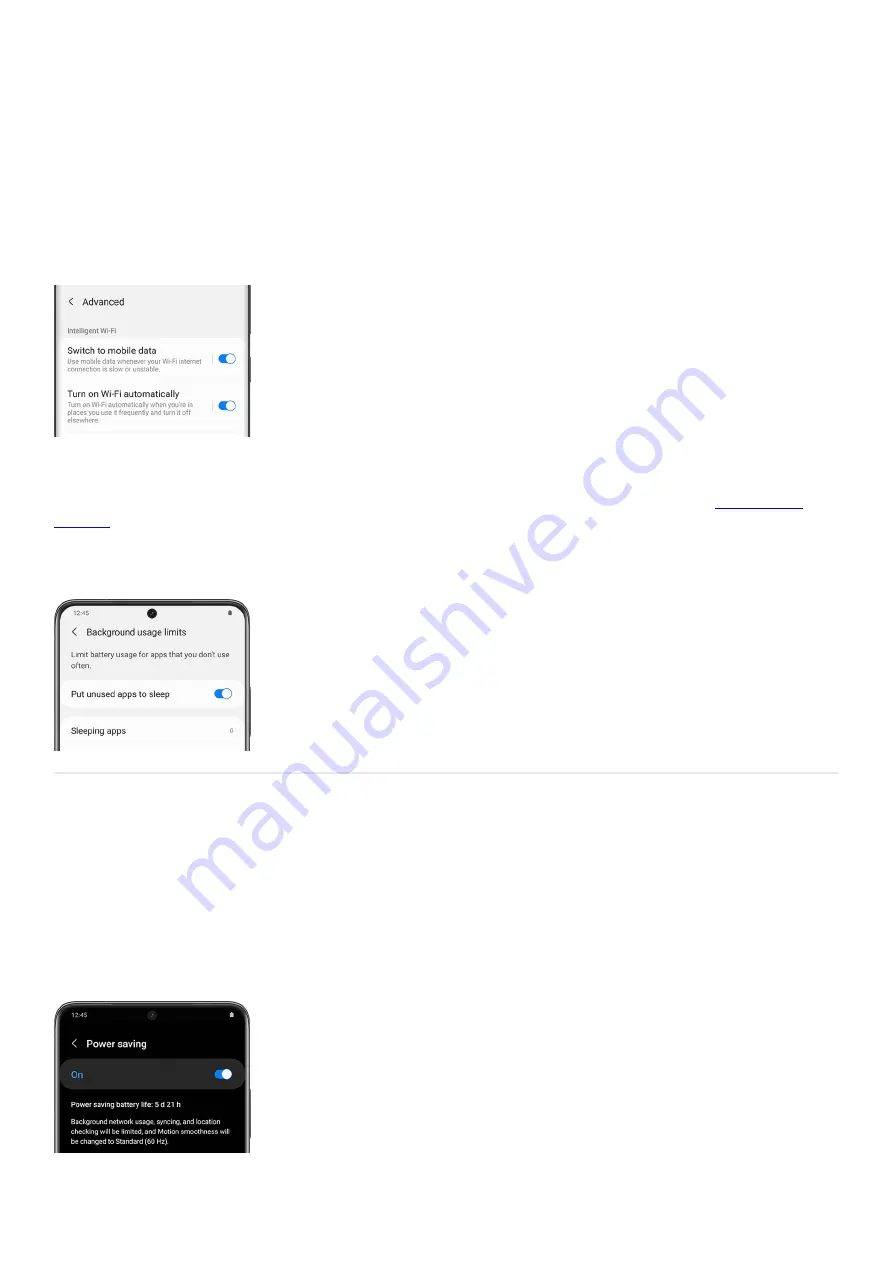
If you're always on Wi-Fi browsing your favorite blogs and video channels, you can save power on that too. Plus,
you can reduce battery usage by analyzing Wi-Fi usage.
Open Settings, tap Connections, and then tap Wi-Fi.
1.
Tap More options (the three vertical dots), and then tap Advanced.
2.
Tap the switch next to Turn on Wi-Fi automatically.
3.
Note: This feature is not available on all phone models. Additionally, it may only work when a SIM card is
inserted.
Sleeping apps
Opening apps all day can drain your phone's battery quickly, but you can save some power with
( "https://www.samsung.com/us/support/answer/ANS00088422/" ) .
If there are certain apps you rarely use, you can set them to sleep in the background so your battery won’t drain
as fast. You can also set apps to sleep automatically when you haven’t opened them in a while.
Power saving mode
If you know you'll be away from a charger for an extended period and you want to make sure your device will last,
just turn on Power saving mode. This way, you won’t have to worry about a low battery.
First, navigate to Settings, and then tap Battery and device care. Tap Battery, and then tap Power saving. Tap the
switch to turn it on. This will limit certain things on your device, such as background network usage and syncing.
You can use additional power saving options as well:
Page 316 of 358
Summary of Contents for Galaxy A53
Page 1: ...Galaxy A Series A03 A13 A23 A53 User Guide A03s A13 A13 5G A23 5G A23 5G UW A53 5G A53 5G UW...
Page 171: ...Page 167 of 358...
Page 190: ...Page 186 of 358...
Page 359: ...Page 355 of 358...






























