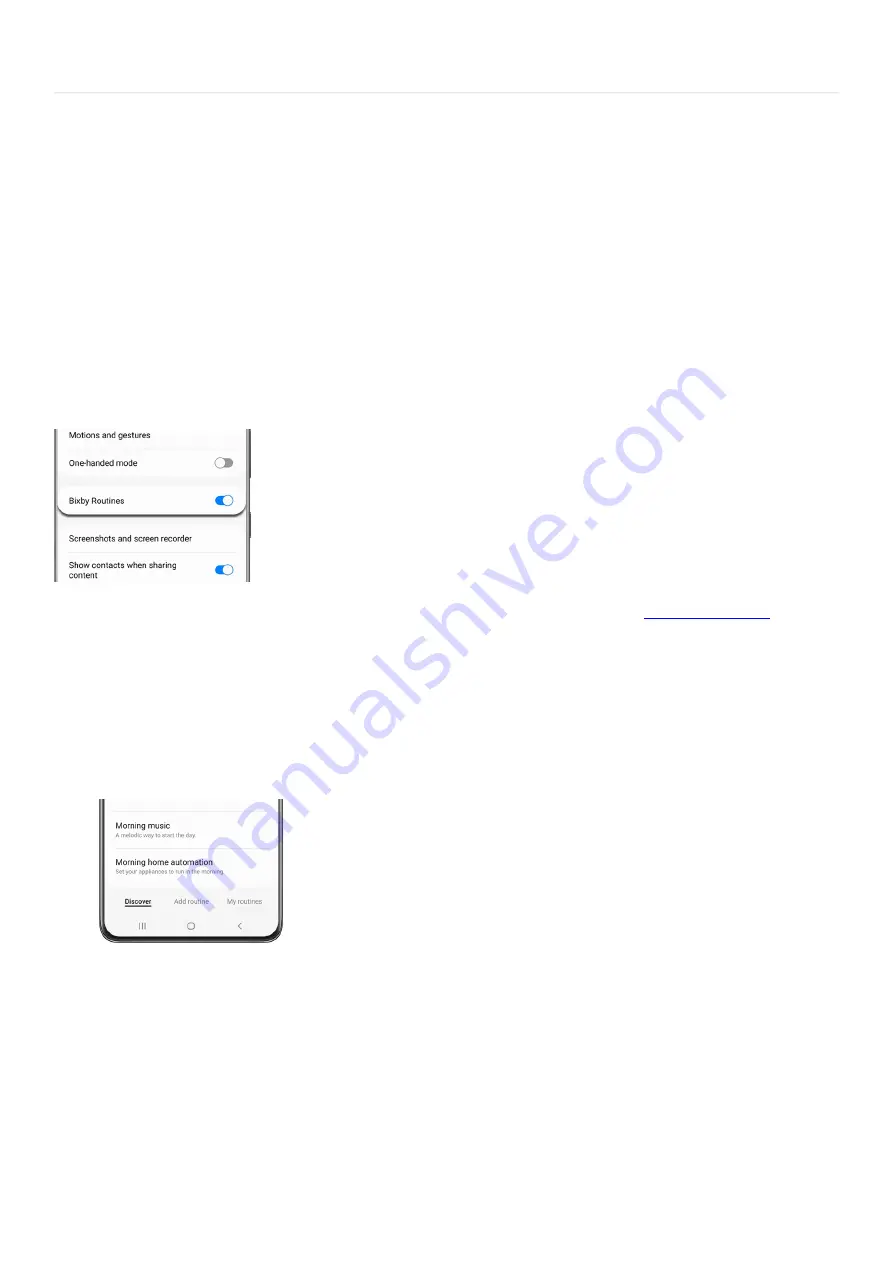
Samsung apps >
Set up and use Bixby Routines
Set up and use Bixby Routines
Access Bixby Routines
There are two different ways to access Bixby Routines on your phone:
Navigate to and open Settings, then tap Advanced features, and then tap Bixby Routines.
1.
Or, you can open the Quick settings panels by swiping down from the top of the screen using two fingers.
Swipe left, and then touch and hold Bixby Routines.
2.
To make accessing Bixby Routines easier, you can add an icon to your phone's App screen. While in Bixby
Routines, tap More options (the three vertical dots), and then tap Settings.
3.
Tap the switch next to "Show Bixby Routines on Apps screen."
4.
Note: If you do see the Bixby Routines icon in the Quick settings panel, you can easily
"https://www.samsung.com/us/support/answer/ANS00062651/" ) .
Add common routines
From getting out the door in the morning to getting ready for bed, there’s a Bixby Routine for every part of your
day. You can activate recommended routines or make your own:
Navigate to and open Bixby Routines on your phone, and then tap the Discover tab. You’ll see all kinds of
routines, from Good morning to Workout.
1.
Tap a routine to customize it – you can change the conditions and some other basic settings.
2.
Tap Edit to customize additional settings to your liking, such as adding more actions.
3.
When you're finished, tap Next. You can set a name for your custom routine, as well as an icon and color
that will be displayed in My routines. Then, tap Done.
4.
Create a custom routine
Bixby routines are powerful tools that you can use to customize your experience in very specific ways. You can
choose from a wide variety of triggers that can perform almost any task on your phone.
Page 174 of 358
Summary of Contents for Galaxy A53
Page 1: ...Galaxy A Series A03 A13 A23 A53 User Guide A03s A13 A13 5G A23 5G A23 5G UW A53 5G A53 5G UW...
Page 171: ...Page 167 of 358...
Page 190: ...Page 186 of 358...
Page 359: ...Page 355 of 358...






























