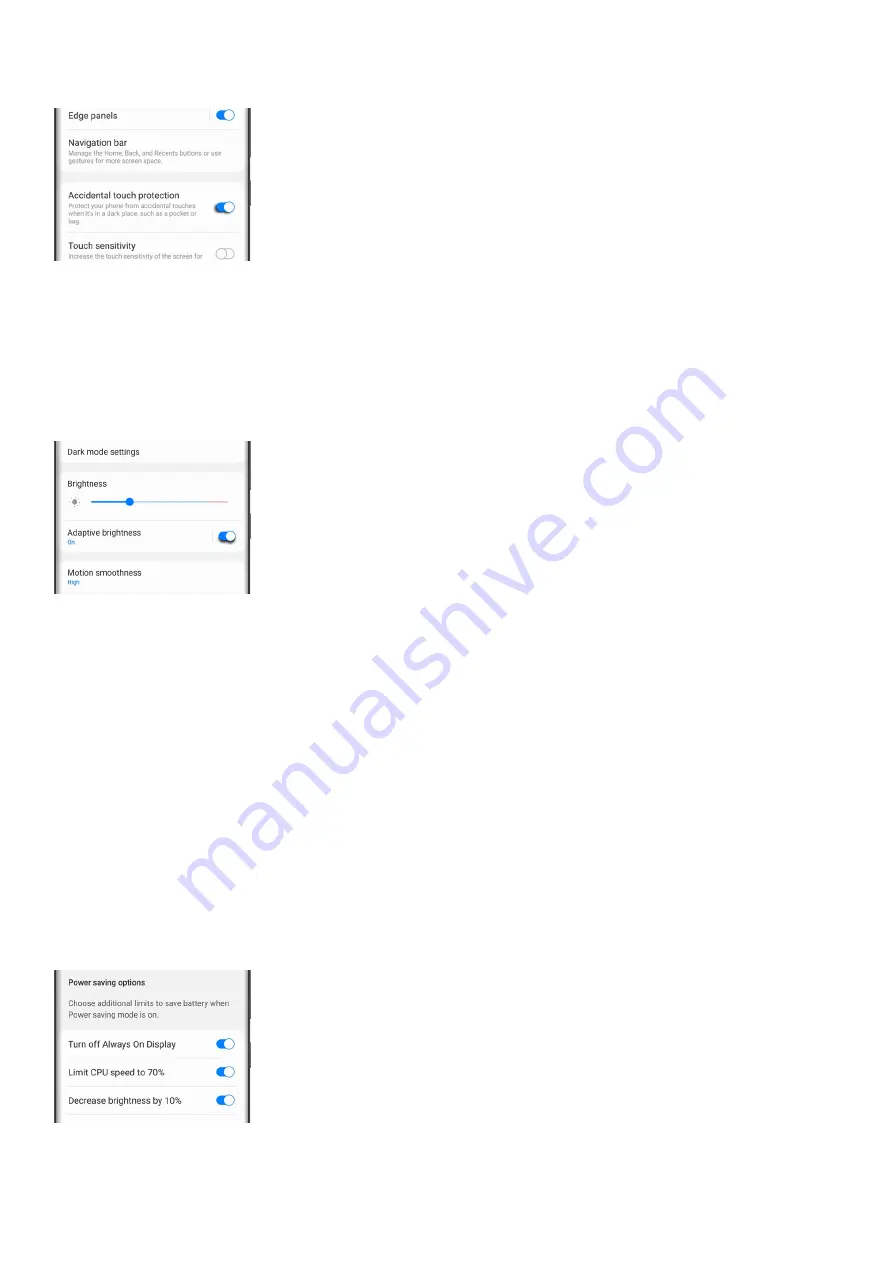
Tap the switch next to "Accidental touch protection" to turn it on or off.
3.
Adaptive brightness
If the screen's hurting your eyes, turn on Adaptive brightness. This feature will learn your usage patterns and
automatically adjust the screen's brightness based on your prior adjustments. It also can help extend your
battery life!
Navigate to and open Settings, and then tap Display. Tap the switch next to "Adaptive brightness" to turn it on or
off.
Power saving mode
Note: Using Power saving mode can affect app and device performance. Some tasks and features may take
longer to complete or update. Additionally, apps running in the background may not receive updates or send you
notifications when Power saving mode is enabled.
Before you turn in for the night, change your phone's power mode. This will decrease your phone’s performance
and save battery life.
Navigate to and open Settings, and then tap Battery and device care.
1.
Tap Battery, and then tap Power saving.
2.
Tap the switches next to your desired settings or customizations.
3.
Finally, tap the switch at the top of the screen to activate Power saving mode.
4.
You will not be able to adjust the settings once the mode is enabled. If you want to change any of the settings,
you'll need to temporarily disable Power saving mode.
Adaptive Wi-Fi
Page 315 of 358
Summary of Contents for Galaxy A53
Page 1: ...Galaxy A Series A03 A13 A23 A53 User Guide A03s A13 A13 5G A23 5G A23 5G UW A53 5G A53 5G UW...
Page 171: ...Page 167 of 358...
Page 190: ...Page 186 of 358...
Page 359: ...Page 355 of 358...






























