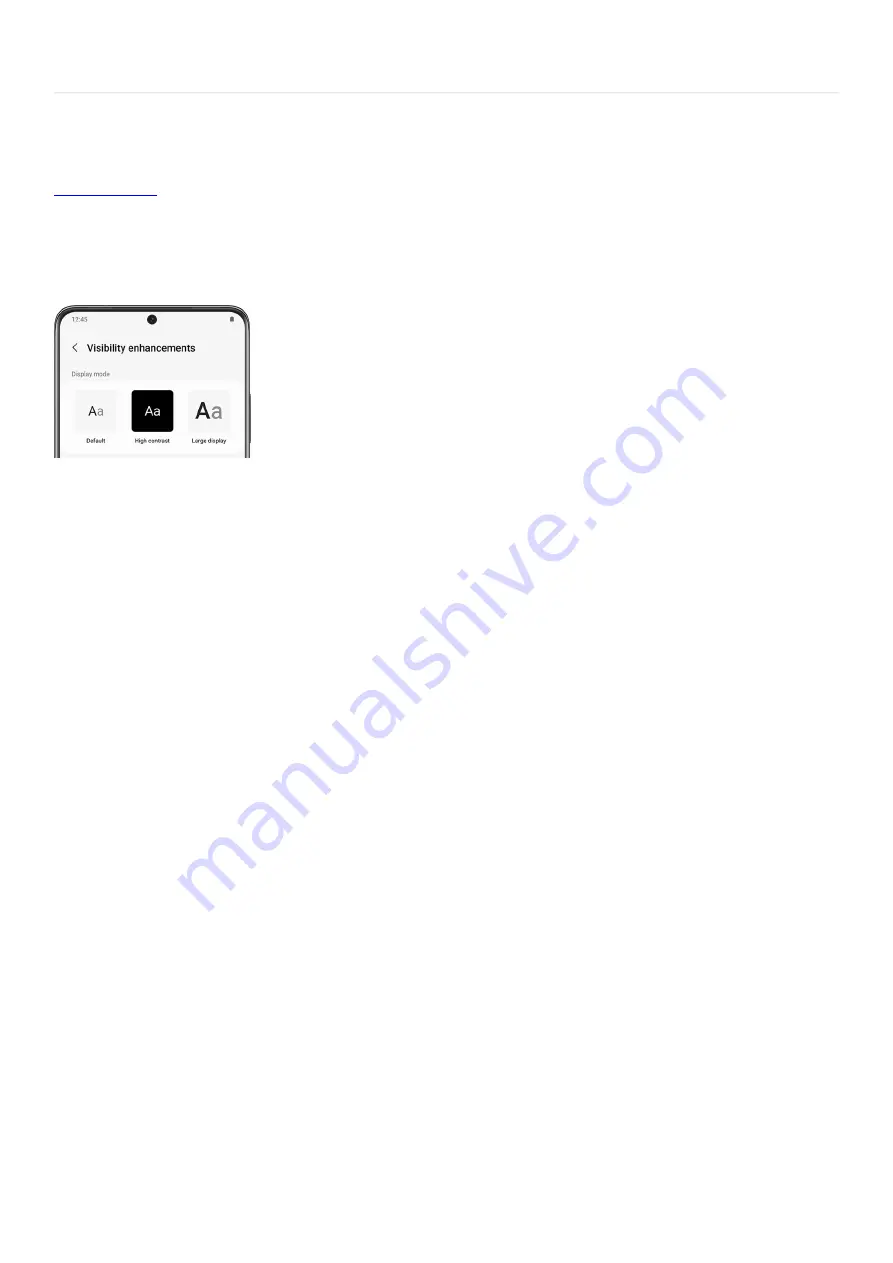
Accessibility >
Visibility enhancements
Visibility enhancements
( "https://www.samsung.com/us/support/simulators/galaxy-s21/?topic=visibility-enhanceme
nts" ) are available for users with vision loss, or for anyone who wants to customize the content on their device.
You can also choose your own fonts and colors, so your screen is easier to read.
From Settings, swipe to and tap Accessibility, and then tap Visibility Enhancements. Swipe up to see all the
convenient options for improving your screen:
Display mode: Select from Default, High contrast, or Large display.
•
High contrast theme: Download and use themes that feature light colors on dark backgrounds. They are
much easier on the eyes.
Note: This option is not available on tablets.
•
High contrast fonts: Tap to add an outline to all fonts so that they stand out against the screen.
•
High contrast keyboard: Change the keyboard style by selecting different color palettes.
•
Highlight buttons: This will add a highlighted color to buttons so they are easier to see and select.
•
Color inversion: Allows you to invert the colors of your menus and fonts to improve visibility.
•
Color adjustment: Change the color settings if you cannot see certain shades like reds, greens, or blues.
•
Add color filter: Choose from a list of colors to add a filter to your screen, and then adjust the opacity with
the slider.
•
Remove animations: Tap this to negate screen effects from apps if your eyes are sensitive to animations. It
can also help speed up your device a little.
•
Reduce transparency and blur: Reduce visual effects so menus and dialogs are easier to see.
•
Extra dim: Apply an extra dim setting to the screen.
•
Magnification: Choose between triple tapping or using the Accessibility shortcut to magnify the screen.
•
Large mouse/touchpad pointer: If a mouse or touchpad is connected to your device the pointer will be
enlarged to help you with navigating and selecting.
•
Font size and style: Choose a new font style from the provided options or download your own. You can
change the font size and even bold it if you like.
•
Screen zoom: Permanently enlarge your screen with the slider. Your selection will save and reflect on your
screen.
•
Page 342 of 358
Summary of Contents for Galaxy A53
Page 1: ...Galaxy A Series A03 A13 A23 A53 User Guide A03s A13 A13 5G A23 5G A23 5G UW A53 5G A53 5G UW...
Page 171: ...Page 167 of 358...
Page 190: ...Page 186 of 358...
Page 359: ...Page 355 of 358...






























