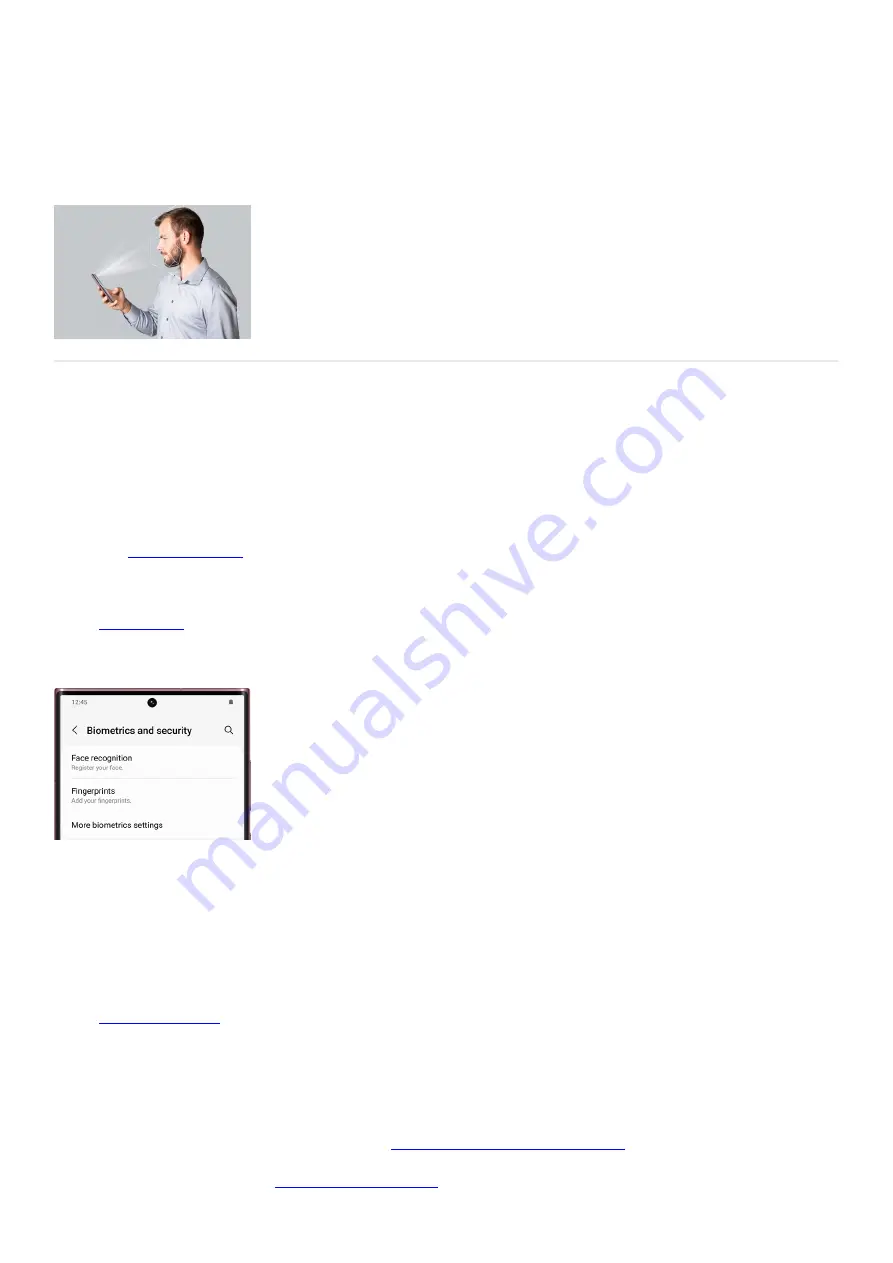
Security
Security
https://www.samsung.com/us/support/answer/ANS00091485
Change the security features
Whether you want to use face recognition to sign in to your phone, update your phone’s software, or set up
Samsung Pass, you can find everything you need in the Biometrics and security menu. Navigate to and open
Settings, and then tap Biometrics and security. The following options will be available:
Face recognition: You can unlock your phone and verify yourself when using apps with face recognition.
Tap
( "https://www.samsung.com/us/support/answer/ANS00062630/" ) , then tap
Continue, and then follow the on-screen instructions to register your unique face.
•
Fingerprints: You can unlock your phone and verify yourself when using apps with your fingerprints. Tap
( "https://www.samsung.com/us/support/answer/ANS00082563/" ) , then tap Continue, and
then follow the on-screen instructions to register your fingerprint. You can add additional fingerprints to
your phone as well.
•
More biometric settings: You can turn on the option for Show unlock transition effect when unlocking your
phone, or check the security patch version.
•
Google Play Protect: Google Play Protect regularly checks your apps and phone for harmful or concerning
behavior. You can manually scan for threats by tapping Google Play Protect, and then tapping Scan. You’ll
see recently scanned apps from this screen as well.
•
Security update: This option lets you access different update settings for your phone. You can check for
( "https://www.samsung.com/us/support/answer/ANS00077582/" ) , view your software
update history, view Smart updates, and use the Software Upgrade Assistant.
•
Google Play system update: Check for available Google Play system updates for your phone. Tap Google
Play system update, and then tap Download & install. Your phone may need to restart to finish installing. If
prompted, tap Restart now.
•
Find My Mobile: Find My Mobile helps you
locate your missing Galaxy device
"https://www.samsung.com/us/support/answer/ANS00080182/" ) , such as a phone, tablet, watch, or
earbuds. You can use the
( "https://findmymobile.samsung.com/" ) to locate and
•
Page 244 of 358
Summary of Contents for Galaxy A53
Page 1: ...Galaxy A Series A03 A13 A23 A53 User Guide A03s A13 A13 5G A23 5G A23 5G UW A53 5G A53 5G UW...
Page 171: ...Page 167 of 358...
Page 190: ...Page 186 of 358...
Page 359: ...Page 355 of 358...
















































