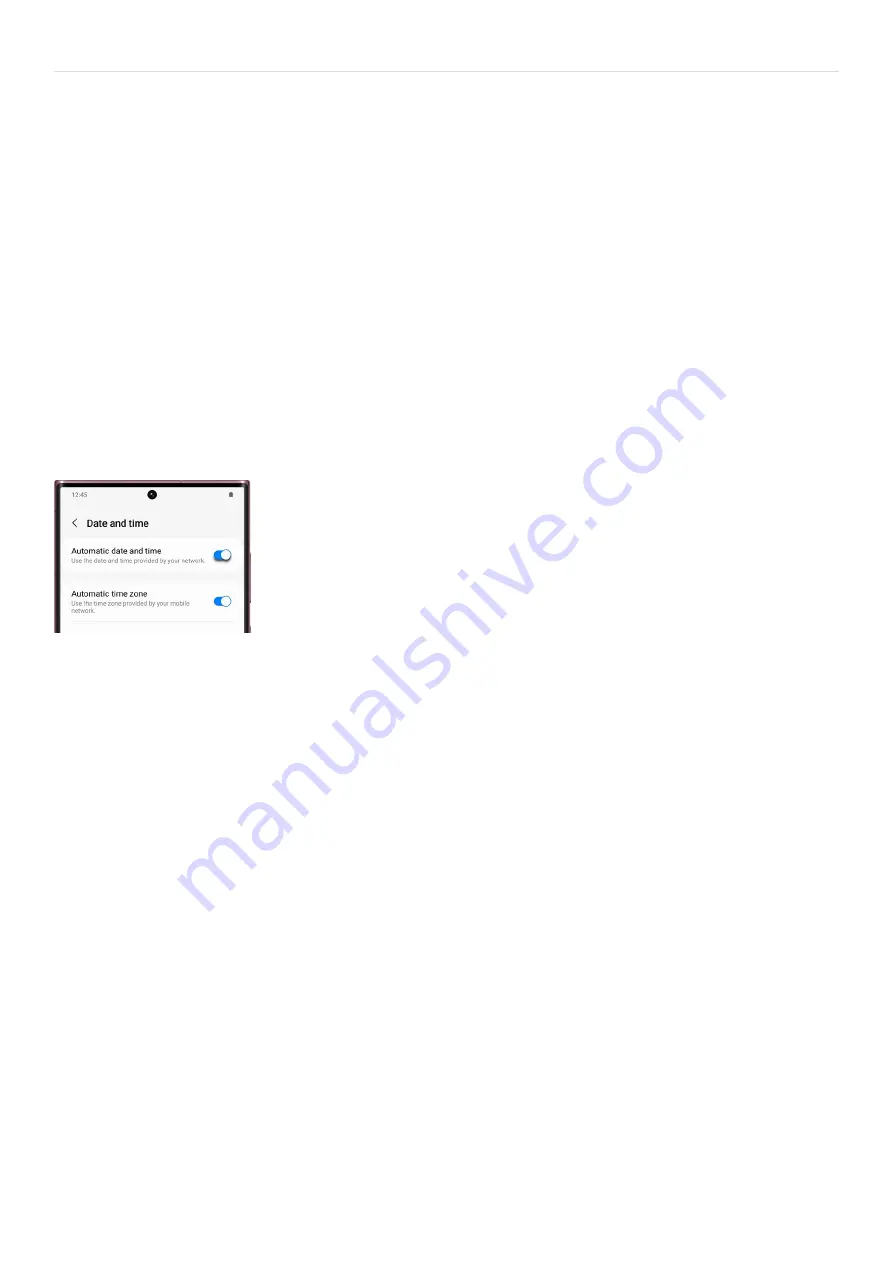
Set the date and time
Set the time and date automatically
Note: Using a mobile connection while traveling abroad could result in increased charges and fees. Please
contact your network provider for more details.
When the Automatic date and time feature is enabled, your device will use your mobile network to determine the
date and time. This means your device's settings will change based on the area you’re currently visiting or your
time zone’s Daylight Savings cycle.
Navigate to and open Settings. Tap General management, and then tap Date and time.
1.
Make sure the option for “Automatic date and time” is enabled.
2.
As long your phone or tablet is connected to a mobile network, the date and time will be set automatically
based on the network’s settings.
3.
You can check if you’re connected to a network by going back to Settings and then tapping Connections.
4.
Note: When Automatic date and time is turned on, the options for manually changing the date and time will not
appear.
Set the time and date manually
Note: Many apps and websites will not operate correctly, and you may see security warnings, if the time and date
is not accurate.
If you’re having trouble connecting to a network or if you simply prefer setting the time yourself, you can change
the date and time manually. When you select a time zone that uses Daylight Savings (such as EST, PST, etc.), your
device will automatically change the time on the appropriate date, so you don't have to worry.
Navigate to and open Settings. Tap General management, and then tap Date and time. Make sure the switches
next to “Automatic date and time” and "Automatic time zone" are turned off. When the automatic setting is
disabled, options for manually changing the time will appear.
You can change the following settings:
Select time zone: Choose the appropriate region and time zone. Even though it’s set to manual, your phone
will still automatically change during Daylight Savings Times, based on the zone you picked.
•
Set date: Select a date from the calendar, and then tap Done.
•
Set time: Change the time by swiping or typing, and then tap Done.
•
Page 312 of 358
Summary of Contents for Galaxy A53
Page 1: ...Galaxy A Series A03 A13 A23 A53 User Guide A03s A13 A13 5G A23 5G A23 5G UW A53 5G A53 5G UW...
Page 171: ...Page 167 of 358...
Page 190: ...Page 186 of 358...
Page 359: ...Page 355 of 358...
















































