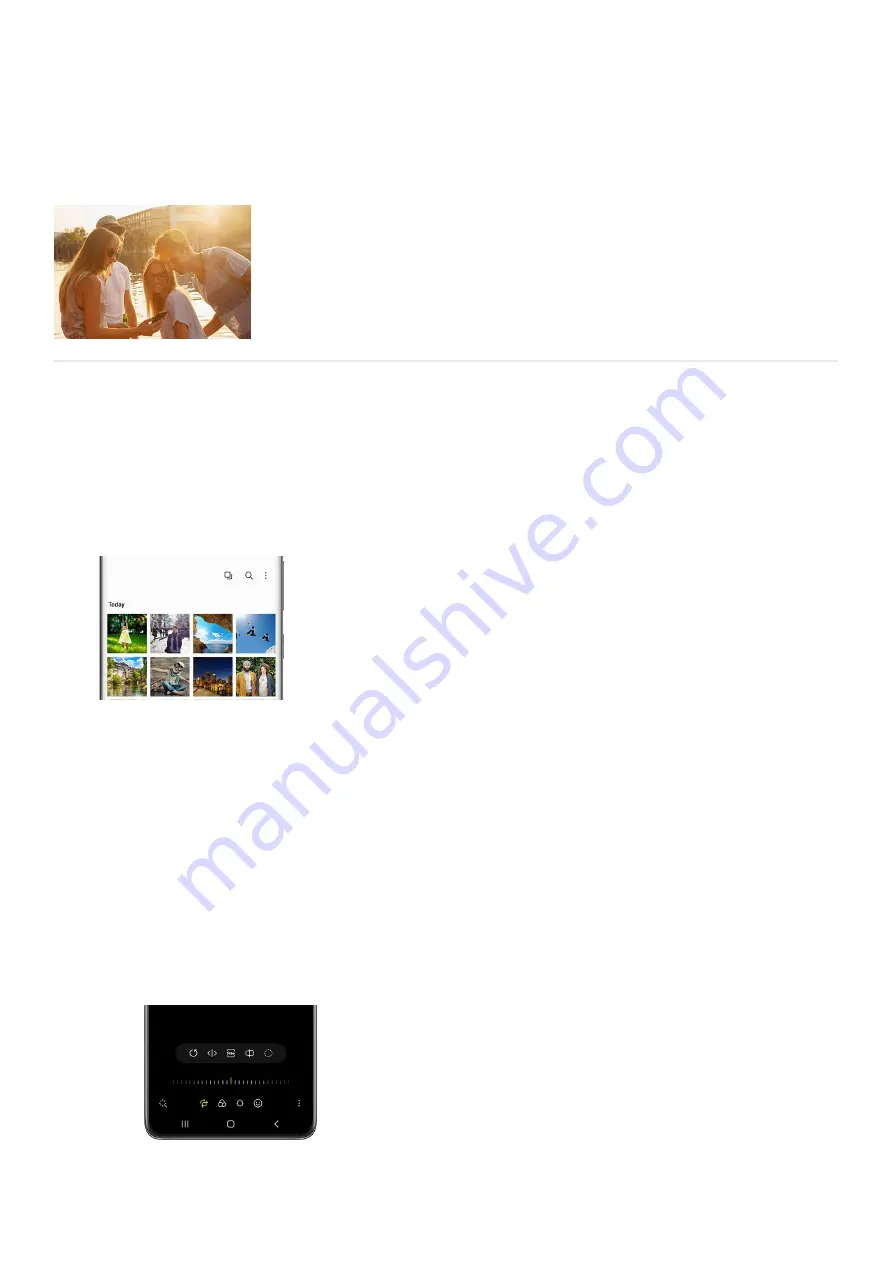
Gallery
Gallery
https://www.samsung.com/us/support/answer/ANS00091443
View and edit pictures and videos
If you spent an hour trying to take that perfect selfie or video, you can look back at your hard work by viewing it
in Gallery.
Navigate to and open Gallery, and then tap the Pictures tab. To search for a specific picture or video, tap
the Search icon in the upper right corner. You can search by its tag, album name, or other details.
1.
On newer devices, there is an option to group similar-looking pictures together. When this happens, not all
of your images will appear in the Picture tab; instead, you'll see a small number (i.e., 2, 3, or so on) in the
corner of some image thumbnails. Tap the thumbnail to view the images that have been grouped together.
2.
If you do not wish to use this feature and would like all your pictures to display, simply tap the Group
similar images icon at the top of the screen (it looks like a square).
3.
Once you've found your desired photo or video, tap the thumbnail to view it. Tap More options (the three
vertical dots) to be given additional options. You can view the file's details, print a photo, set an image as
your background, and more!
4.
If you'd like to edit a photo or video, navigate to and select it. Tap Edit (the pencil icon), and then use the
available tools to adjust the photo or video:
To rotate horizontally or vertically, tap the Rotate icon (the circular arrow).
•
To flip horizontally (mirror it), tap the Flip icon (the line and two arrows).
•
5.
Page 100 of 358
Summary of Contents for Galaxy A53
Page 1: ...Galaxy A Series A03 A13 A23 A53 User Guide A03s A13 A13 5G A23 5G A23 5G UW A53 5G A53 5G UW...
Page 171: ...Page 167 of 358...
Page 190: ...Page 186 of 358...
Page 359: ...Page 355 of 358...






























