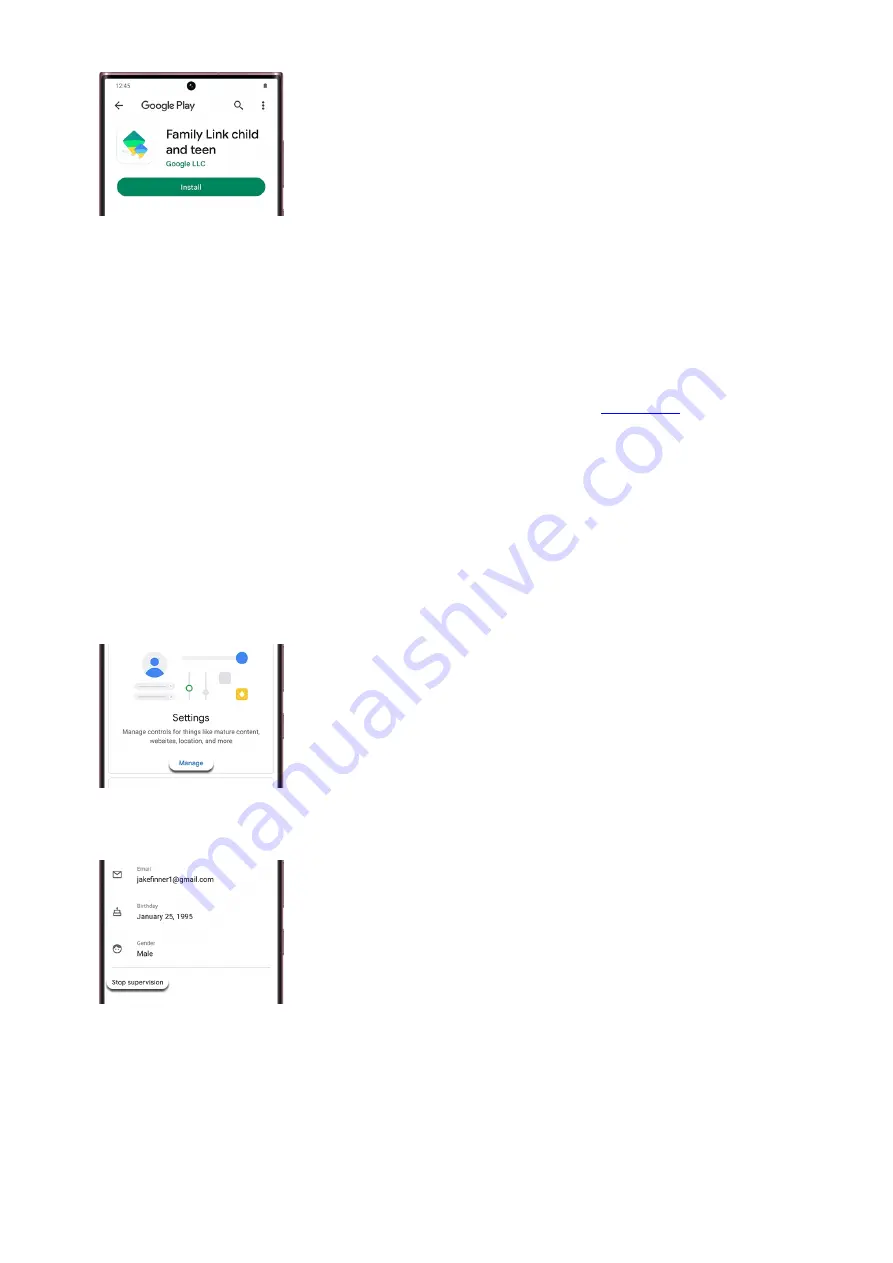
Use the on-screen instructions on both devices to finish connecting the two devices.
12.
Once it's all set up, you can use the Family Link app to keep an eye on everything. Tap Need help? at the
bottom for additional instructions on how to use the supervision features on Android or Chrome OS
devices.
13.
If you ever want to add another child to supervise, open the app, and then tap Add (the plus sign) in the upper
right-hand corner. From there, you can repeat the same process to add your child's Google account.
If you'd like to learn more about Google’s Family Link app, please visit Google's
(
"https://support.google.com/families/answer/7158477" ) .
Stop supervising an account
Keep in mind you cannot stop supervising your child's account until they are at least 13 years old. Google may
still limit access to age restricted content on their services.
On the parent device, open the Google Family Link app.
1.
Tap the child's account that you will no longer supervise.
2.
Tap Manage under Settings, and then tap Account info.
3.
Tap Stop supervision and follow the on-screen instructions to confirm your understanding about how
stopping supervision will affect your child's access.
4.
Tap the checkbox and then tap Stop supervision. Follow the displayed instructions.
5.
Page 67 of 358
Summary of Contents for Galaxy A53
Page 1: ...Galaxy A Series A03 A13 A23 A53 User Guide A03s A13 A13 5G A23 5G A23 5G UW A53 5G A53 5G UW...
Page 171: ...Page 167 of 358...
Page 190: ...Page 186 of 358...
Page 359: ...Page 355 of 358...






























