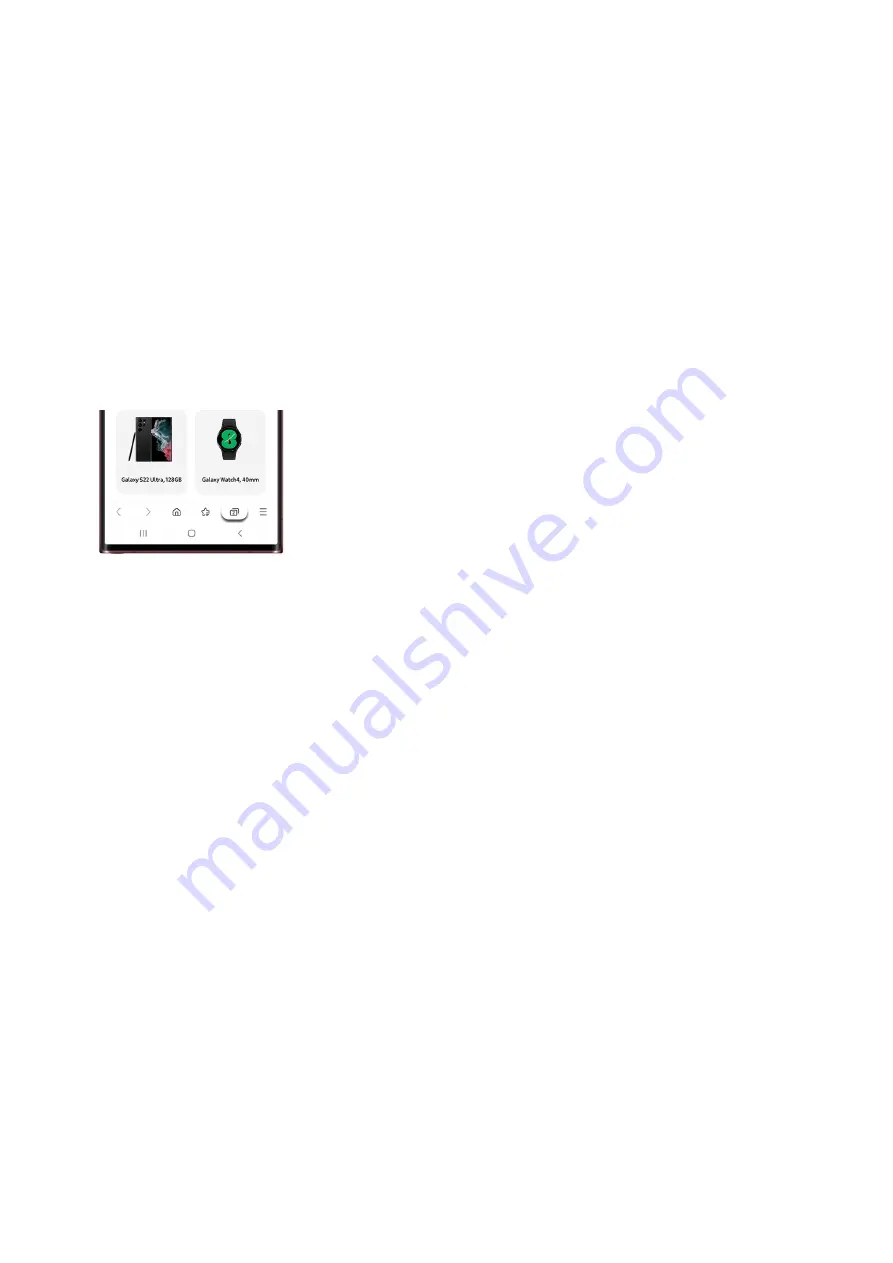
Enter a name for the folder, and then tap Create.
6.
Next, tap More options (the three vertical dots) again, and then tap Edit.
7.
Select the bookmark(s) you’d like to add to the new folder. You can also select All at the top. Tap Move, and
then tap the new folder. Tap Select to move the bookmarks into the folder.
8.
Manage your tabs
Tabs allow you to have multiple web pages open at once. This makes it easy to keep track of your favorite or most
visited websites.
Navigate to and open the Samsung Internet app, and then tap the tabs icon in the bottom toolbar (it looks
like a box with a number).
1.
Tap New tab to select a new page you’d like to open; the page will open automatically.
2.
To view all of your currently opened tabs, tap the tabs icon again.
3.
To close a tab, tap the close icon (the x) in the top right corner of the tab. If you need to close all of your
tabs, tap More options (the three vertical dots), and then tap Close all tabs.
4.
To reopen a tab you just closed, tap More options (the three vertical dots) again, then tap Reopen closed
tab, and then select the tab.
5.
To change how the tabs are displayed, reopen all of your tabs, and then tap More options (the three
vertical dots). Tap View as, and then choose either List, Stack, or Grid. Tap OK to confirm.
6.
Page 131 of 358
Summary of Contents for Galaxy A53
Page 1: ...Galaxy A Series A03 A13 A23 A53 User Guide A03s A13 A13 5G A23 5G A23 5G UW A53 5G A53 5G UW...
Page 171: ...Page 167 of 358...
Page 190: ...Page 186 of 358...
Page 359: ...Page 355 of 358...






























