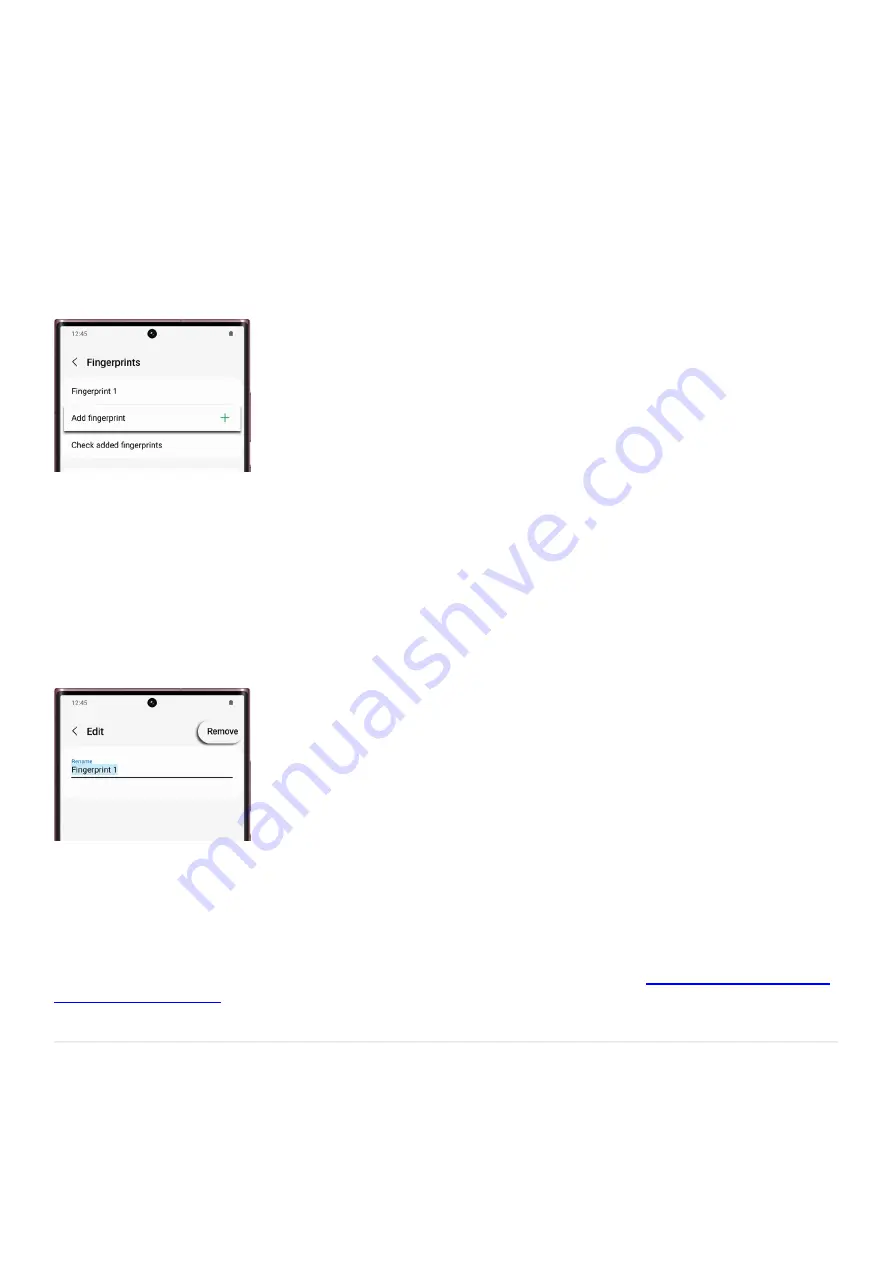
sensor. Installing another screen protector may affect fingerprint recognition.
Add additional fingerprints
It may be more natural to use a different fingerprint to unlock your device if you're holding it in another hand, or
in another orientation. Thankfully, you can add multiple fingerprints so you can unlock your device however you
hold it.
From Settings, tap Biometrics and security, and then tap Fingerprints.
1.
Enter your secure screen lock credentials and then tap Add fingerprint.
2.
Follow the on-screen prompts to add the fingerprint, and then tap Done.
3.
Remove a fingerprint from your device
Although their fingerprint sensors are in different places, removing a fingerprint is exactly the same on all
devices with Android 9.0 or higher.
From Settings, tap Biometrics and security, and then tap Fingerprints.
1.
Next, enter your security credentials and then tap the fingerprint you want to delete (e.g., Fingerprint 1).
2.
Tap Remove and then tap Remove again to confirm.
3.
Note: Removing all registered fingerprints will turn off the Fingerprint unlock feature by default.
Trouble unlocking device with fingerprint
If you are having trouble unlocking your device because the fingerprint sensor isn't recognizing your prints, try
entering your regular PIN, password, or pattern. If that still does not work, you can try remotely unlocking your
device using the Find My Mobile feature or another method. Please read our guide on
( "https://www.samsung.com/us/support/troubleshooting/TSG01001570/" ) to learn
more.
Set up and use Samsung Pass
Set up Samsung Pass
Note: You must be signed into your Samsung account to use Samsung Pass.
Page 253 of 358
Summary of Contents for Galaxy A53
Page 1: ...Galaxy A Series A03 A13 A23 A53 User Guide A03s A13 A13 5G A23 5G A23 5G UW A53 5G A53 5G UW...
Page 171: ...Page 167 of 358...
Page 190: ...Page 186 of 358...
Page 359: ...Page 355 of 358...






























