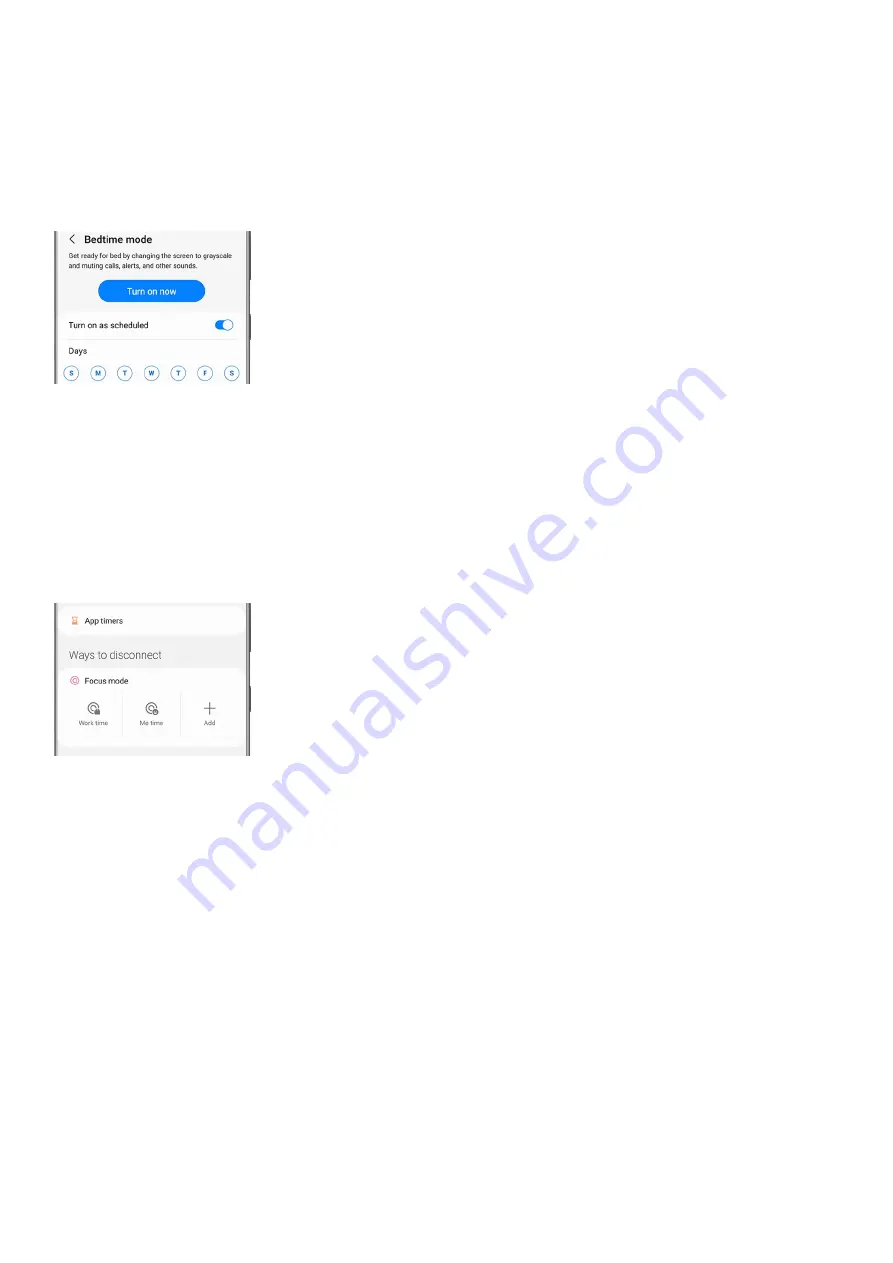
Navigate to and open Settings, and then tap Digital Wellbeing and parental controls. Tap Digital Wellbeing.
1.
Tap Bedtime mode or Wind Down. If prompted, tap Start. Make sure the switch next to "Turn on as
scheduled" is enabled.
2.
Select your desired days to use Bedtime mode (i.e. Monday - Friday).
3.
Next, tap Set schedule, and then choose your desired time. Tap Done or OK to finish.
4.
Use Focus mode
When you need to concentrate on studying or just want some alone time, you can use Focus mode.
Navigate to and open Settings, and then tap Digital Wellbeing and parental controls. Tap Digital Wellbeing.
Under Focus mode, pick from one of the three options:
Work time: Set up this mode to block apps that you don't want to receive alerts from while working. Tap
Edit to add your desired apps. Once your apps have been selected, tap Done, and then tap Start to activate
Focus mode. Tap End Focus mode when you're finished.
•
Me time: Set up this mode to block apps that you don't want to receive alerts from when you're relaxing.
Tap Edit to add apps, select your desired ones, and then tap Done. Tap Start to begin, and then tap End
Focus mode when you're finished.
•
Add: This lets you create your own Focus mode. First, name your mode and tap Save. Tap Edit to add apps,
select your desired ones, and then tap Done. Tap Start to begin, and then tap End Focus mode when you're
finished. Your unique mode will be saved for future use. To rename your mode or to delete your custom
mode, tap on it from the Digital Wellbeing Home screen, and then tap More options (the three vertical
dots). From there, select your desired option.
•
Note: You must end your current Focus mode before adding a new mode.
Use Volume monitor
If you love turning up the volume when using your Galaxy Buds or other headphones, let Volume monitor make
sure you’re keeping your ears safe.
Navigate to and open Settings, and then tap Digital Wellbeing and parental controls. Tap Digital Wellbeing.
1.
Tap Volume monitor under Comfort care.
2.
Tap Start if prompted, and then tap More options (the three vertical dots).
3.
Page 64 of 358
Summary of Contents for Galaxy A53
Page 1: ...Galaxy A Series A03 A13 A23 A53 User Guide A03s A13 A13 5G A23 5G A23 5G UW A53 5G A53 5G UW...
Page 171: ...Page 167 of 358...
Page 190: ...Page 186 of 358...
Page 359: ...Page 355 of 358...






























