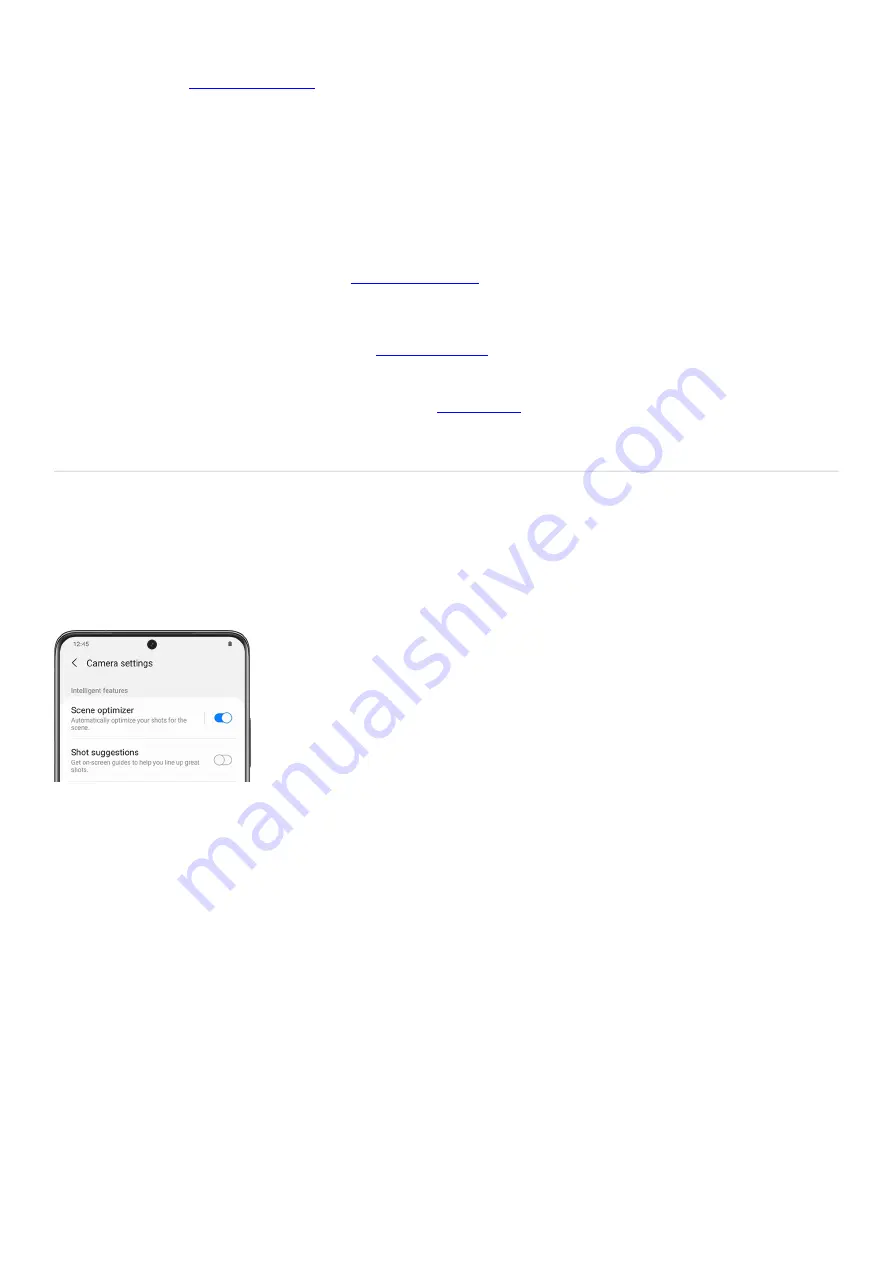
( "https://www.samsung.com/us/support/answer/ANS00087562/" ) while
recording videos.
Super slow-mo: Record videos at an extremely high frame rate for viewing high-quality slow
motion. You can play a specific section of each video in slow motion after recording it.
○
Slow motion: Record videos at a high frame rate for viewing in slow motion.
○
Hyperlapse: Create a time lapse video by recording at various frame rates. The frame rate is
adjusted depending on the scene being recorded and the movement of the device.
○
Director’s view: Access
"https://www.samsung.com/us/support/answer/ANS00088322/" ) such as lock onto a
subject in view, change between different rear camera lenses, and more.
○
After you’ve chosen a shooting method,
"https://downloadcenter.samsung.com/content/PM/202101/20210129215516972/EB/SAM_G991U_
G996U_G998U_EN_FINAL_210122/navigate_the_camera_screen_d1e3075.html" ) and take some pictures
or videos. If your subject is far away, you can use
"https://downloadcenter.samsung.com/content/PM/202101/20210129215516972/EB/SAM_G991U_
G996U_G998U_EN_FINAL_210122/space_zoom_d1e3243.html" ) to zoom in and get a closer picture.
3.
Camera settings
You can use the settings menu to configure your camera’s settings. Swipe up from the bottom of your phone’s
screen to access the Apps menu, and then open the Camera app. From the app, tap the Settings icon to access
additional options.
Intelligent features
Scene optimizer: Automatically adjust exposure, contrast, white balance, and more based on what is
detected in the camera frame. The Scene optimizer is only available when using the rear camera. The
Scene optimizer icon will change automatically based on what the camera detects, such as a leaf icon
when taking nature photos or a moon icon when taking photos in a dark setting.
•
Shot suggestions: Get on-screen guides to help you line up great shots.
•
Scan QR codes: Automatically detects QR codes when using the camera.
•
Pictures
Swipe Shutter button to: Choose to either take a burst shot or create a GIF when you swipe the shutter to
the nearest edge.
•
Format and advanced options or Picture formats: Choose file formats and other save options.
•
HEIF pictures: Save pictures as high-efficiency images to save space on your phone. Some sharing sites
may not support this format.
•
Page 91 of 358
Summary of Contents for Galaxy A53
Page 1: ...Galaxy A Series A03 A13 A23 A53 User Guide A03s A13 A13 5G A23 5G A23 5G UW A53 5G A53 5G UW...
Page 171: ...Page 167 of 358...
Page 190: ...Page 186 of 358...
Page 359: ...Page 355 of 358...
















































