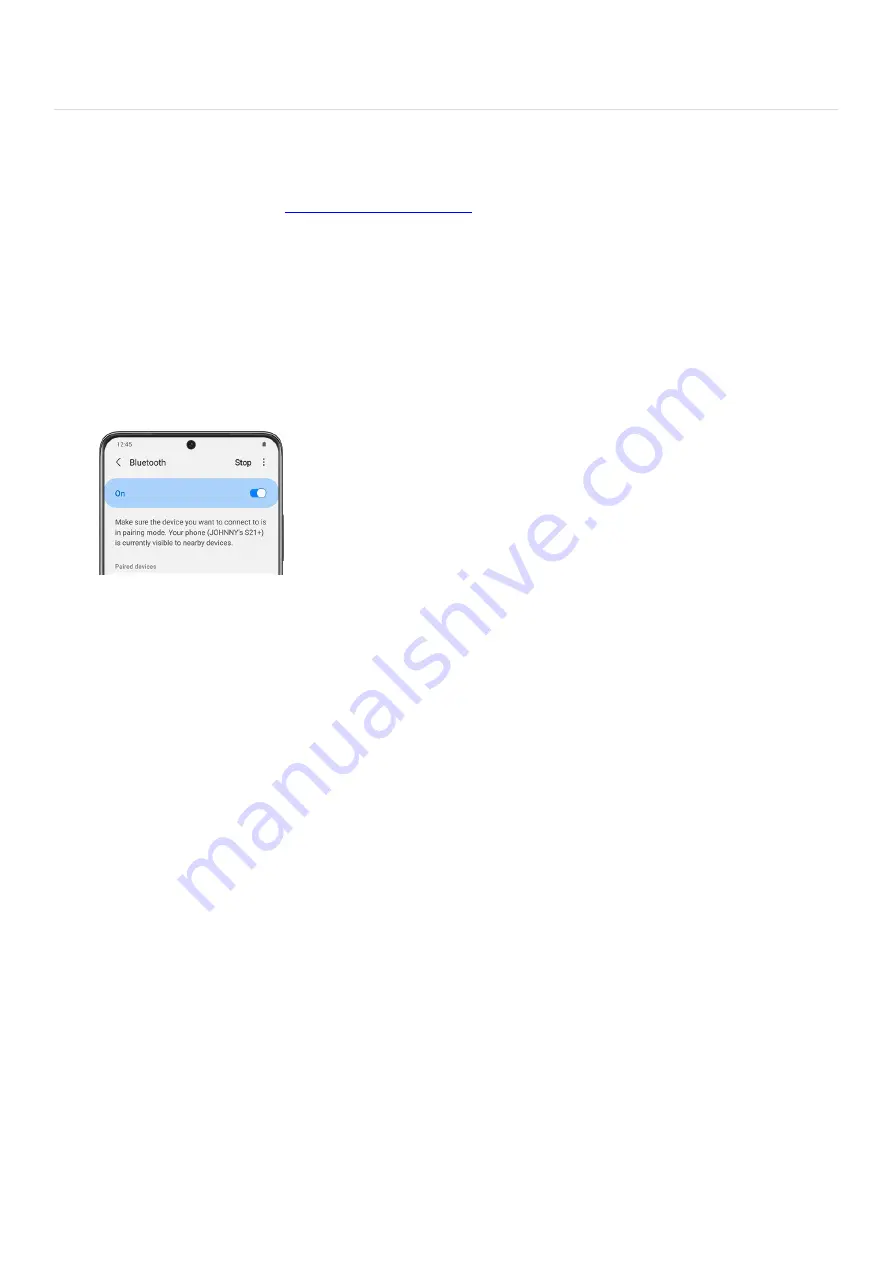
device again.
Bluetooth
You can pair your device to other
"https://www.samsung.com/us/support/answer/ANS00087102/" ) , like Bluetooth headphones or a Bluetooth-
enabled vehicle infotainment system. Once a pairing is created, the devices will remember each other and can
exchange information without you entering the passkey again. You can rename a paired device to make it easier
to recognize, or unpair from a device if you no longer want to use it.
Connect to a Bluetooth device
Swipe down from the top of the screen to open the Quick settings panel, and then tap the Settings icon.
From there, tap Connections.
1.
Tap Bluetooth, and then tap the switch to turn on Bluetooth.
2.
Your phone will begin scanning, and the other device should be placed in pairing mode. It may be
necessary to tap Scan when the other device is ready so your phone will be able to find it.
3.
Tap a device and follow the prompts to connect.
Note: When sharing a file, tap the Bluetooth icon to use this feature.
4.
To rename a paired device, tap the Settings icon (the gear) next to the device name, and then tap Rename.
5.
Enter a new name, and then tap Rename.
6.
To unpair from a device, tap the Settings icon next to the device name, and then tap Unpair.
Note: When you unpair from a Bluetooth device, the two devices no longer recognize each other, and you
will need to pair the device again in order to connect to it.
7.
Advanced options
Additional Bluetooth features are available in the Advanced menu. Keep in mind that certain options may
vary by carrier.
Swipe down from the top of the screen to open the Quick settings panel, and then tap the Settings
icon. Tap Connections, and then tap Bluetooth.
1.
Tap More options (the three vertical dots), and then tap Advanced to use the following options:
Sync with Samsung Cloud: Sync you paired devices with your Samsung account.
•
Music Share: Let friends play music on your Bluetooth speaker or headphones.
•
Ringtone sync: Use your phone's set ringtone when you receive calls through a connected
Bluetooth device.
•
2.
Page 222 of 358
Summary of Contents for Galaxy A53
Page 1: ...Galaxy A Series A03 A13 A23 A53 User Guide A03s A13 A13 5G A23 5G A23 5G UW A53 5G A53 5G UW...
Page 171: ...Page 167 of 358...
Page 190: ...Page 186 of 358...
Page 359: ...Page 355 of 358...






























