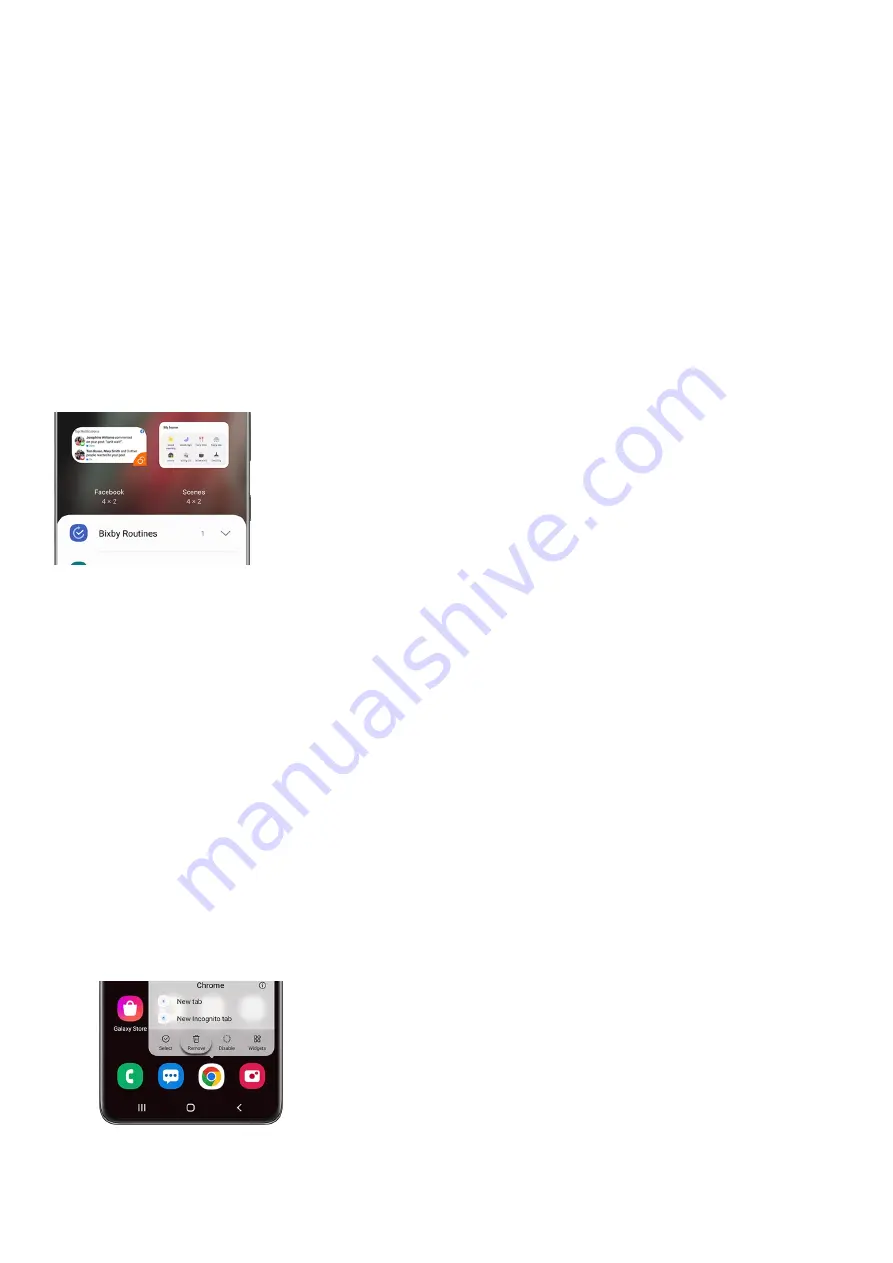
copy of the folder will remain on the Apps screen.
To delete a folder, touch and hold the desired folder, and then tap Remove. The folder will be removed and
the apps will return to the Apps screen.
9.
If you have multiple copies of the same folder (i.e. one on the Home screen and one in Apps), they will have
to be deleted separately.
10.
Add or remove widgets
Widgets are like mini versions of apps. They appear on your Home screen and when you tap them, they will
activate or use an app's feature. These shortcuts will help you access your favorite apps faster.
To add a widget, swipe to a Home screen. Then, touch and hold an empty spot.
1.
Tap Widgets, select your desired widget, and then tap Add.
2.
To remove a widget, just touch and hold the widget on the Home screen, and then tap Remove.
3.
There are a few options available after you’ve placed your widget. Keep in mind the options may vary depending
on the widget.
Resize: Widgets that can be resized will have a blue line along its edges. You can resize it by touching and
dragging the lines.
•
Color: Set your widget to a different color. You can access this by touching and holding the widget and
then tapping Settings.
•
Transparency: Increase or decrease the widget’s transparency so you can easily see it. You can access this
by touching and holding the widget and then tapping Settings.
•
Replace apps in your favorite apps section
The bottom row on your Home screen is reserved for your favorite app shortcuts. You can remove these shortcuts
and add new ones if you’d like to change up your Home screen.
From a Home screen, touch and hold the app shortcut you’d like to remove or replace.
1.
Next, drag it to another part of the screen. Or, tap Remove to remove the shortcut from the Home screen.
You’ll still be able to access the app from the Apps screen.
2.
To add a new favorite app shortcut, swipe up from the bottom of the screen to open the Apps screen.
Touch and hold your desired app, and then drag it to an empty spot next to the rest of your favorites.
3.
Page 57 of 358
Summary of Contents for Galaxy A53
Page 1: ...Galaxy A Series A03 A13 A23 A53 User Guide A03s A13 A13 5G A23 5G A23 5G UW A53 5G A53 5G UW...
Page 171: ...Page 167 of 358...
Page 190: ...Page 186 of 358...
Page 359: ...Page 355 of 358...






























