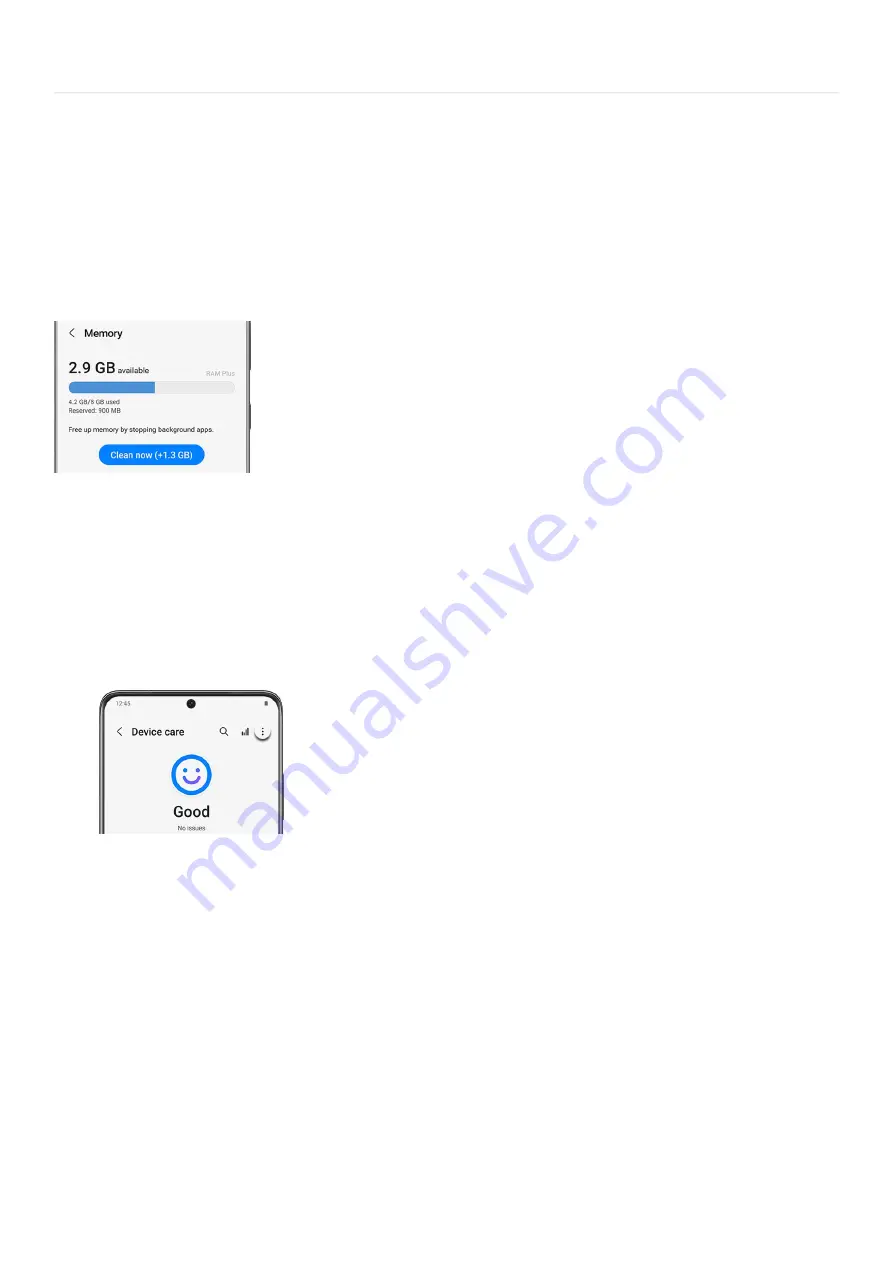
Device Maintenance >
Clean Memory
Clean memory
Is your device getting glitchy and slow? Clean up your device's memory to improve its performance.
From Settings, swipe to and tap Battery and device care. Tap Memory, and then tap Clean now to free up memory
by stopping background apps.
If you'd like to keep certain apps running in the background, you can tap Excluded apps and add your preferred
apps to the list so they do not get closed when you use this feature.
A more thorough way to clean the phone's memory is to reboot it occasionally. You can restart the phone any
time by swiping down from the top of the screen using two fingers to open the Quick settings panel, and then
tapping the Power icon. Tap Restart and then tap Restart again. If necessary, you'll need to enter your PIN or
password when the reboot is complete.
You can also have the phone reboot automatically on a schedule, such as late at night when you won't be using it.
From Settings, swipe to and tap Battery and device care.
1.
Tap More options (the three vertical dots), and then tap Automation.
2.
Tap Auto restart at set times, and then tap the switch to turn it on.
3.
Tap the day or days you want to the phone to automatically restart, and then tap Time to choose what time
to restart. The phone will automatically reboot at the set time if the screen is off, the phone is not being
used, and the battery is at least at 30%. You'll need to enter your PIN or password to use the phone after
the restart, but you'll still get notifications, and your alarms will go off in the morning!
4.
Page 322 of 358
Summary of Contents for Galaxy A53
Page 1: ...Galaxy A Series A03 A13 A23 A53 User Guide A03s A13 A13 5G A23 5G A23 5G UW A53 5G A53 5G UW...
Page 171: ...Page 167 of 358...
Page 190: ...Page 186 of 358...
Page 359: ...Page 355 of 358...






























