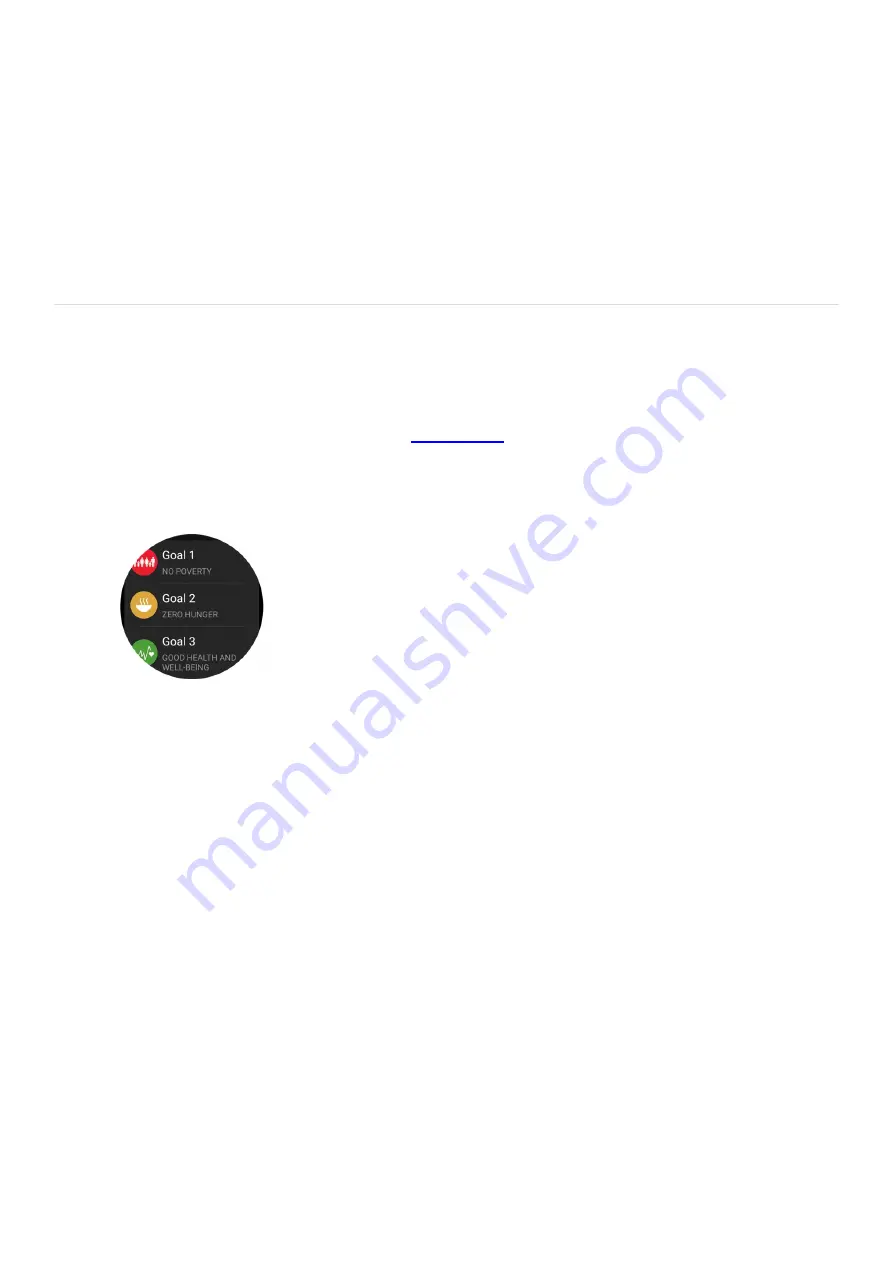
Home screen widget: Add a stylish Global Goals widget to your Home screen. You can use the widget to
donate.
•
Settings: Configure your preferences for Lock screen wallpapers, Sound effects, Ad personalization,
Collected data, and your Samsung or Google accounts.
•
FAQ: Check out frequently asked questions about Samsung Global Goals.
•
App info: View information about the Samsung Global Goals app, such as the installed version, Terms and
Conditions, and Privacy Policy.
•
Contact us: Contact Samsung using options like chat, remote support, or the Samsung Members app.
•
Use Samsung Global Goals on your Galaxy watch
Note: The following steps may differ depending on your Galaxy watch model.
The Samsung Global Goals app can be used on your
( "https://www.samsung.com/us/watches/" ) as
well. You can even set your watch face to a Global Goals wallpaper.
Navigate to and open the Samsung Global Goals app on your Galaxy watch, and then swipe up to view the
17 goals.
1.
To begin donating, select your preferred goal, and then swipe up. Tap Donate, and then use your phone to
continue the donation process.
2.
Or, tap Open on phone to view more information about your selected goal.
3.
You can also change your watch face to one of the Global Goals’ wallpapers! Navigate to your watch’s
Home screen, and then touch and hold it. Swipe to and tap Add watch face.
4.
Next, swipe left and select one of the available Samsung Global Goals watch faces. Tap it again to set it.
5.
Now, you can use your watch face to donate! Simply tap the watch face and follow the prompts.
6.
Page 207 of 358
Summary of Contents for Galaxy A53
Page 1: ...Galaxy A Series A03 A13 A23 A53 User Guide A03s A13 A13 5G A23 5G A23 5G UW A53 5G A53 5G UW...
Page 171: ...Page 167 of 358...
Page 190: ...Page 186 of 358...
Page 359: ...Page 355 of 358...






























