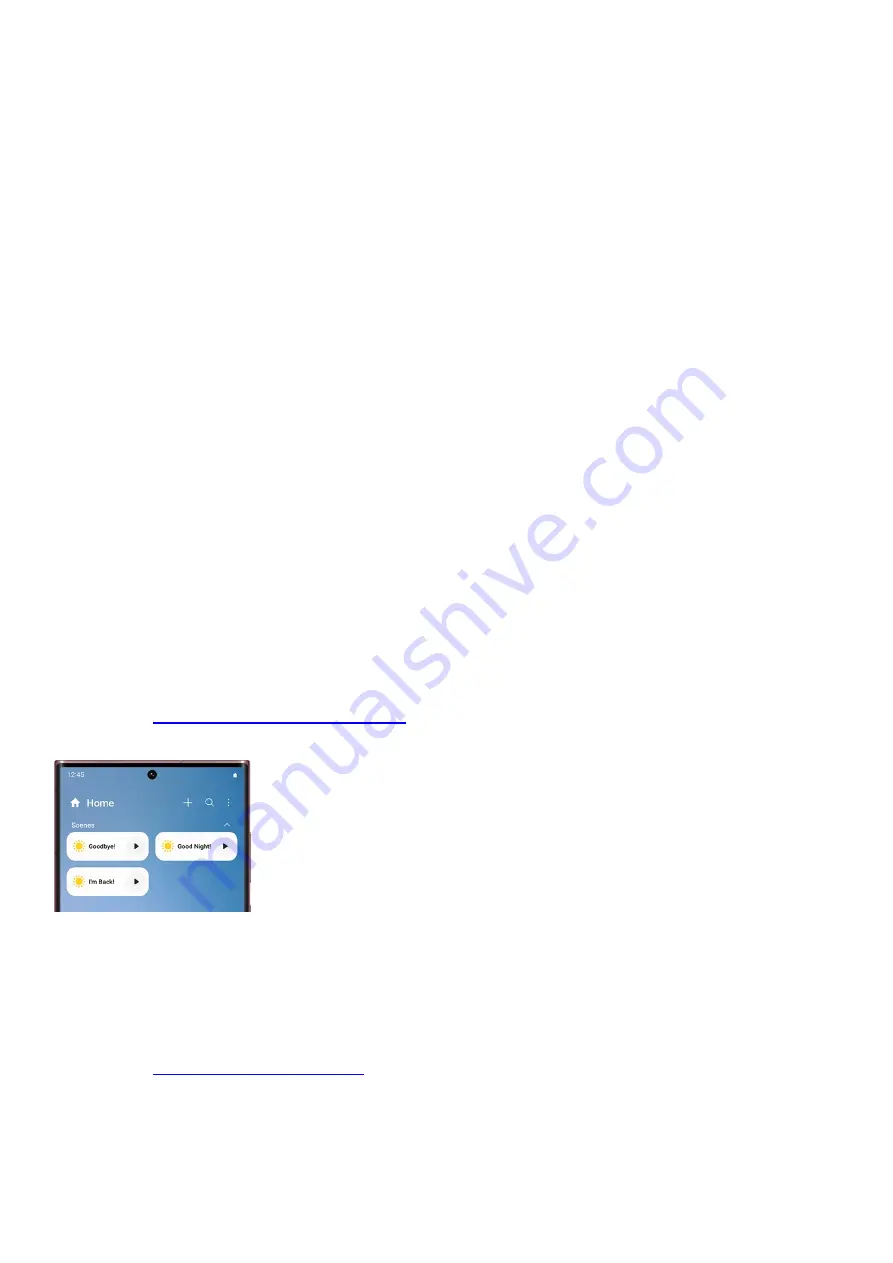
Routines: Create routines where your devices will automatically activate at a specified time.
•
Favorites: Keep your commonly used devices, automations, SmartApps, services, and so on all in one place
for easy access.
•
Lighting groups: Add multiple lightbulbs or lights to a group so they can all turn on at the same time.
•
Life: Access and use different services that will help make your life a little easier, such as SmartThings Find
or SmartThings Monitor.
•
SmartApps: Use preconfigured routines for a wide range of purposes. For example, you can set up a
routine where you'll get alerts when severe weather is in your area.
•
Members: Lets you add other people who can view or control your connected devices.
•
History: View activity and events that recently occurred, such as when an automation is triggered.
•
Notifications: View and adjust notifications for SmartThings and your connected devices.
•
Android Auto: Control SmartThings from your car. You can choose up to 6 items to control.
•
Companion apps: Connect to other compatible apps, such as Calendar, and use them in conjunction with
SmartThings.
•
Voice assistant: Choose a voice assistant, such as Bixby, to control your devices.
•
Labs: Try out experimental features, such as Galaxy Upscale, Gentle wake-up, Offline Diagnosis, and more!
•
Mall: View and purchase Samsung accessories that are compatible with SmartThings!
•
Customize a Home screen
You can reorganize your location’s Home screens, so it’s easier to control and keep track of your smart devices
and rooms. For example, maybe you aren’t really using devices in a certain room but don’t want to delete them. In
that case, you can just temporarily hide the room from the Home screen.
guide on SmartThings Home screens
(
"https://www.samsung.com/us/support/answer/ANS00078854/" ) to learn how to do this and more.
Adjust settings in the app
Besides just your devices’ settings, the SmartThings app also has general settings that you can adjust to
customize your experience. For instance, you can make Bluetooth turn on automatically whenever you open the
app, so your devices will connect instantly. You can also customize your linked services, such as Google, or make
your phone undetectable for privacy reasons.
( "https://www.samsung.com/us/support/answer/ANS00078859/"
) to start changing things to suit your preferences.
Page 166 of 358
Summary of Contents for Galaxy A53
Page 1: ...Galaxy A Series A03 A13 A23 A53 User Guide A03s A13 A13 5G A23 5G A23 5G UW A53 5G A53 5G UW...
Page 171: ...Page 167 of 358...
Page 190: ...Page 186 of 358...
Page 359: ...Page 355 of 358...
















































