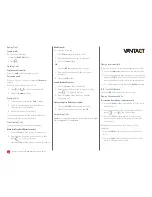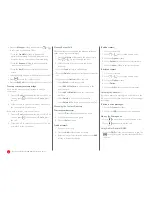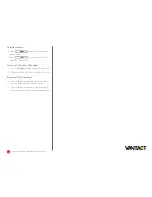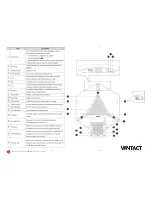1
Quick User Guide—CP860 HD IP Conference Phone
This guide provides information you need to begin using
your phone quickly.
Phone Views
There are three main views available:
•
Menu View
: For the Menu view, press the
Menu
softkey.
•
Calls View
: The Idle view displays the current
account, the time and date, and four softkeys.
•
Idle View
: The Calls view shows on the screen when
your phone has a call.
Menu View
The Menu view lets you access
Status
,
Features
,
Settings
,
Message
,
History
, and
Directory
screens.
You can use the right, left, up, and down arrow keys to
highlight the menus. Then, press the Enter softkey to
access phone functions.
Idle View
The Idle view displays the current account, the time and
date, and softkeys in the Softkey area.
Calls View
• If your phone has calls, the upper-right corner of the
screen indicates the number of calls you have.
• If the phone line has a call (active or held), the screen
shows the
icon.
• If the phone has one or more held calls, the screen
shows the
icon.
About Calls
The CP860 IP conference phone can handle multiple
calls at a time. However, only one active call (the call
that has audio associated with it) can be in progress at
any given time. The phone supports up to five parties
(including yourself) in a local conference call.
Placing Calls
There are two ways to place calls:
1. Press
to hear a dial tone.
2. Enter the desired number using the keypad.
3. Press
, ,
, or the
Send
softkey.
OR
1. Enter the desired number using the keypad.
2. Press
, ,
, or the
Send
softkey.
Answering Calls
To answer a call:
Do one of the following:
• Press
.
• Press the
Answer
softkey.
• Press .
To answer when in another call:
1. Press the
Answer
softkey.
The incoming call is answered, and the original call
is placed on hold.
2. Press
to access the new call.
3. Press
, ,or the
Answer
softkey.
The incoming call is answered, and the original call is
placed on hold.
Yealink CP860 HD IP Conference Phone |
Quick User Guide
Quick User Guide for
Vantact
800-805-3590