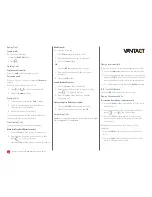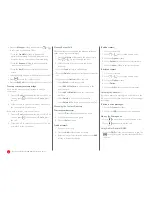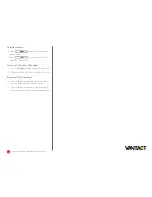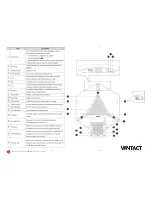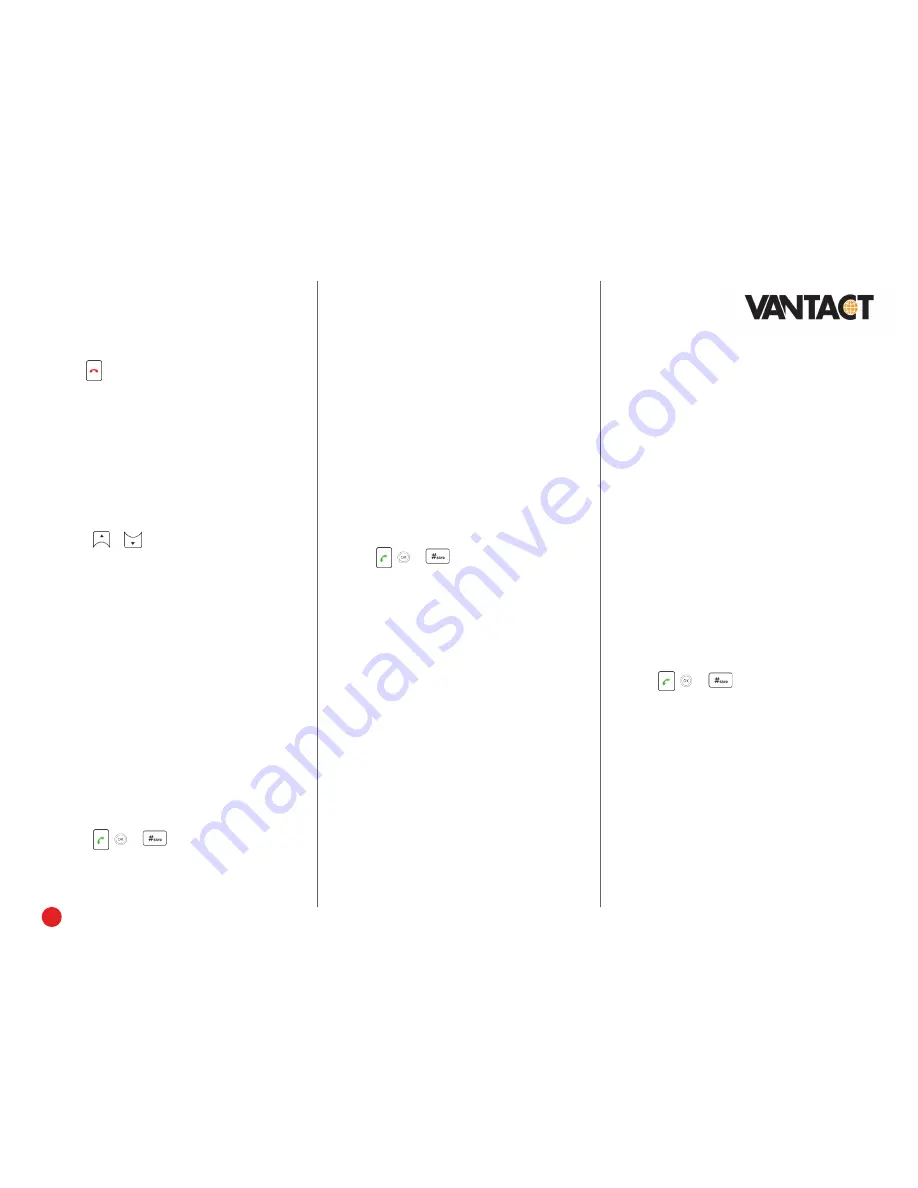
2
Quick User Guide—CP860 HD IP Conference Phone
Ending Calls
To end a call:
Do one of the following:
• Press the
EndCall
softkey.
• Press
.
Holding Calls
To place a call on hold:
Press the
Hold
softkey during a live call.
To resume a call:
If there is only one call on hold, press the
Resume
softkey.
If there is more than one call on hold:
1. Press
or
to select the desired call.
2. Press the
Resume
softkey.
Parking Calls
1. To park a live call, press the
Park
softkey.
2. Listen to the message which identifies the
extension the call is parked on.
3. Notify the intended recipient(s).
To pick up the parked call, the recipient dials the
extension that the call was parked on.
Transferring Calls
You can transfer a call in the following ways:
Attended Transfer (Warm Transfer)
1. Press the
Tran
softkey to place a call on hold.
2. Enter the number you want to transfer to, then
press
, or
to dial out.
3. Press the
Tran
softkey after second party answers.
Blind Transfer
Do one of the following:
1. Press
Tran
softkey to hold on a call.
2. Enter the number you want to transfer to.
3. Press the
Tran
softkey.
OR
1. Press the
BXfer
softkey during a live call.
2. Enter the extension number that you want to
transfer to.
3. Press the
OK
softkey.
Semi-Attended Transfer
1. Press the
Tran
softkey during a call.
2. Enter the number you want to transfer to, then
press
, or
to dial out.
3. Press the
Tran
softkey when you hear the
confirming ring.
Transferring Live Calls to Voicemail
1. Press the
xfrVM
softkey during a live call.
2. Dial the extension number, and press
#
.
Forwarding Calls
Placing Intercom Calls
To place an intercom call when the target phone is idle:
1. Press the
Intercom
softkey when the phone is idle.
2. Enter the number you wish to intercom to, and then
press the
OK
softkey. The called destination should
automatically answer the call in the speakerphone.
3. To end the intercom call, press the
EndCall
softkey.
LCR - Last Call Return
Press the
LCR
softkey when the phone is idle.
Placing Conference Calls
To convert a live call to a conference call:
1. Press the
Conf
softkey during a live call. The call is
placed on hold.
2. Enter the number of the second party, and then
press
, or
the Send softkey.
3. Press the
Conf
softkey again when the second
party answers. All parties are now joined in the
conference.
During the local conference call, you can do the
following:
• Press the
Hold
softkey to place the conference on
hold.
• Press the
Split
softkey to split the conference call
into two individual calls on hold.
Vantact
recommends using call forwarding in the Virtual
Office
using the *71 command.