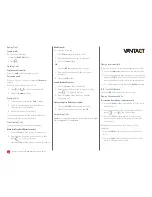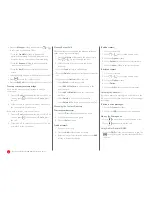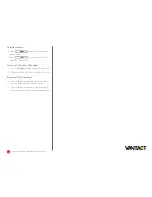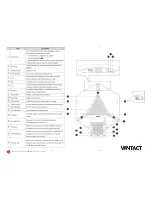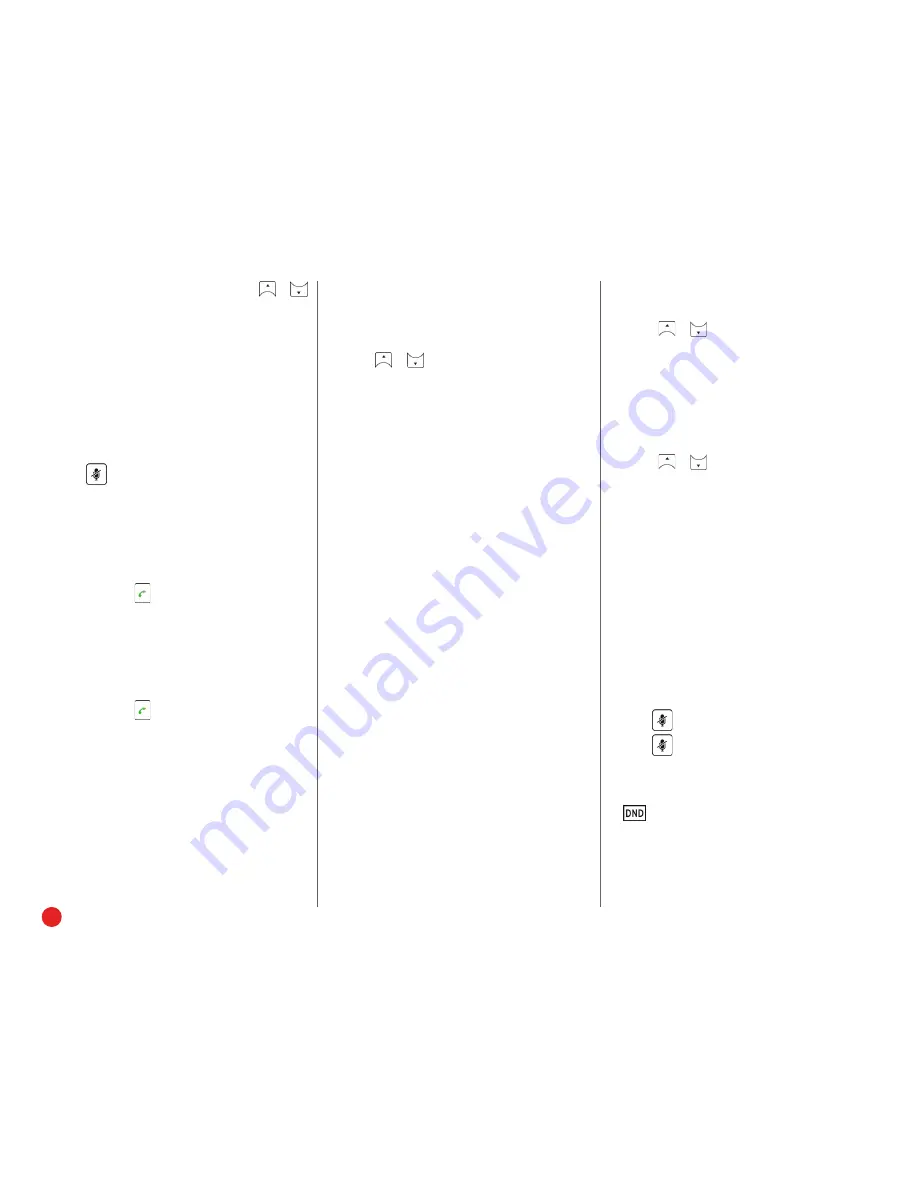
3
Quick User Guide—CP860 HD IP Conference Phone
• Press the
Manage
softkey, and then press
or
to select the desired party. Then:
– Press the
Far Mute
softkey to prevent the
party from speaking. The muted party can hear
everyone, but no one can hear the muted party.
– Press the
Remove
softkey to remove the party
from the conference call.
– Press the
Back
softkey to return to the previous
screen.
• Select an empty line from which to place a new call.
• Press
to mute the conference call.
• Press the
EndCall
softkey to drop the conference call.
To set up or use a conference bridge:
If you are the first person who wishes to create a
conference:
1. Press the
Conf
softkey when the phone is idle. You
can also press
first, then select
Conf
to place
the call.
2. Follow the IVR to create a conference. Note down
the conference ID for future use.
If you wish to join an ongoing conference:
1. Press the
Conf
softkey when the phone is idle. You
can also press
first, then select
Conf
to place
the call.
2. Follow the IVR to enter the conference ID. You are
now joined in the conference.
Viewing Recent Calls
While viewing recent calls, you can manage caller and
callee entries in your call history.
1. Press the
History
softkey when the phone is idle.
Press
or
to scroll through the list.
2. Select an entry from the list. you can do the
following:
• Press the
Send
softkey to call the entry.
• Press the
Delete
softkey to delete the entry from the
list.
• If you press the
Option
softkey, you can:
– Select
Detail
to view entry details.
– Select
Add to Contacts
to add the entry to the
local directory.
– Select
Add to Blacklist
to add the entry to the
blacklist.
– Select
Delete
to delete the selected entry.
– Select
Delete All
to delete all entries from the list.
Managing the Contact Directory
To access your directory:
1. Press the
Dir
softkey when the phone is idle.
2. Select the desired contact group.
3. Press the
Enter
softkey.
To add a contact:
1. Go to your directory.
2. Press the
Add
softkey to add a contact.
3. Enter the contact’s information, and press the
Add
softkey to accept the change.
To edit a contact:
1. Go to your directory.
2. Press
or
to select the desired entry.
3. Press the
Option
softkey.
4. Select
Detail
, and edit the contact information.
5. Press the
Save
softkey to accept the change.
To delete a contact:
1. Go to your directory.
2. Press
or
to select the desired entry.
3. Press the
Option
softkey.
4. Select
Delete
.
5. Press the
OK
softkey at the deletion prompt.
Listening to Voicemail
If you have new voice messages, a notification on the
idle screen indicates that one or more voice messages
are waiting.
To listen to voice messages:
1. Press the
Connect
softkey.
2. Follow the
IVR
to listen your voice messages.
Muting the Microphone
• Press
to mute the microphone during a call.
• Press
again to un-mute the call.
Using Do Not Disturb (DND)
• Press the
DND
softkey when the phone is idle. The
icon on the status bar indicates that DND is
enabled.