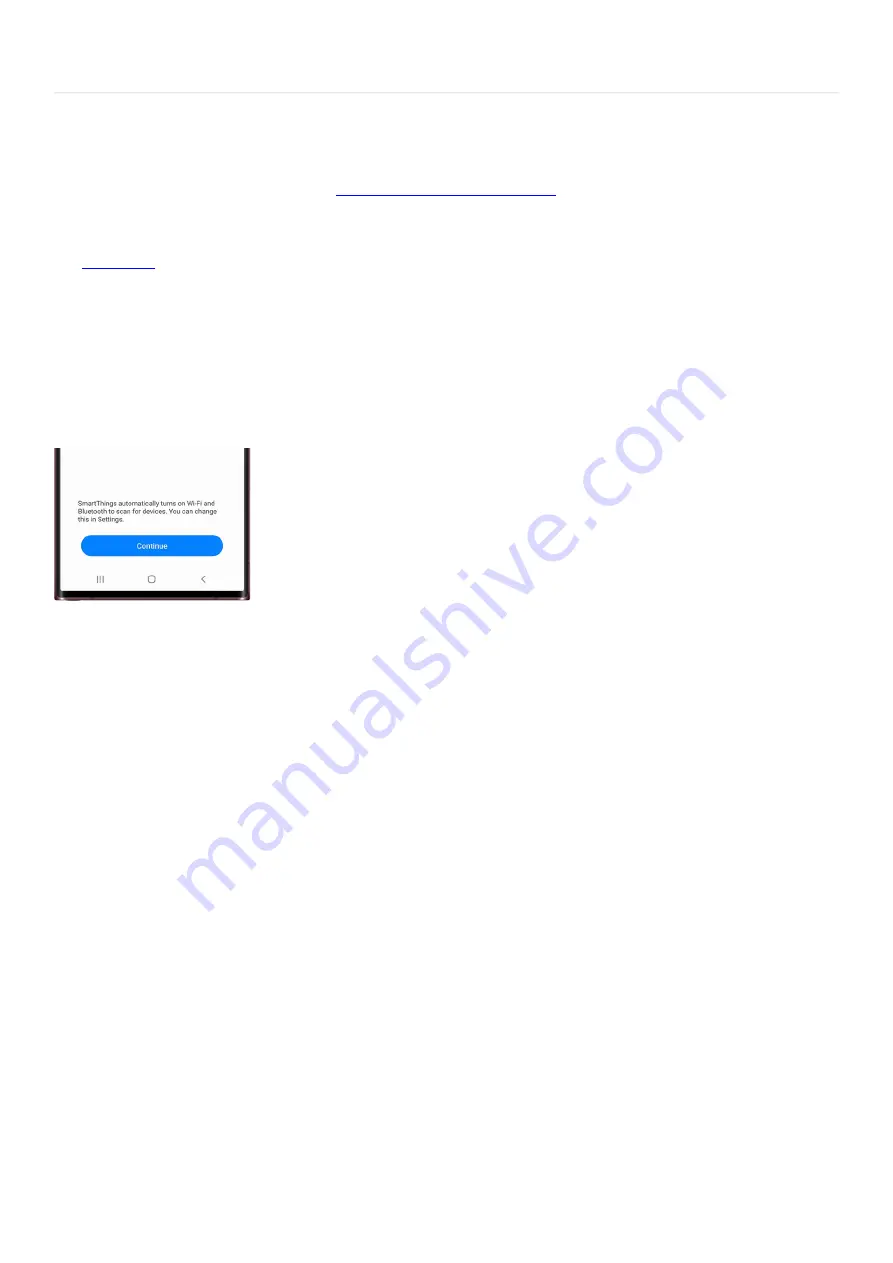
Samsung apps >
Set up the SmartThings app
Set up the SmartThings app
If you haven't installed SmartThings yet,
download it from the Play Store
You will need to use your Samsung account to access SmartThings. If you don’t currently have an account, you
can
( "https://www.samsung.com/us/support/answer/ANS00085942/" ) .
When you're ready, navigate to and open SmartThings on your phone.
1.
If it's your first time using it, review the information, tap Continue, and then tap Continue again.
2.
Next, allow the different permissions.
3.
Now that SmartThings is set up, you can start adding devices. To learn about SmartThings' other features,
see the other sections.
4.
Navigate SmartThings
SmartThings has various features to help organize devices and improve your overall experience. We know that all
of these terms can be a little overwhelming at first, so here’s a breakdown of what they all mean:
Device: This is where you can view, control, edit, or delete any devices you’ve added to SmartThings.
•
Rooms: Lets you organize your devices into individual rooms so you can better manage the layout of your
smart home.
•
Scenes: Lets you send different commands to multiple devices simultaneously.
•
Routines: Create routines where your devices will automatically activate at a specified time.
•
Favorites: Keep your commonly used devices, automations, SmartApps, services, and so on all in one place
for easy access.
•
Lighting groups: Add multiple lightbulbs or lights to a group so they can all turn on at the same time.
•
Life: Access and use different services that will help make your life a little easier, such as SmartThings Find
or SmartThings Monitor.
•
SmartApps: Use preconfigured routines for a wide range of purposes. For example, you can set up a
routine where you'll get alerts when severe weather is in your area.
•
Members: Lets you add other people who can view or control your connected devices.
•
History: View activity and events that recently occurred, such as when an automation is triggered.
•
Notifications: View and adjust notifications for SmartThings and your connected devices.
•
Android Auto: Control SmartThings from your car. You can choose up to 6 items to control.
•
Page 188 of 358
Summary of Contents for Galaxy A53
Page 1: ...Galaxy A Series A03 A13 A23 A53 User Guide A03s A13 A13 5G A23 5G A23 5G UW A53 5G A53 5G UW...
Page 171: ...Page 167 of 358...
Page 190: ...Page 186 of 358...
Page 359: ...Page 355 of 358...






























