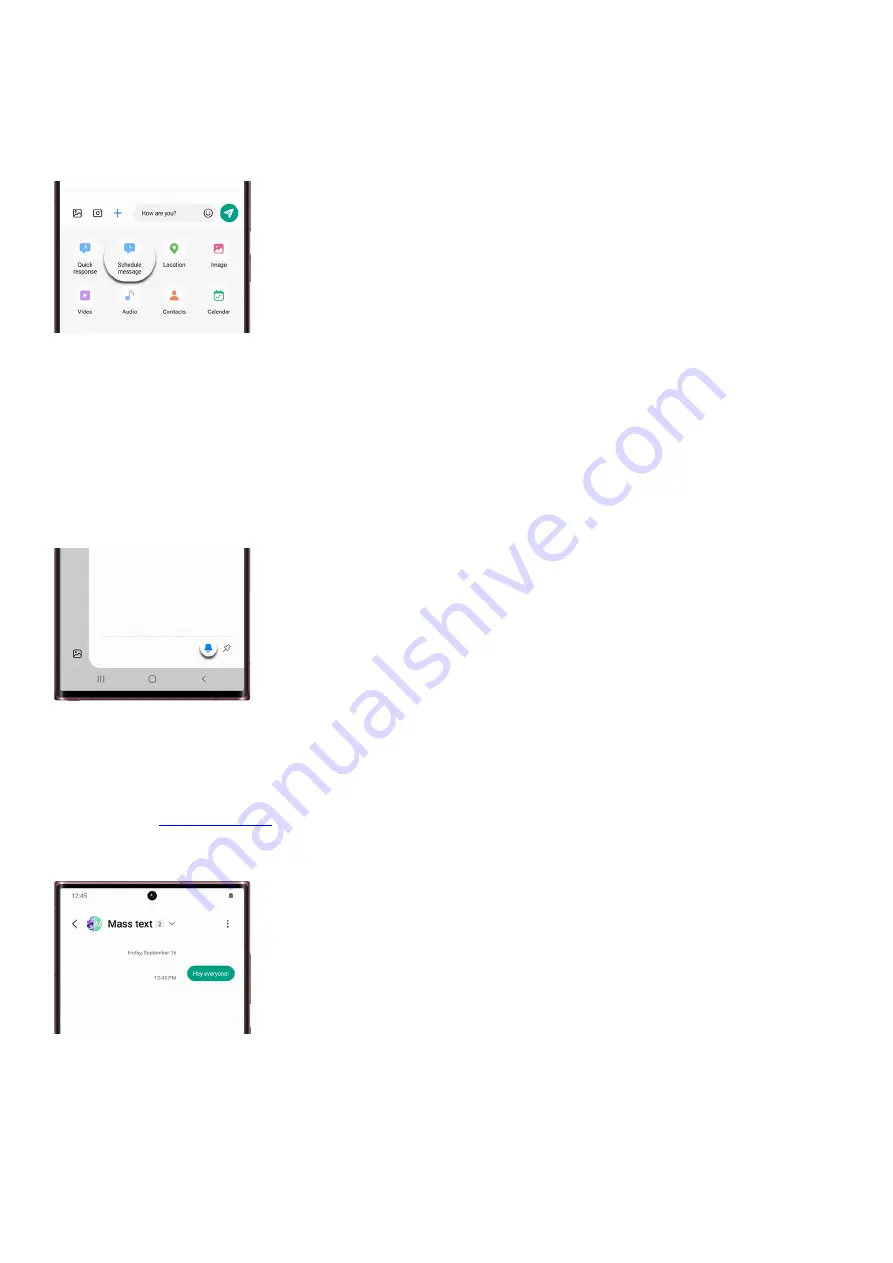
To schedule a message, write the text, and then tap Add (the plus sign). If you don't see the plus sign, tap
the arrow on the left side.
3.
Then, tap Schedule message. Set the date and time you want your text message delivered. It can be up to a
year from the current date.
4.
Note: If you exit a message before you send it, the message will be automatically saved as a draft.
Mute or unmute a conversation
By default, you are alerted when you receive a message from a contact. But you can mute any conversation,
especially if you’re in a meeting and don’t want to be disturbed.
From the Messages app, select a conversation, and tap More options (the three vertical dots). Depending on your
carrier, the mute option layout may differ; you might have to tap Mute Conversation or the Bell icon. To unmute,
tap Unmute Conversation or the Bell icon again.
Note: The Bell icon will appear blue when the conversation is unmuted and clear when the conversation is muted.
You can still view messages when a conversation is muted; you just won't get notifications when texts arrive.
Use group messages
( "https://www.samsung.com/us/support/answer/ANS00090223/" ) in the
Samsung Messages app if you’d like to chat with several people. Images and videos can be sent in group
messages as well, which makes it easier to share information with friends and family at the same time.
Messages app settings to know
Here are some useful tools and settings for the Messages app that you might not have known about. Use them to
get the most out of your texts and messages.
Search: Use the Search icon to find a message thread you are looking for.
•
Page 126 of 358
Summary of Contents for Galaxy A53
Page 1: ...Galaxy A Series A03 A13 A23 A53 User Guide A03s A13 A13 5G A23 5G A23 5G UW A53 5G A53 5G UW...
Page 171: ...Page 167 of 358...
Page 190: ...Page 186 of 358...
Page 359: ...Page 355 of 358...






























