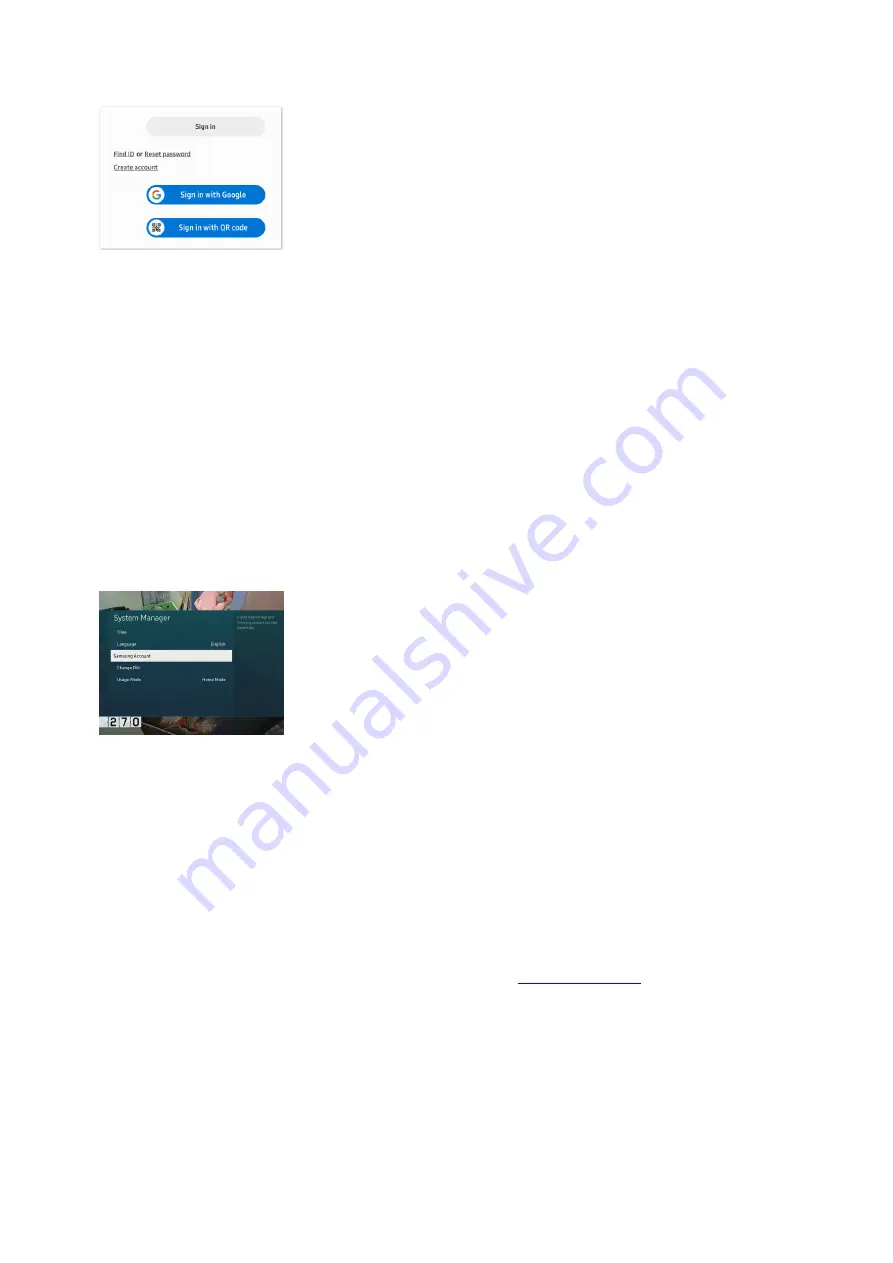
You can also select Find ID, Reset password, or Continue with Google.
2.
Once you've signed in, select your profile picture in the upper right corner. Select My Account, and then
select My Account Info.
3.
Enter the information you want to update. When you're done, select Save at the bottom of the screen to
save changes.
4.
To change your email address, select Samsung Account settings. Select Email ID, and follow the prompts.
5.
To confirm your identity, a verification email will also be sent to the address you entered to ensure that it
was you that signed up. If you are having trouble with the verification email, please see the section titled
"Verify your Samsung account via email."
6.
Set up and manage an account on a Samsung TV
On your TV, navigate to and select Settings, and then select General.
1.
Select System Manager, and then select Samsung Account.
2.
You can log in here, or create a new account. Follow the on-screen instructions to add your account.
Note: The email address you enter when signing up will become your Samsung account username.
3.
To manage your account, navigate back to System Manager.
4.
Select Samsung Account, and then select My Account. From here, you can edit your desired information.
5.
To confirm your identity, a verification email will also be sent to the address you entered to ensure that it
was you that signed up. If you are having trouble with the verification email, please see the section titled
"Verify your Samsung account via email."
6.
If you need to update your region or country, you'll have to contact
"https://www.samsung.com/us/support/contact/" ) . Keep in mind that changing your country will delete your
purchase history, as well as services including Find My Mobile, Samsung account (SEMS), Call & text on other
devices, Samsung Cloud, Samsung Apps (Android), Samsung Notes, Samsung Health, Samsung Pay, Samsung
Payment Service, Easy Signup, Gallery, and smart assistant information.
Verify your Samsung account via email
After you sign up for a Samsung account, you will receive a verification email to help confirm your identity.
Verifying your identity is important for security reasons and also because we will send you an email whenever
you need to reset your password.
Page 279 of 358
Summary of Contents for Galaxy A53
Page 1: ...Galaxy A Series A03 A13 A23 A53 User Guide A03s A13 A13 5G A23 5G A23 5G UW A53 5G A53 5G UW...
Page 171: ...Page 167 of 358...
Page 190: ...Page 186 of 358...
Page 359: ...Page 355 of 358...






























