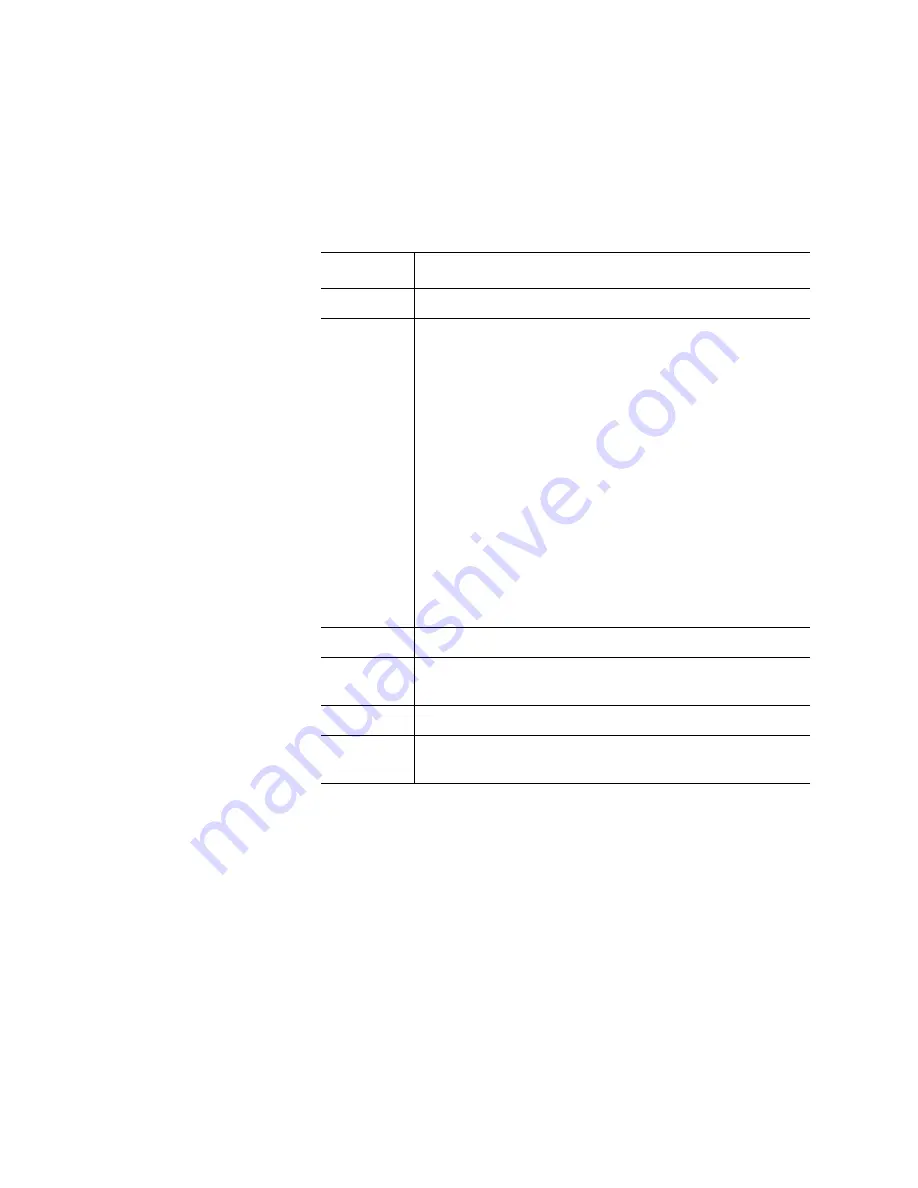
Chapter 9: Extended Data Lifecycle Management
Viewing EDLM Test Sessions and Report Details
Quantum Scalar i6000 User’s Guide
353
The
Select Media for Details
section of the screen lists each tape in
the test session. The following information is reported:
Item
Description
Barcode
The media barcode identifier.
Test Result
The test result displays as one of the following:
•
Good
— The tape is good.
•
Bad
— The tape is bad.
•
Suspect
— The tape is possibly unreliable or
defective.
•
Untested
— The tape could not be fully scanned, for
various reasons, including: incompatible or unknown
media type; tape could not be loaded; tape is
encrypted but the data encryption key could not be
obtained; drive not communicating with I/O blade,
test was stopped.
Note:
Untested media do not initiate RAS tickets or
EDLM media action policies (such as copying
data from a bad or suspect tape).
•
Not Completed
— Test has not completed yet.
Drive ID
The serial number of the tape drive that tested the tape.
State
The current test status: Pending, In Progress,
Completed, Stopped or Paused.
Completed
The date and time the test completed.
Type
The type of test that was run: Quick Scan, Normal Scan
or Full Scan.
Summary of Contents for Scalar i6000
Page 1: ...User s Guide Scalar i6000 6 66879 15 Rev B...
Page 276: ...Chapter 3 Configuring Your Library Working with Towers 258 Quantum Scalar i6000 User s Guide...
Page 344: ...Chapter 8 Encryption Key Management Using SKM 326 Quantum Scalar i6000 User s Guide...
Page 444: ...Chapter 11 Configuring Access to StorNext 426 Quantum Scalar i6000 User s Guide...
Page 450: ...Chapter 12 Partition Utilization Reporting 432 Quantum Scalar i6000 User s Guide...
Page 574: ...Chapter 15 Maintaining Your Library Maintenance Actions 556 Quantum Scalar i6000 User s Guide...
Page 730: ...Appendix A Frequently Asked Questions 684 Quantum Scalar i6000 User s Guide...
















































