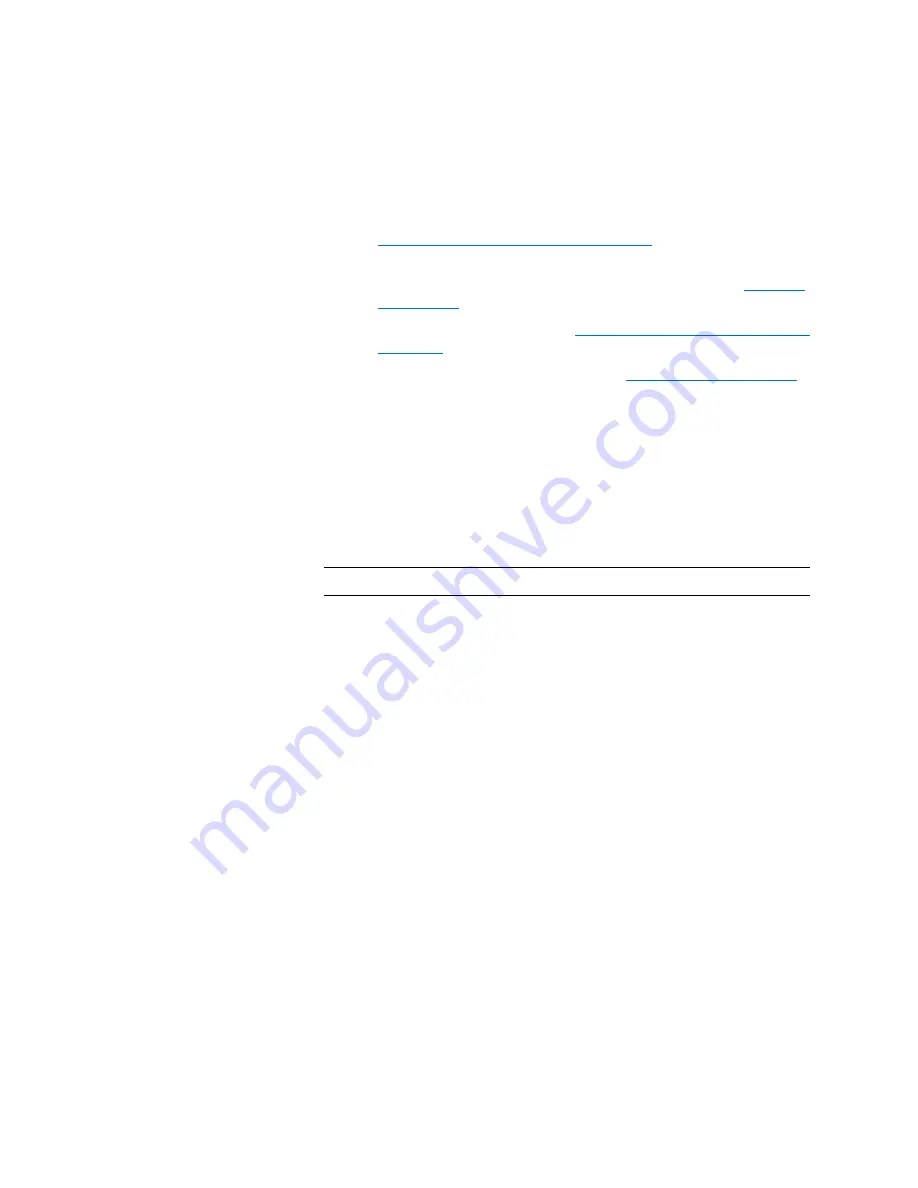
Chapter 2: Troubleshooting Your Library
Working With Tickets
76
Quantum Scalar i6000 User’s Guide
• To print the report, click the Print icon on the toolbar. Refer to
Printing Media Integrity Analysis Reports
• To save the report as an Adobe Portable Document Format (PDF)
file, click the Adobe PDF icon on the toolbar. Refer to.
• To export the report, refer to
Exporting a Report to an E-mail or
• To save the report template, refer to
Printing Media Integrity Analysis Reports
To print a tape alert report:
1
In the
Media Integrity Analysis Reports Print Preview
window,
click the
button. The local system’s print dialog box appears.
2
Follow the prompts.
Note:
The
function is not available on the touch screen.
Creating Report PDFs
To create a PDF of a report:
1
In the
Media Integrity Analysis Print Preview
window, click the
button. The
Saving Report into a PDF-File
dialog box appears.
Summary of Contents for Scalar i6000
Page 1: ...User s Guide Scalar i6000 6 66879 15 Rev B...
Page 276: ...Chapter 3 Configuring Your Library Working with Towers 258 Quantum Scalar i6000 User s Guide...
Page 344: ...Chapter 8 Encryption Key Management Using SKM 326 Quantum Scalar i6000 User s Guide...
Page 444: ...Chapter 11 Configuring Access to StorNext 426 Quantum Scalar i6000 User s Guide...
Page 450: ...Chapter 12 Partition Utilization Reporting 432 Quantum Scalar i6000 User s Guide...
Page 574: ...Chapter 15 Maintaining Your Library Maintenance Actions 556 Quantum Scalar i6000 User s Guide...
Page 730: ...Appendix A Frequently Asked Questions 684 Quantum Scalar i6000 User s Guide...






























