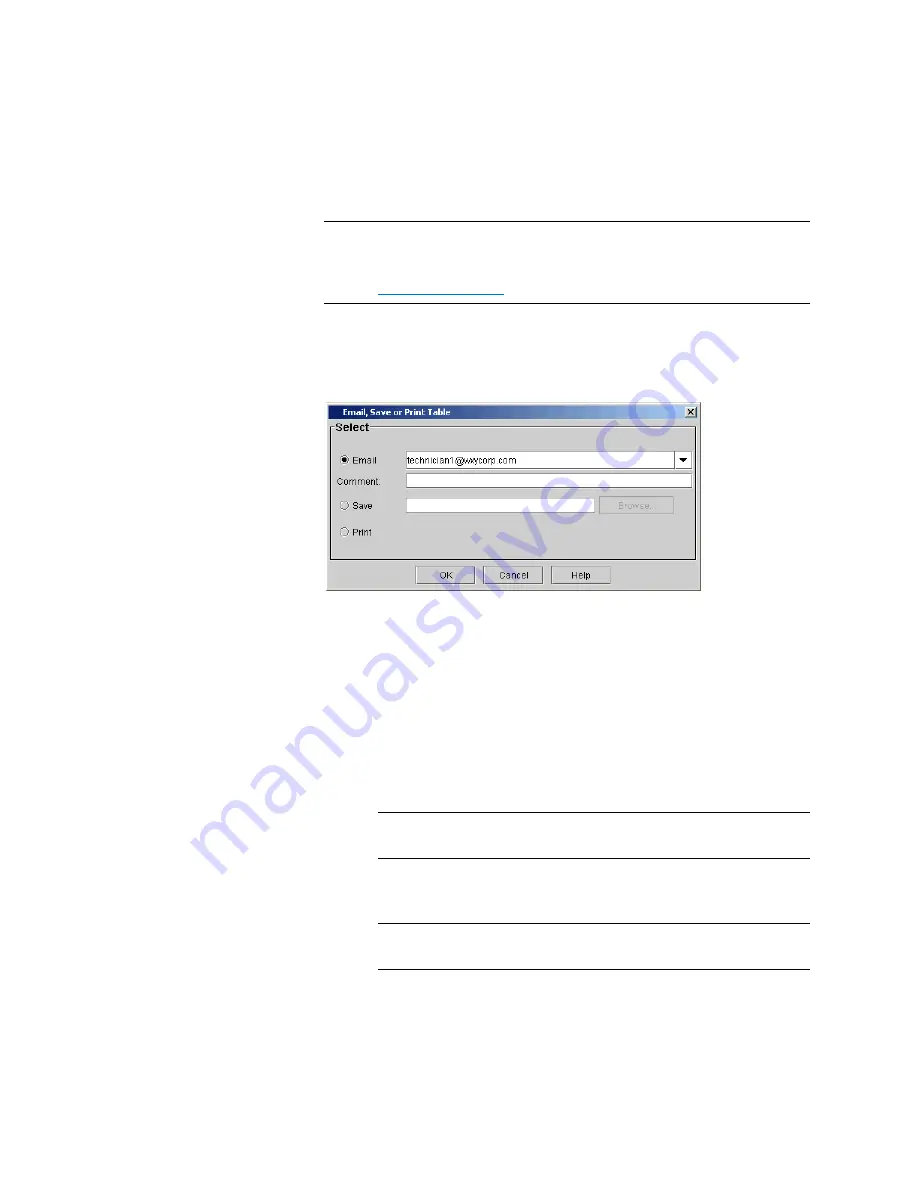
Chapter 15: Maintaining Your Library
Monitoring the Library
Quantum Scalar i6000 User’s Guide
549
Note:
Before you perform the following procedure, you must make
sure that e-mail is appropriately configured in the LMC so that
the library can send information to the recipient. See
1
Make sure that the status dialog box displays the status information
that you want to send.
2
Click
Send
. The
Email, Save or Print Table
dialog box appears.
3
Perform one of the following tasks:
• To indicate that you want to send the information as an e-mail
message to a recipient, select
, and then either type an e-
mail address in the
text box or select an existing address
from the drop-down list. You can type a comment in the
Comment
text box to send with the information.
• To indicate that you want to save the information, select
Save
,
and then either type in the
Save
text box a path and a file name
to which you want the information saved or click
Browse
to
specify a location and a file name.
Note:
The
Save
option is available to remote client users only.
It appears grayed out on the touch screen.
• To indicate that you want to send the information to a printer,
select
.
Note:
The
option is available to remote client users only.
It appears grayed out on the touch screen.
Summary of Contents for Scalar i6000
Page 1: ...User s Guide Scalar i6000 6 66879 15 Rev B...
Page 276: ...Chapter 3 Configuring Your Library Working with Towers 258 Quantum Scalar i6000 User s Guide...
Page 344: ...Chapter 8 Encryption Key Management Using SKM 326 Quantum Scalar i6000 User s Guide...
Page 444: ...Chapter 11 Configuring Access to StorNext 426 Quantum Scalar i6000 User s Guide...
Page 450: ...Chapter 12 Partition Utilization Reporting 432 Quantum Scalar i6000 User s Guide...
Page 574: ...Chapter 15 Maintaining Your Library Maintenance Actions 556 Quantum Scalar i6000 User s Guide...
Page 730: ...Appendix A Frequently Asked Questions 684 Quantum Scalar i6000 User s Guide...






























