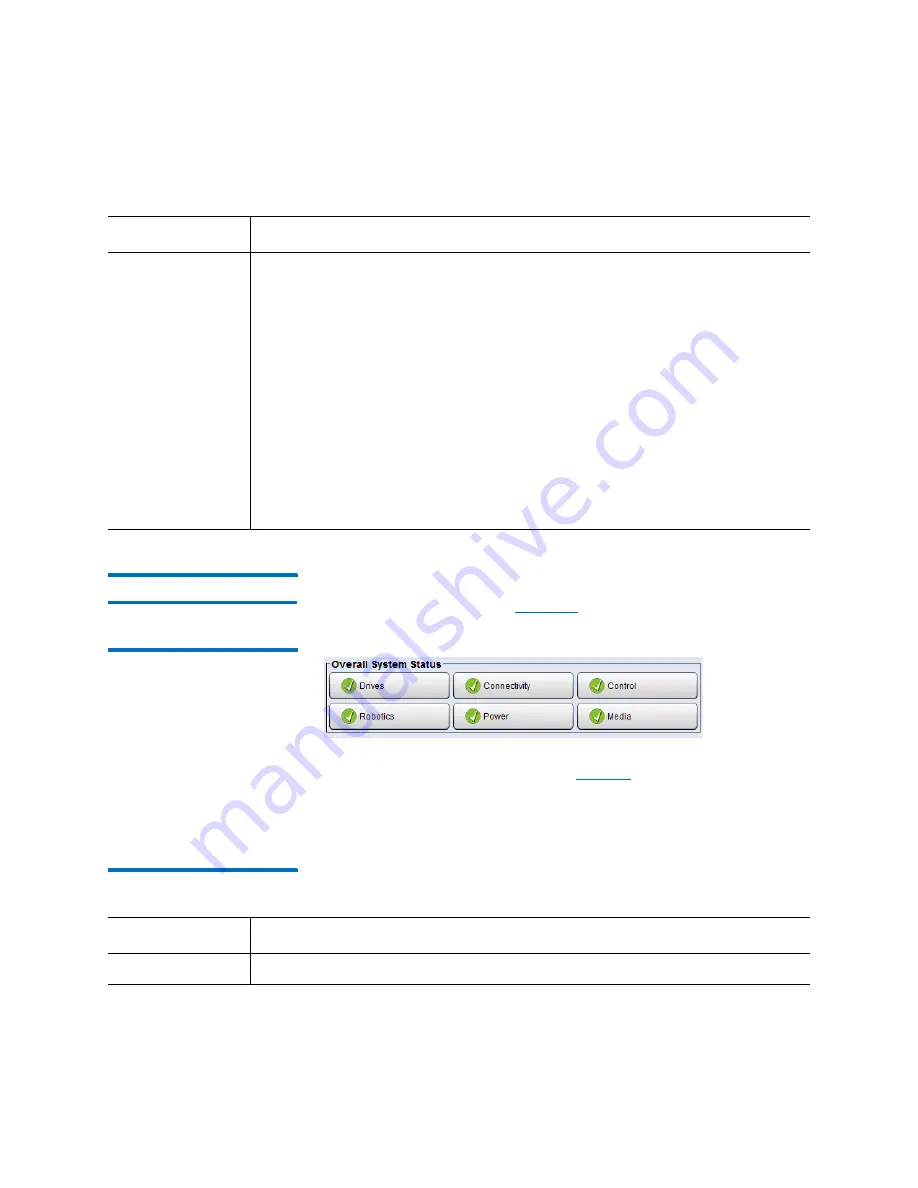
Chapter 13: Running Your Library
Library Management Console (LMC)
Quantum Scalar i6000 User’s Guide
457
System Status Buttons
System status buttons are located in the
Overall System Status
area at
the bottom of the LMC (see
).
Figure 48 System Status
Buttons in Good Status
Each button represents a subsystem.
shows the library
subsystems and some of the components that each subsystem
represents. Each field replaceable unit (FRU) in the library belongs to
one of the subsystems.
Table 39 Subsystems and Their
Components
Configuration
Configuration summary information is presented textually. Data points reported
are:
• Number of tape drives
• Drive types: AIT, LTO or—for the physical library only—Mixed
• Total number of licensed storage slots (appears only in the physical library
view)
• Total number of storage slots in the physical library or partition, depending on
the current view
• Library type
• Number of robots (library view only).
Note:
If the numbers shown are displayed in yellow or orange, then 80% of the
available resources are used. If the numbers are displayed in red, then
90% of the available resources are used.
Area
Description
Subsystem
Components
Drives
Drives, such as brick firmware, drive bricks, drive sleds
Summary of Contents for Scalar i6000
Page 1: ...User s Guide Scalar i6000 6 66879 15 Rev B...
Page 276: ...Chapter 3 Configuring Your Library Working with Towers 258 Quantum Scalar i6000 User s Guide...
Page 344: ...Chapter 8 Encryption Key Management Using SKM 326 Quantum Scalar i6000 User s Guide...
Page 444: ...Chapter 11 Configuring Access to StorNext 426 Quantum Scalar i6000 User s Guide...
Page 450: ...Chapter 12 Partition Utilization Reporting 432 Quantum Scalar i6000 User s Guide...
Page 574: ...Chapter 15 Maintaining Your Library Maintenance Actions 556 Quantum Scalar i6000 User s Guide...
Page 730: ...Appendix A Frequently Asked Questions 684 Quantum Scalar i6000 User s Guide...
















































