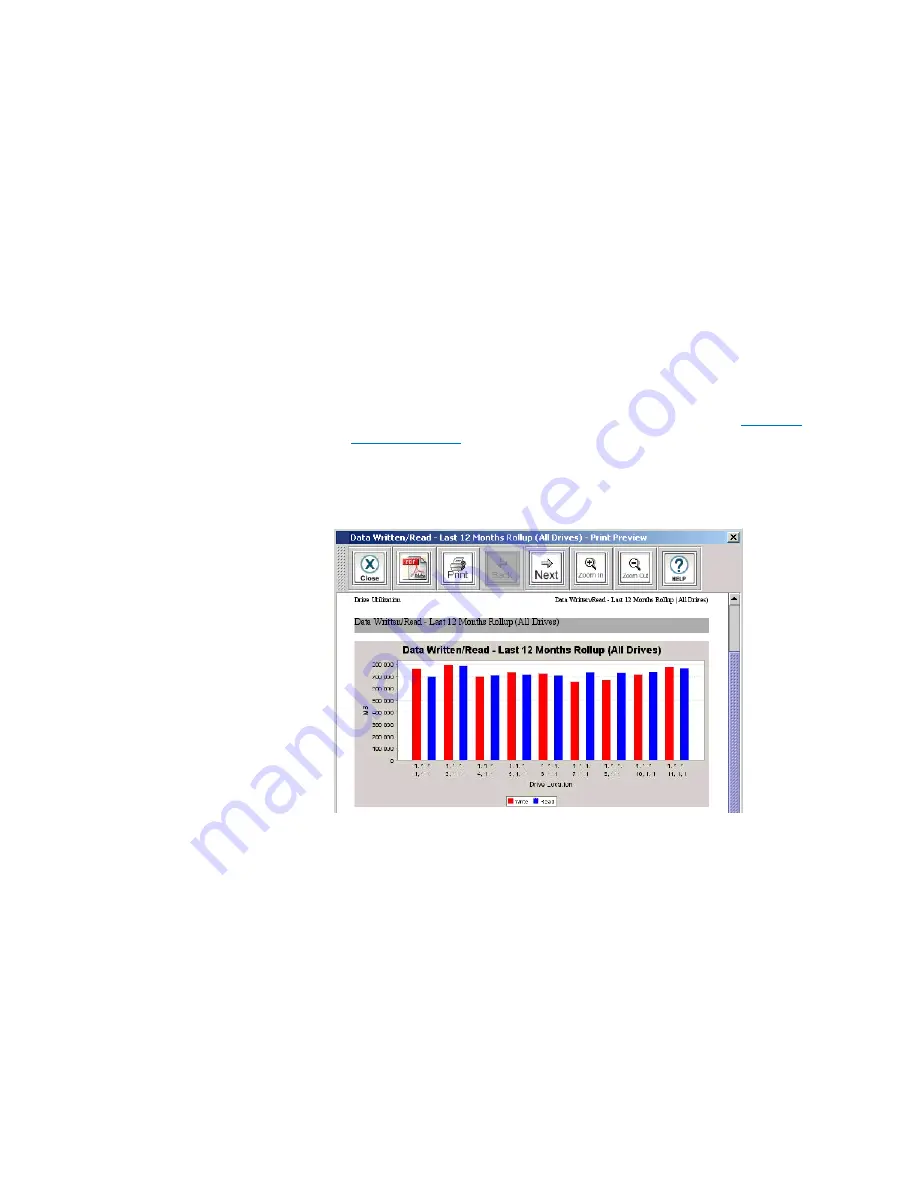
Chapter 15: Maintaining Your Library
Maintenance Actions
614
Quantum Scalar i6000 User’s Guide
• Stacked Bar 3D
• Pie
• Pie 3D
5
To directly send or save the data, click
Export
.
• To export data, in the
Export Raw Data
dialog box, select
E-
to send the data in .csv file format.
• To save the data, select
Save
. In the
Save
text box, type the path
and file name, or click
Browse
to select a save location.
6
Optionally, save the report criteria as a template. Refer to
7
To view a report according to the criteria selected, click
View,
and
then click
Preview
. The report appears graphically according to the
type of chart you selected.
8
To view the next page of the report, click the
Next
icon on the
toolbar.
Summary of Contents for Scalar i6000
Page 1: ...User s Guide Scalar i6000 6 66879 15 Rev B...
Page 276: ...Chapter 3 Configuring Your Library Working with Towers 258 Quantum Scalar i6000 User s Guide...
Page 344: ...Chapter 8 Encryption Key Management Using SKM 326 Quantum Scalar i6000 User s Guide...
Page 444: ...Chapter 11 Configuring Access to StorNext 426 Quantum Scalar i6000 User s Guide...
Page 450: ...Chapter 12 Partition Utilization Reporting 432 Quantum Scalar i6000 User s Guide...
Page 574: ...Chapter 15 Maintaining Your Library Maintenance Actions 556 Quantum Scalar i6000 User s Guide...
Page 730: ...Appendix A Frequently Asked Questions 684 Quantum Scalar i6000 User s Guide...






























