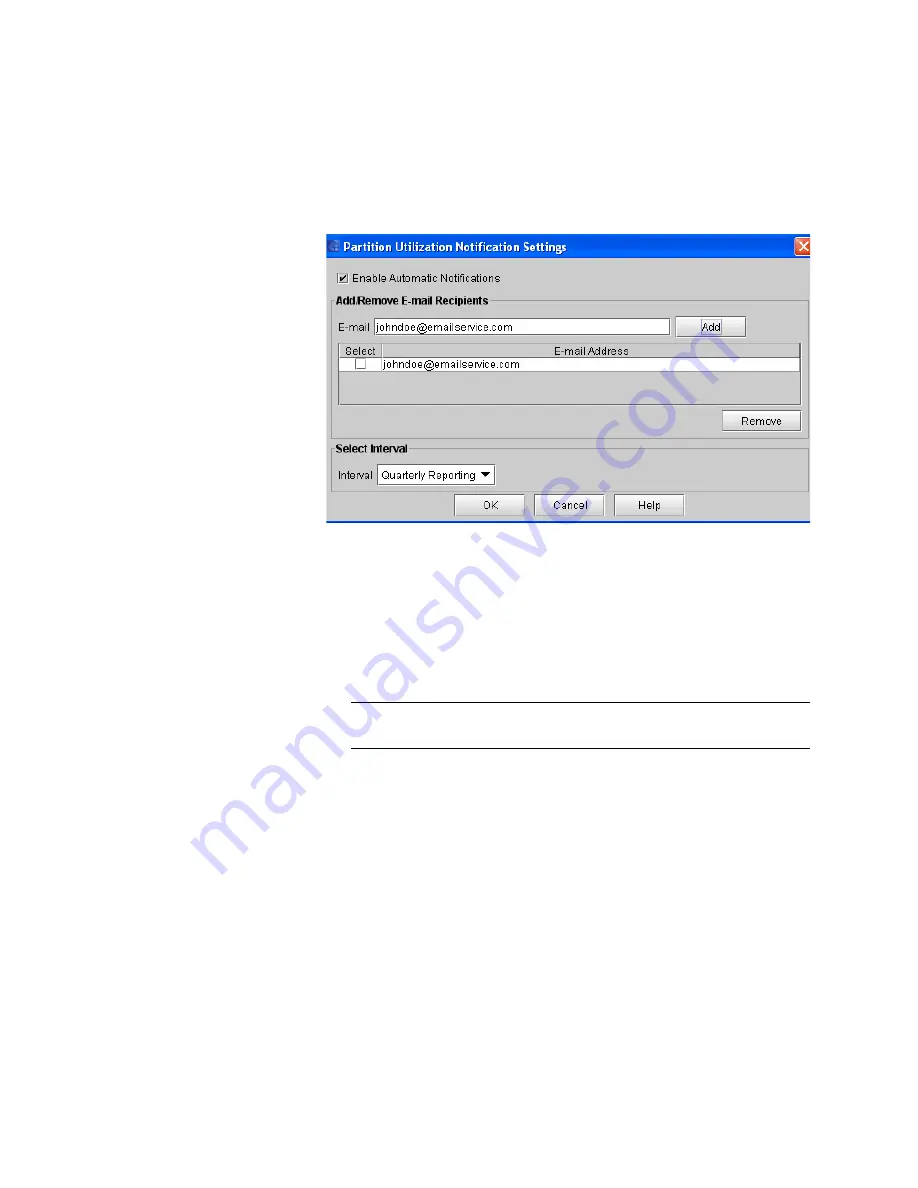
Chapter 12: Partition Utilization Reporting
430
Quantum Scalar i6000 User’s Guide
2
Select the
Enable Automatic Notifications
check box.
3
Enter the proper address into the E-mail field.
4
Click
Add
. The account is added to the
E-mail Address
list.
5
To add more recipients to receive the report, type another recipient
e-mail address in the
field and click
Add
. Repeat as
necessary.
Note:
The total number of characters for all recipient e-mail
addresses listed in this section cannot exceed 512.
6
To delete a recipient, select the check box next to the recipient’s e-
mail address and click
Remove
.
7
Select how often recipients will receive reports from the
Interval
drop-down list. If Quantum is doing the billing for this library, select
Monthly
.
The interval choices are the following:
•
Daily
— Every day.
•
Weekly
— Every Monday.
•
Monthly
— The first day of every month.
Summary of Contents for Scalar i6000
Page 1: ...User s Guide Scalar i6000 6 66879 15 Rev B...
Page 276: ...Chapter 3 Configuring Your Library Working with Towers 258 Quantum Scalar i6000 User s Guide...
Page 344: ...Chapter 8 Encryption Key Management Using SKM 326 Quantum Scalar i6000 User s Guide...
Page 444: ...Chapter 11 Configuring Access to StorNext 426 Quantum Scalar i6000 User s Guide...
Page 450: ...Chapter 12 Partition Utilization Reporting 432 Quantum Scalar i6000 User s Guide...
Page 574: ...Chapter 15 Maintaining Your Library Maintenance Actions 556 Quantum Scalar i6000 User s Guide...
Page 730: ...Appendix A Frequently Asked Questions 684 Quantum Scalar i6000 User s Guide...






























