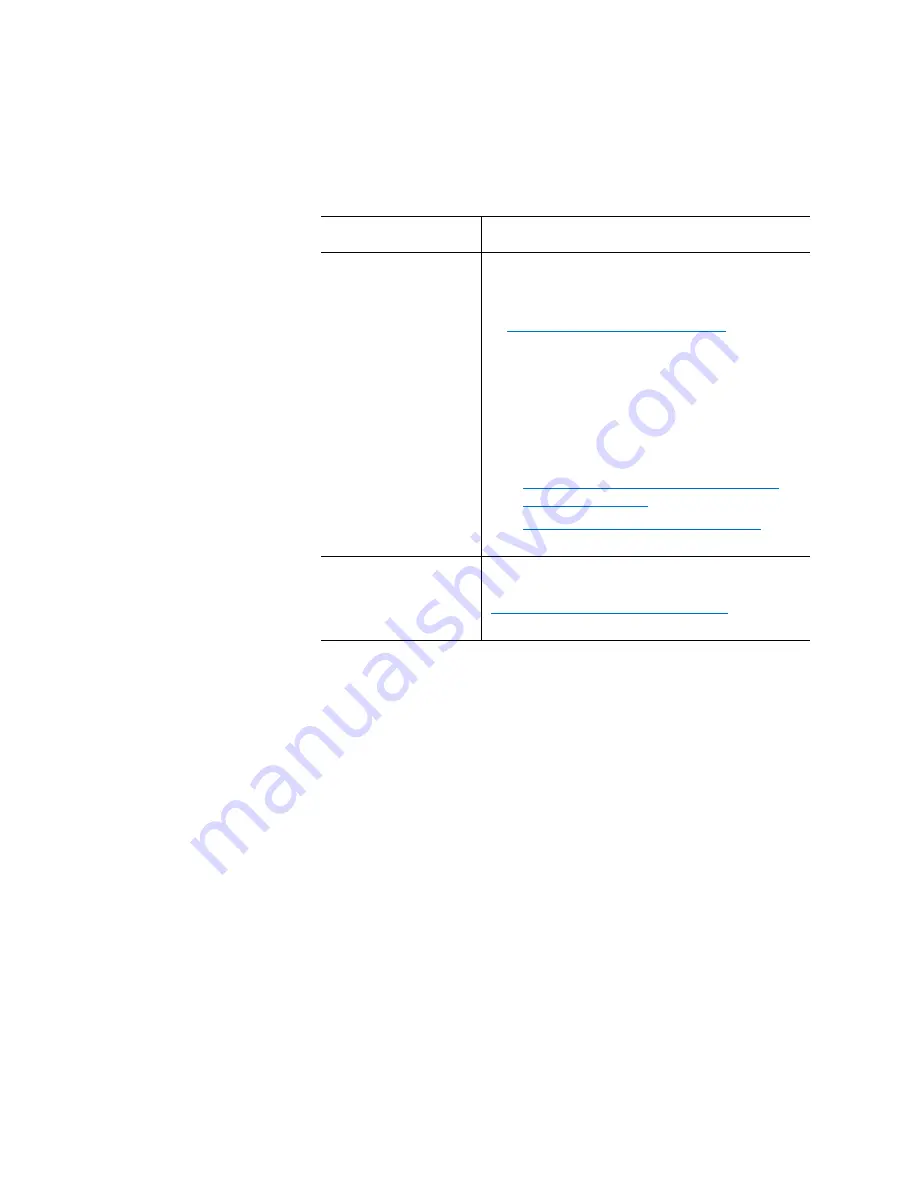
Chapter 8: Encryption Key Management
Setting up EKM on the Scalar i6000
Quantum Scalar i6000 User’s Guide
295
Scalar Key Manager
(SKM)
TLS certificates may already be pre-loaded on
the library.
1
Check to see if certificates are loaded. See
Checking for Current Certificates
Note:
If certificates have already been pre-
loaded by Quantum, you can replace
them by installing your own
certificates, if desired.
2
If needed, install certificates following the
appropriate set of instructions:
•
Installing SKM Library TLS Certificates
•
Installing User-Provided Certificates
KMIP-compliant key
management
TLS certificates will be provided by your KMIP
server administrator. Install certificates per
Installing User-Provided Certificates
Encryption System
Action
Summary of Contents for Scalar i6000
Page 1: ...User s Guide Scalar i6000 6 66879 15 Rev B...
Page 276: ...Chapter 3 Configuring Your Library Working with Towers 258 Quantum Scalar i6000 User s Guide...
Page 344: ...Chapter 8 Encryption Key Management Using SKM 326 Quantum Scalar i6000 User s Guide...
Page 444: ...Chapter 11 Configuring Access to StorNext 426 Quantum Scalar i6000 User s Guide...
Page 450: ...Chapter 12 Partition Utilization Reporting 432 Quantum Scalar i6000 User s Guide...
Page 574: ...Chapter 15 Maintaining Your Library Maintenance Actions 556 Quantum Scalar i6000 User s Guide...
Page 730: ...Appendix A Frequently Asked Questions 684 Quantum Scalar i6000 User s Guide...
















































