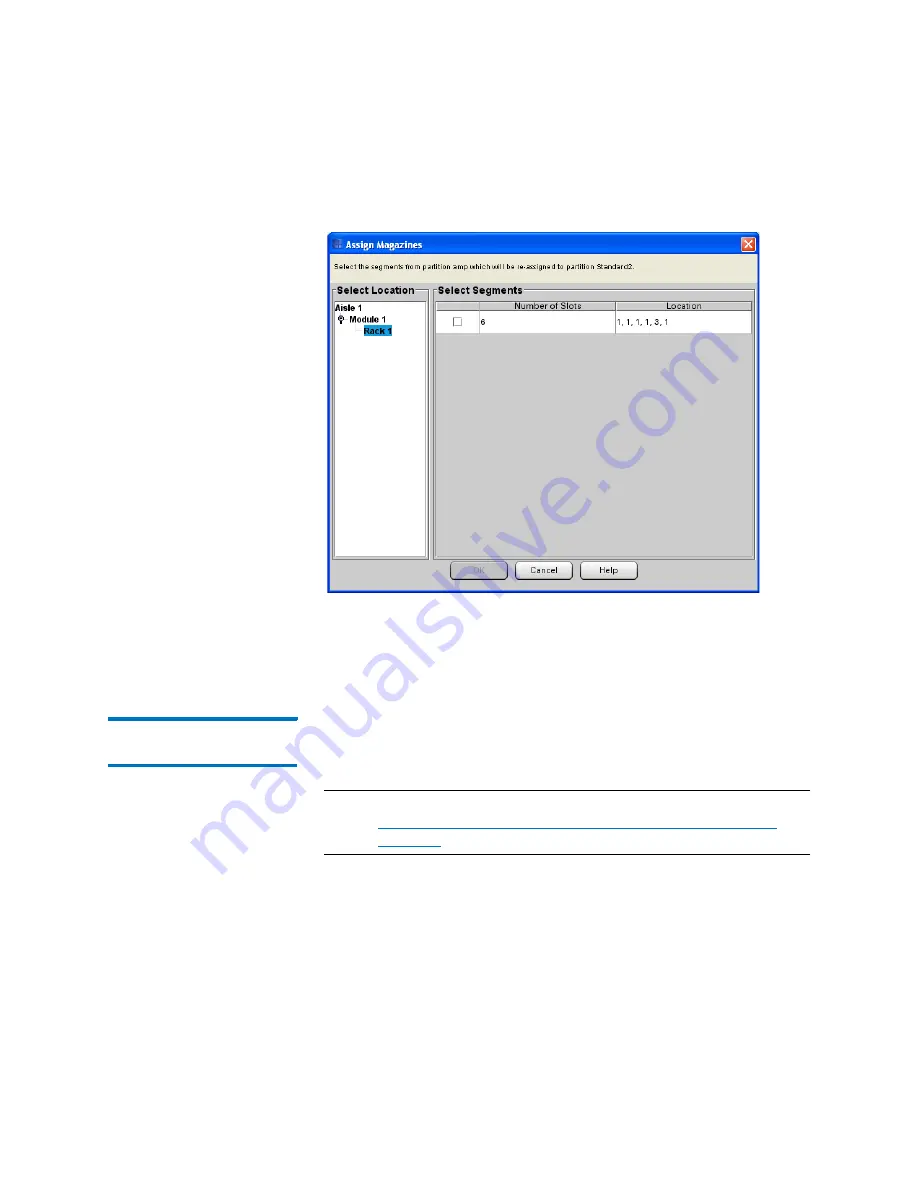
Chapter 6: Automated Media Pool
Use an Automated Media Pool
Quantum Scalar i6000 User’s Guide
281
7
Select the module(s) and rack(s) from the
Select Location
column.
8
Select the magazine segment(s) from the
Select Segments
column.
9
Click
OK
. The magazines are reassigned.
Move Media to/from
the AMP
Moving media from an AMP to a standard partition and vice versa
physically moves the media into the target partition and reassigns the
media to that partition.
Note:
You can also accomplish this by following the instructions in
Moving Media Between Active Vault or AMP and Standard
1
Make sure you are viewing the physical library (from the
View
menu, select the name of the physical library).
2
Click
Setup > Partitions > Automated Media Pool > Assign
Media
. The
Assign Media: Select Partitions
screen appears.
Summary of Contents for Scalar i6000
Page 1: ...User s Guide Scalar i6000 6 66879 15 Rev B...
Page 276: ...Chapter 3 Configuring Your Library Working with Towers 258 Quantum Scalar i6000 User s Guide...
Page 344: ...Chapter 8 Encryption Key Management Using SKM 326 Quantum Scalar i6000 User s Guide...
Page 444: ...Chapter 11 Configuring Access to StorNext 426 Quantum Scalar i6000 User s Guide...
Page 450: ...Chapter 12 Partition Utilization Reporting 432 Quantum Scalar i6000 User s Guide...
Page 574: ...Chapter 15 Maintaining Your Library Maintenance Actions 556 Quantum Scalar i6000 User s Guide...
Page 730: ...Appendix A Frequently Asked Questions 684 Quantum Scalar i6000 User s Guide...






























