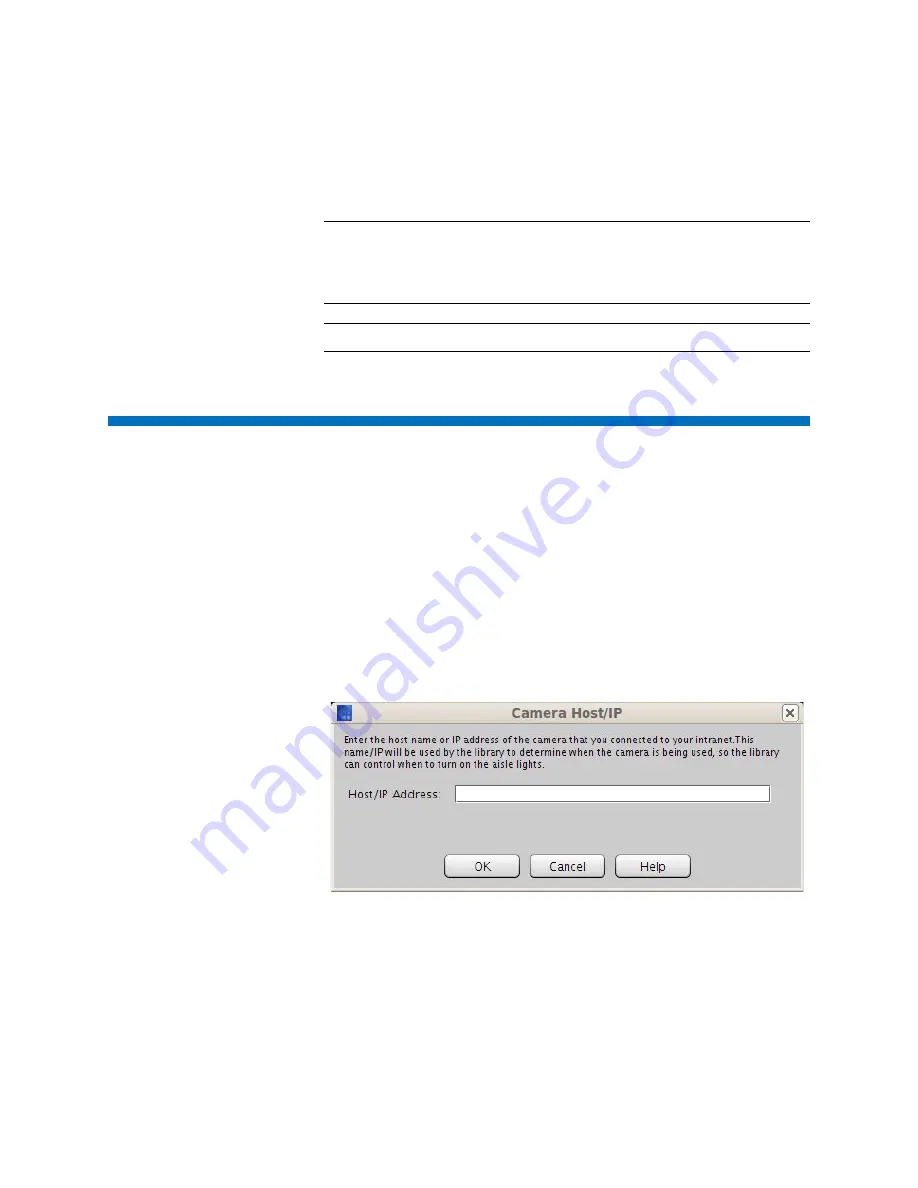
Chapter 3: Configuring Your Library
Configuring a Webcam For Your Library
254
Quantum Scalar i6000 User’s Guide
Note:
For time limited aisle light settings, user interaction, such as
using the touch panel or opening an I/E station or aisle door,
causes the timer to reset. The lights will automatically turn on if
they are not already.
Note:
The default setting is
Always Off.
Configuring a Webcam For Your Library
If desired, you can install a webcam in your library to monitor activity.
As of version 10.2, if you install a webcam in your library, the library
aisle lights turn on when the webcam is operating and then turn off
when it is stopped. In order to enable the library to control when the
aisle lights should be switched on and off in synchronization with
webcam usage, you must enter the webcam’s IP address.
To enter the webcam's IP address:
1
From the main console, select
Setup > System Settings > Camera
Host/IP
. The
Camera Host/IP
dialog box appears.
2
Specify the host name or IP address of the webcam that's connected
to your intranet.
3
Click
OK
.
Summary of Contents for Scalar i6000
Page 1: ...User s Guide Scalar i6000 6 66879 15 Rev B...
Page 276: ...Chapter 3 Configuring Your Library Working with Towers 258 Quantum Scalar i6000 User s Guide...
Page 344: ...Chapter 8 Encryption Key Management Using SKM 326 Quantum Scalar i6000 User s Guide...
Page 444: ...Chapter 11 Configuring Access to StorNext 426 Quantum Scalar i6000 User s Guide...
Page 450: ...Chapter 12 Partition Utilization Reporting 432 Quantum Scalar i6000 User s Guide...
Page 574: ...Chapter 15 Maintaining Your Library Maintenance Actions 556 Quantum Scalar i6000 User s Guide...
Page 730: ...Appendix A Frequently Asked Questions 684 Quantum Scalar i6000 User s Guide...
















































