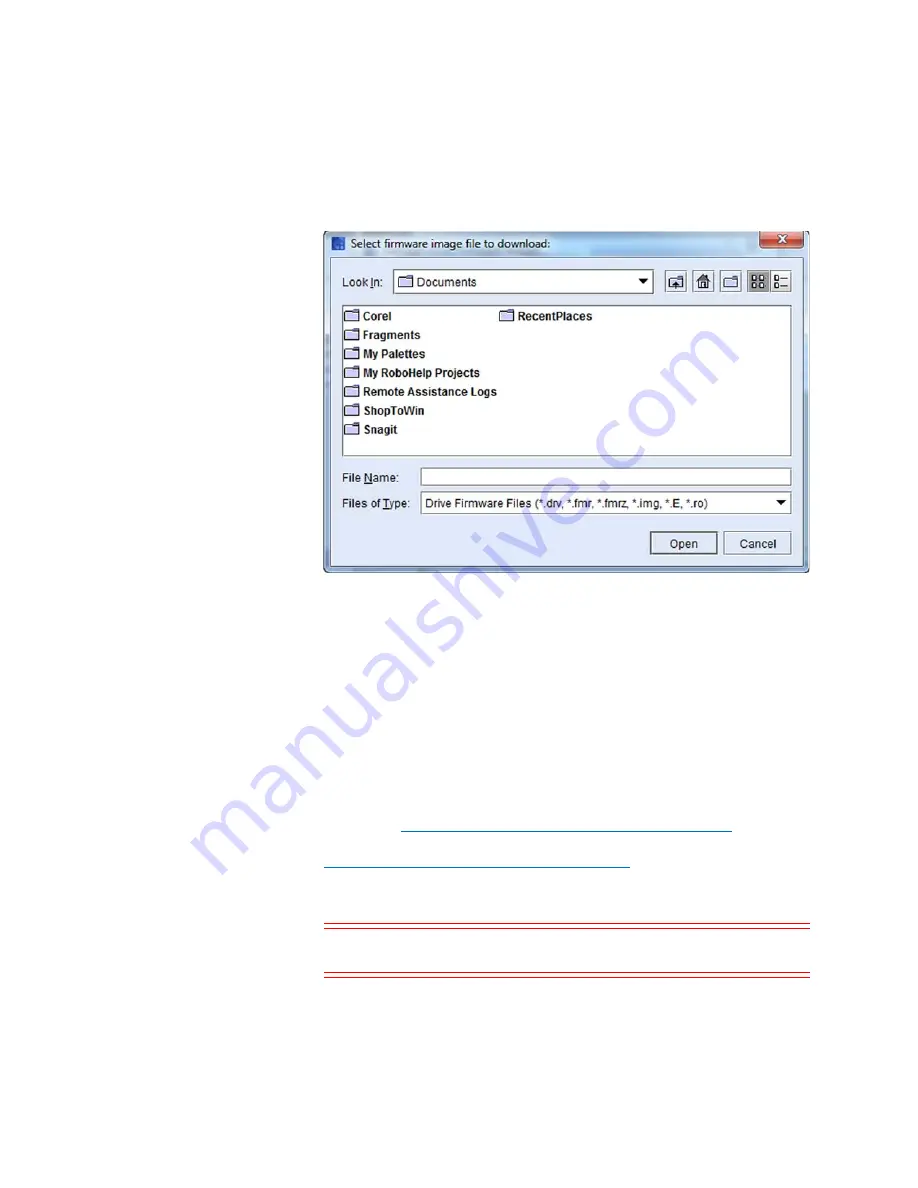
Chapter 15: Maintaining Your Library
Maintenance Actions
Quantum Scalar i6000 User’s Guide
595
6
Navigate to the location of the drive firmware image file (with either
a
.drv
,
.fmr
, .
frmz, .img
,
.E
, or
.ro
extension) you want to
download, and then click the image file to highlight it.
7
Click
Open
.
The download process copies the drive firmware image from the
remote file system to the MCB. After the download process finishes,
the drive firmware image file is added to the list on the
Manage
Drive Firmware Images
dialog box.
8
On the
Manage Drive Firmware Images
dialog box, click
Close
.
The
Update Drive Firmware
dialog box appears again.
To update drive firmware by using downloaded firmware images,
Updating Drive Firmware Using Firmware Images
page 595. To update drive firmware by using update tapes, proceed to
Updating Drive Firmware Using Update Tapes
Updating Drive Firmware Using Firmware Images
Caution:
If you are viewing a partition, drive firmware update
operations affect drives that are within the partition only.
Summary of Contents for Scalar i6000
Page 1: ...User s Guide Scalar i6000 6 66879 15 Rev B...
Page 276: ...Chapter 3 Configuring Your Library Working with Towers 258 Quantum Scalar i6000 User s Guide...
Page 344: ...Chapter 8 Encryption Key Management Using SKM 326 Quantum Scalar i6000 User s Guide...
Page 444: ...Chapter 11 Configuring Access to StorNext 426 Quantum Scalar i6000 User s Guide...
Page 450: ...Chapter 12 Partition Utilization Reporting 432 Quantum Scalar i6000 User s Guide...
Page 574: ...Chapter 15 Maintaining Your Library Maintenance Actions 556 Quantum Scalar i6000 User s Guide...
Page 730: ...Appendix A Frequently Asked Questions 684 Quantum Scalar i6000 User s Guide...






























