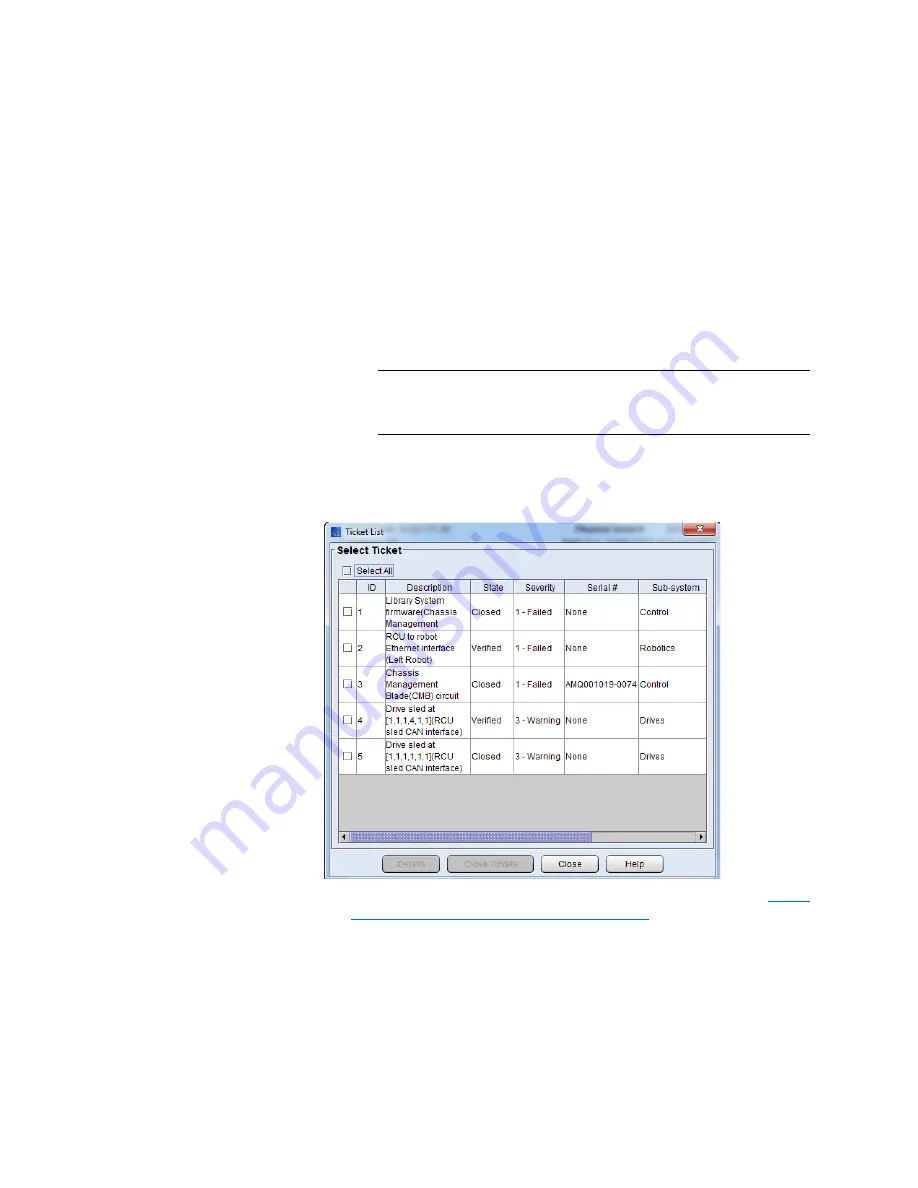
Chapter 2: Troubleshooting Your Library
Working With Tickets
56
Quantum Scalar i6000 User’s Guide
• To display all tickets that the library has automatically
determined as having been resolved, select
Verified
for state,
All
for severity, and
All
for subsystem.
If you select a combination that does not produce a ticket list, a
No Tickets Found
error message appears.
By default, this dialog box is set to
Opened
for state,
All
for
severity level, and
All
for subsystem.
Note:
Tickets that the library has automatically verified and
closed are in the Verified state. Tickets that users have
manually closed are in the Closed state.
3
Select the appropriate check boxes in the
Select State
,
Select
Severity
, and
Select Sub-system
areas, and then click
OK
. The
Ticket List
dialog box appears.
For descriptions of elements on the
Ticket List
dialog box, see
System Status Buttons to Display Ticket Lists
4
By default, the ticket list is sorted by ticket ID in ascending order
with the oldest ticket at the top and the newest one at the bottom.
To change the sorting (for example, by state or severity), click the
Summary of Contents for Scalar i6000
Page 1: ...User s Guide Scalar i6000 6 66879 15 Rev B...
Page 276: ...Chapter 3 Configuring Your Library Working with Towers 258 Quantum Scalar i6000 User s Guide...
Page 344: ...Chapter 8 Encryption Key Management Using SKM 326 Quantum Scalar i6000 User s Guide...
Page 444: ...Chapter 11 Configuring Access to StorNext 426 Quantum Scalar i6000 User s Guide...
Page 450: ...Chapter 12 Partition Utilization Reporting 432 Quantum Scalar i6000 User s Guide...
Page 574: ...Chapter 15 Maintaining Your Library Maintenance Actions 556 Quantum Scalar i6000 User s Guide...
Page 730: ...Appendix A Frequently Asked Questions 684 Quantum Scalar i6000 User s Guide...






























