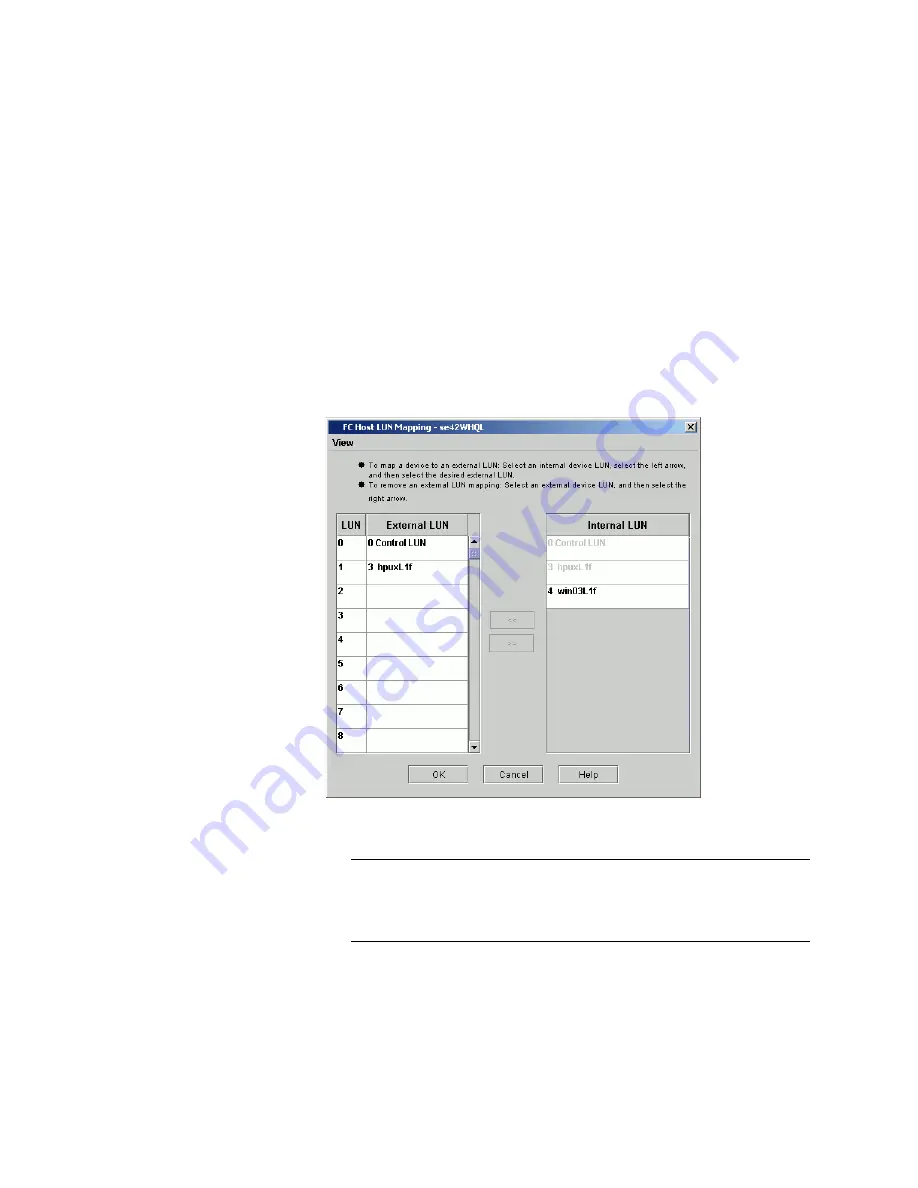
Chapter 3: Configuring Your Library
Configuring Fibre Channel I/O Blades
210
Quantum Scalar i6000 User’s Guide
Configuring LUN Mapping
1
Log on as an administrator.
2
To ensure you are working from the physical library, from the main
console, select
View
and click the name of the physical library.
3
Click
Setup > Blades > Access > FC Host
. The
FC Host
dialog box
appears.
4
Select a host on the
FC Host
dialog box, click
LUN Mapping
. The
FC
Host LUN Mapping
dialog box appears in its default view.
This dialog box displays all partitions and drives connected to the
blade to which the host is attached.
Note:
If you delete a partition that is currently displayed on the
FC Host LUN Mapping
dialog box, the internal LUN and
any external LUN mappings for the partition will no longer
appear on the dialog box.
Summary of Contents for Scalar i6000
Page 1: ...User s Guide Scalar i6000 6 66879 15 Rev B...
Page 276: ...Chapter 3 Configuring Your Library Working with Towers 258 Quantum Scalar i6000 User s Guide...
Page 344: ...Chapter 8 Encryption Key Management Using SKM 326 Quantum Scalar i6000 User s Guide...
Page 444: ...Chapter 11 Configuring Access to StorNext 426 Quantum Scalar i6000 User s Guide...
Page 450: ...Chapter 12 Partition Utilization Reporting 432 Quantum Scalar i6000 User s Guide...
Page 574: ...Chapter 15 Maintaining Your Library Maintenance Actions 556 Quantum Scalar i6000 User s Guide...
Page 730: ...Appendix A Frequently Asked Questions 684 Quantum Scalar i6000 User s Guide...






























