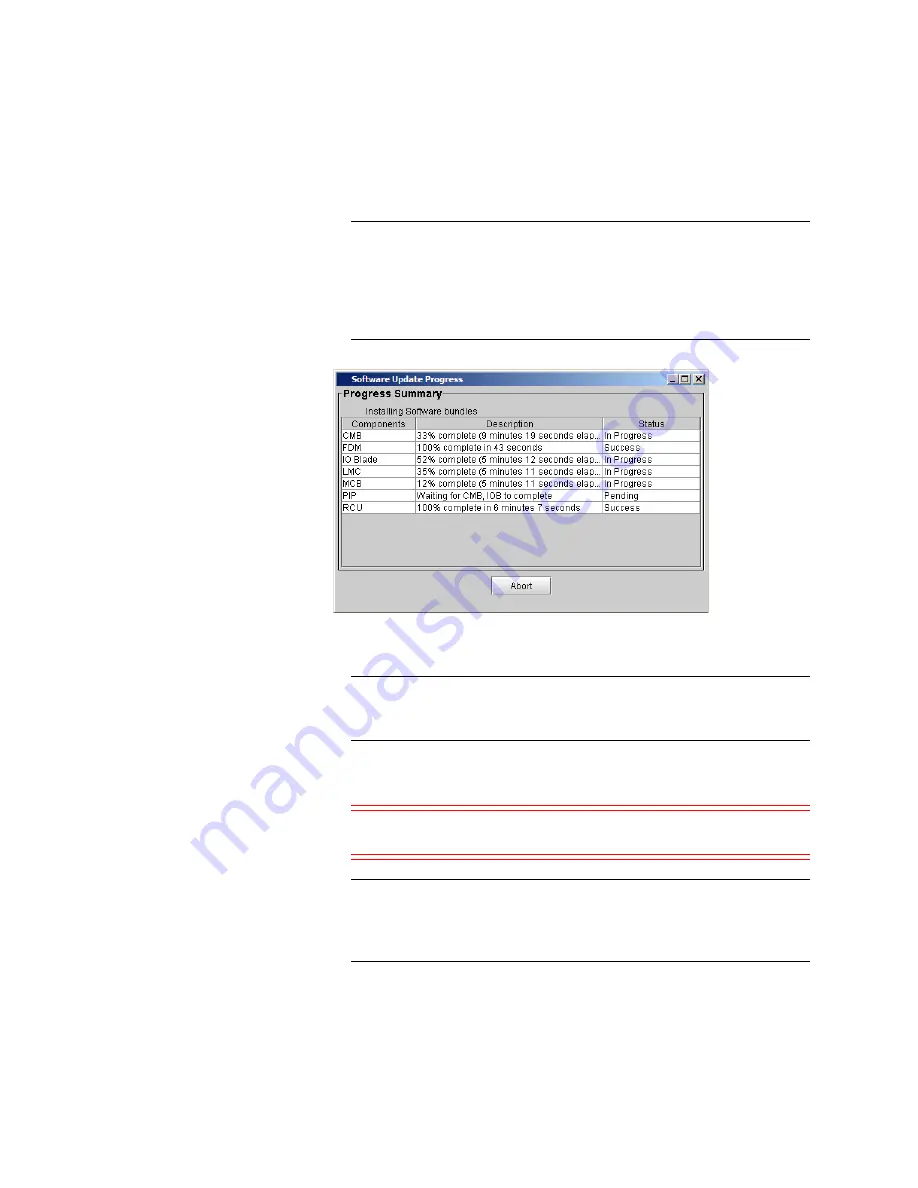
Chapter 15: Maintaining Your Library
Maintenance Actions
Quantum Scalar i6000 User’s Guide
589
Note:
If the physical library is not offline, you receive a message
that asks you whether you want to take it offline. Click
Yes
.
The library automatically logs off other users so that they
cannot perform library operations while the library
software update operation is in progress.
Real-time progress information appears under
Progress Summary
in the
Description
and
Status
columns.
Note:
The components that already have the correct version
loaded will transition to a “Success” status quickly during
the reinstall process.
3
After the update process completes, click
OK
. Within approximately
a minute after completing the update process, the RCU restarts.
Caution:
Do not perform any library operations until the RCU is
completely restarted.
Note:
Before the RCU is restarted, the main menu
Activity
panel
displays the message
WARNING: The Robotics is not
Enabled
. This message indicates that the RCU is not yet
ready. When the RCU is ready, the message disappears.
4
Bring the physical library online.
Summary of Contents for Scalar i6000
Page 1: ...User s Guide Scalar i6000 6 66879 15 Rev B...
Page 276: ...Chapter 3 Configuring Your Library Working with Towers 258 Quantum Scalar i6000 User s Guide...
Page 344: ...Chapter 8 Encryption Key Management Using SKM 326 Quantum Scalar i6000 User s Guide...
Page 444: ...Chapter 11 Configuring Access to StorNext 426 Quantum Scalar i6000 User s Guide...
Page 450: ...Chapter 12 Partition Utilization Reporting 432 Quantum Scalar i6000 User s Guide...
Page 574: ...Chapter 15 Maintaining Your Library Maintenance Actions 556 Quantum Scalar i6000 User s Guide...
Page 730: ...Appendix A Frequently Asked Questions 684 Quantum Scalar i6000 User s Guide...






























