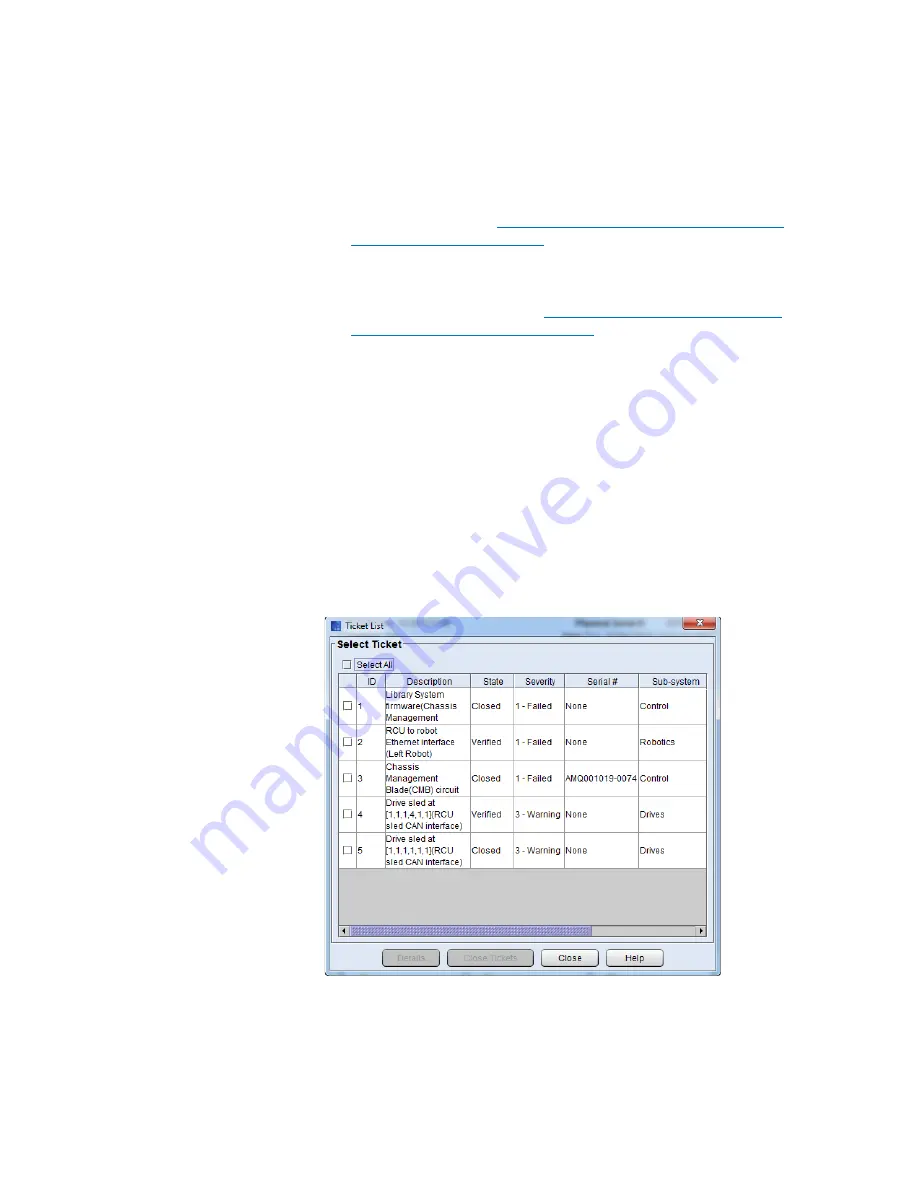
Chapter 2: Troubleshooting Your Library
Working With Tickets
Quantum Scalar i6000 User’s Guide
53
selection criteria. See
Using the Tickets Command or the Tickets
Button to Display Ticket Lists
• By clicking the
Tickets
button on the toolbar
This option displays the same
Tickets
dialog box as the
Tools
>
Tickets
Using the Tickets Command or the
Tickets Button to Display Ticket Lists
From the ticket list, you can select a ticket to view ticket details,
associated reports, and a repair page.
Using System Status Buttons to Display Ticket Lists
To display a list of tickets by using a system status button, the button
must indicate a Warning, Degraded, or Failed state. Clicking a system
status button that indicates a Good state either displays a list of
subsystem tickets that are in Closed or Verified states or informs you
that no tickets exist for the subsystem.
1
Click the system status button that corresponds with the subsystem
for which you want to display a list of open tickets. The
Ticket List
dialog box appears with a list of open tickets for the subsystem.
Summary of Contents for Scalar i6000
Page 1: ...User s Guide Scalar i6000 6 66879 15 Rev B...
Page 276: ...Chapter 3 Configuring Your Library Working with Towers 258 Quantum Scalar i6000 User s Guide...
Page 344: ...Chapter 8 Encryption Key Management Using SKM 326 Quantum Scalar i6000 User s Guide...
Page 444: ...Chapter 11 Configuring Access to StorNext 426 Quantum Scalar i6000 User s Guide...
Page 450: ...Chapter 12 Partition Utilization Reporting 432 Quantum Scalar i6000 User s Guide...
Page 574: ...Chapter 15 Maintaining Your Library Maintenance Actions 556 Quantum Scalar i6000 User s Guide...
Page 730: ...Appendix A Frequently Asked Questions 684 Quantum Scalar i6000 User s Guide...






























