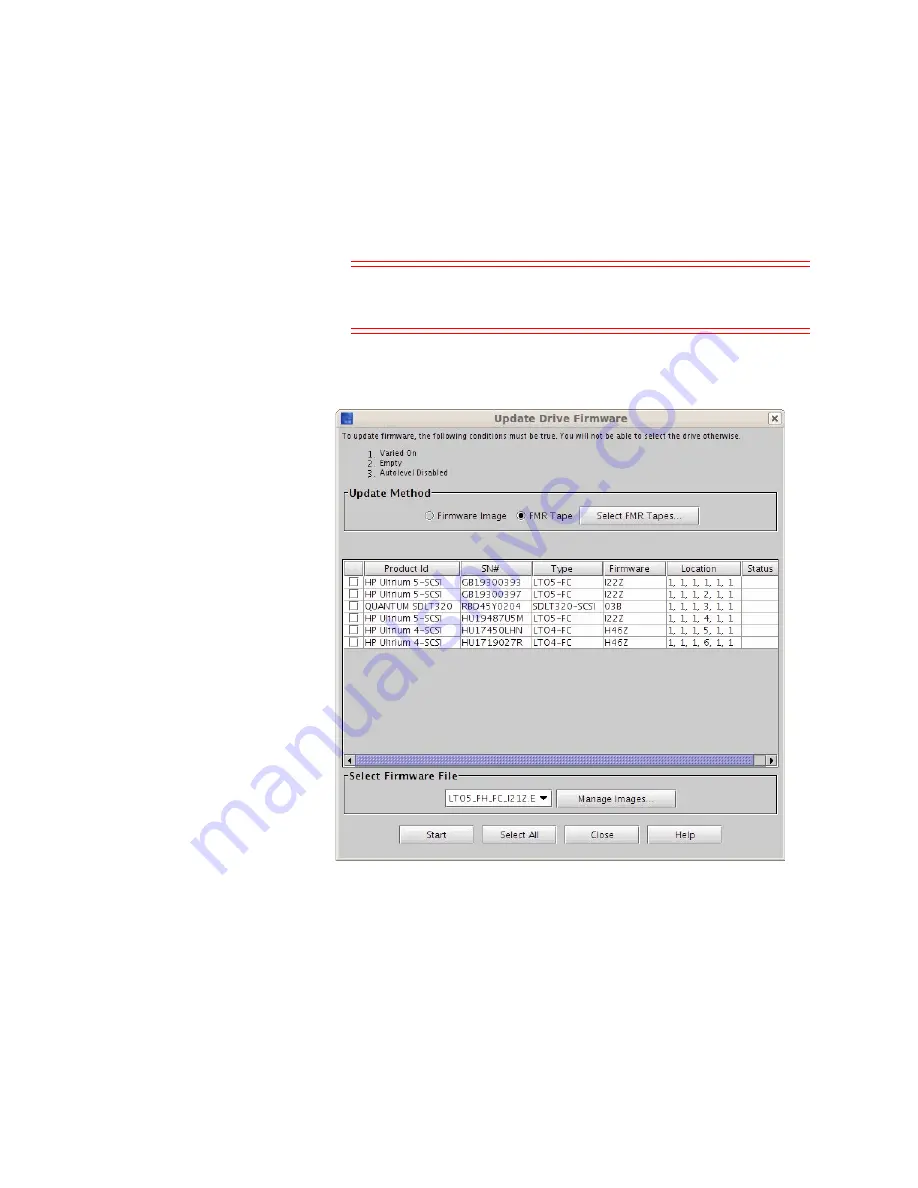
Chapter 15: Maintaining Your Library
Maintenance Actions
Quantum Scalar i6000 User’s Guide
593
menu, click the name of the physical library or the appropriate
partition.
Caution:
If you are viewing a partition, drive firmware update
operations affect drives that are within the partition
only.
3
Click
Tools > Update Software > Drives
. The
Update Drive
Firmware
dialog box appears.
From the
Update Drive Firmware
dialog box, you can update drive
firmware by using either update tapes or drive firmware images that
you have downloaded to the library. The table lists all drives in the
library or, if you are currently viewing a partition, all drives in the
partition. The
Manage Images
button enables you to download new
drive firmware images to the library or delete drive firmware images
Summary of Contents for Scalar i6000
Page 1: ...User s Guide Scalar i6000 6 66879 15 Rev B...
Page 276: ...Chapter 3 Configuring Your Library Working with Towers 258 Quantum Scalar i6000 User s Guide...
Page 344: ...Chapter 8 Encryption Key Management Using SKM 326 Quantum Scalar i6000 User s Guide...
Page 444: ...Chapter 11 Configuring Access to StorNext 426 Quantum Scalar i6000 User s Guide...
Page 450: ...Chapter 12 Partition Utilization Reporting 432 Quantum Scalar i6000 User s Guide...
Page 574: ...Chapter 15 Maintaining Your Library Maintenance Actions 556 Quantum Scalar i6000 User s Guide...
Page 730: ...Appendix A Frequently Asked Questions 684 Quantum Scalar i6000 User s Guide...






























