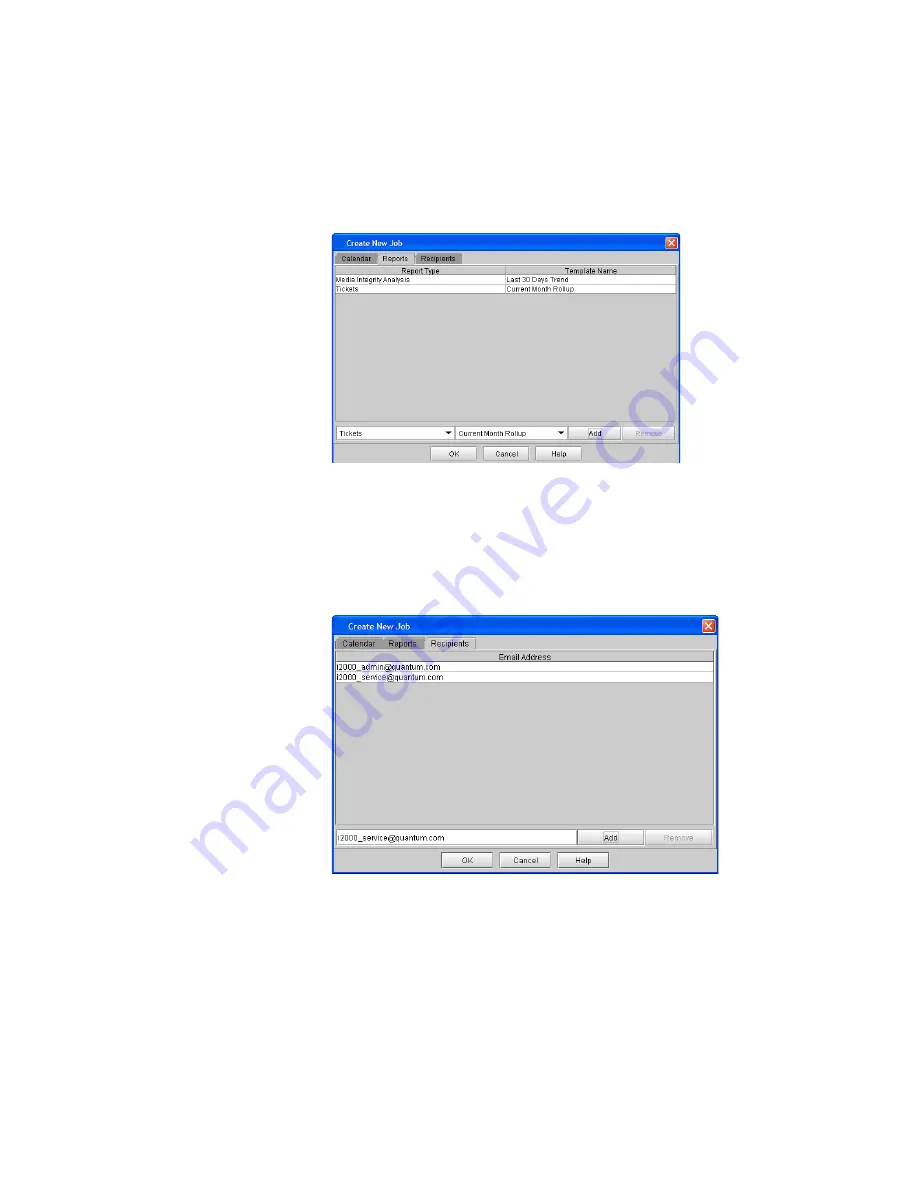
Chapter 15: Maintaining Your Library
Maintenance Actions
620
Quantum Scalar i6000 User’s Guide
5
Click the
Recipients
tab, and then add one or more e-mail recipients
to the job.
• To add a recipient, type an e-mail address in the box, and then
click
Add
. You can add more than one recipient to a job.
• If you need to remove a recipient from a job, click the recipient,
and then click
Remove
.
6
Click
OK
. The new job appears in the list of scheduled jobs. The LMC
will generate the report at the specified time and send it to the
designated e-mail recipients.
Summary of Contents for Scalar i6000
Page 1: ...User s Guide Scalar i6000 6 66879 15 Rev B...
Page 276: ...Chapter 3 Configuring Your Library Working with Towers 258 Quantum Scalar i6000 User s Guide...
Page 344: ...Chapter 8 Encryption Key Management Using SKM 326 Quantum Scalar i6000 User s Guide...
Page 444: ...Chapter 11 Configuring Access to StorNext 426 Quantum Scalar i6000 User s Guide...
Page 450: ...Chapter 12 Partition Utilization Reporting 432 Quantum Scalar i6000 User s Guide...
Page 574: ...Chapter 15 Maintaining Your Library Maintenance Actions 556 Quantum Scalar i6000 User s Guide...
Page 730: ...Appendix A Frequently Asked Questions 684 Quantum Scalar i6000 User s Guide...






























