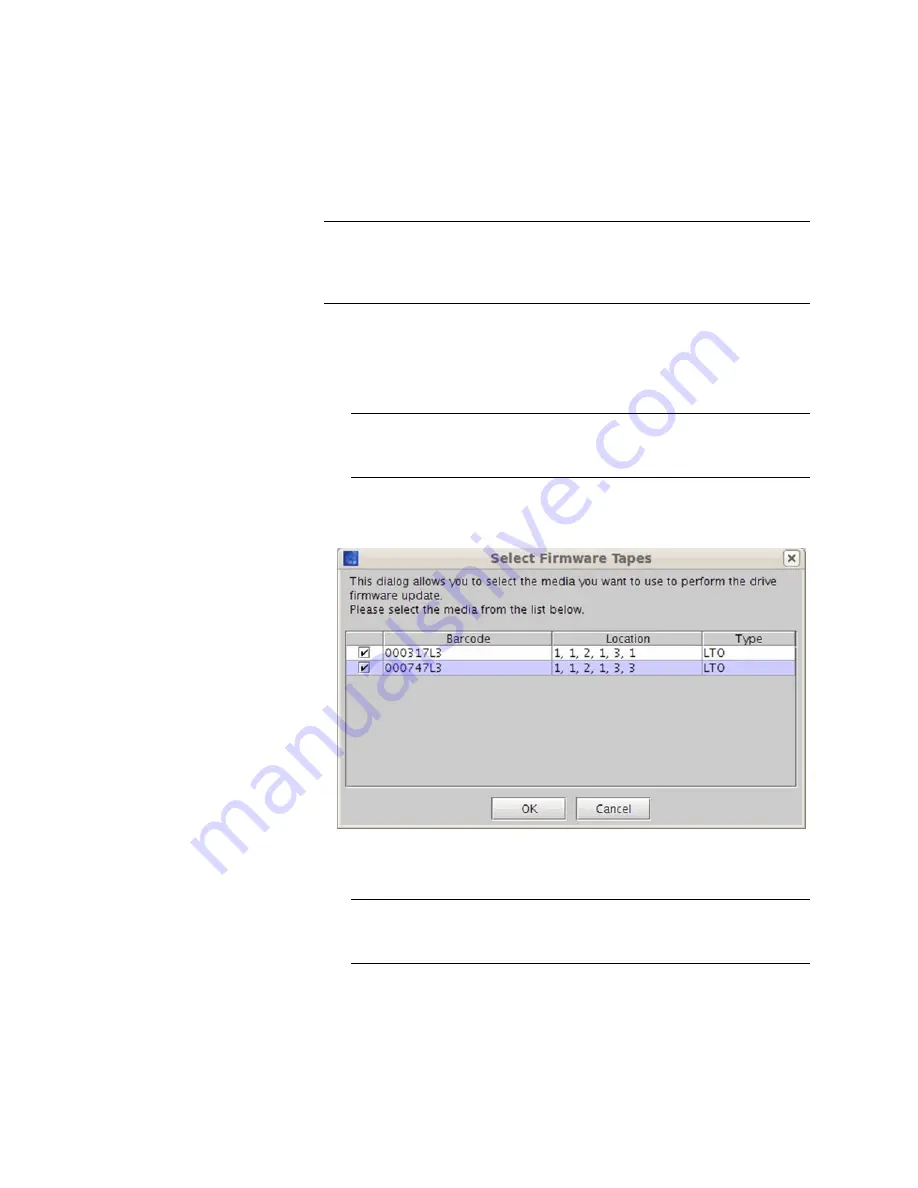
Chapter 15: Maintaining Your Library
Maintenance Actions
598
Quantum Scalar i6000 User’s Guide
Note:
If you are viewing a partition, drive firmware update operations
affect drives that are within the partition only, and uses the I/E
slots within the partition. If you are viewing the physical library,
drive firmware update operations affect all drives.
1
Write down the barcode number on the tape before inserting it into
the I/E Station.
2
From the
Physical Library
view, insert the firmware tape(s) into any
I/E station slots in the library.
Note:
If you are in the
Logical Library
view, insert the firmware
tape(s) into I/E slots belonging to the partition of the
current
Logical Library
view.
3
On the
Update Drive Firmware
dialog box, select
FMR Tape
. The
Select Firmware Tapes
dialog box appears.
4
Select the tape cartridges you want to use for the firmware update
by checking the check boxes in the media table, and click
OK
.
Note:
You can perform a firmware update only for drives of the
same product (such as HP or IBM), and type (such as LTO-4
or LTO-5).
Summary of Contents for Scalar i6000
Page 1: ...User s Guide Scalar i6000 6 66879 15 Rev B...
Page 276: ...Chapter 3 Configuring Your Library Working with Towers 258 Quantum Scalar i6000 User s Guide...
Page 344: ...Chapter 8 Encryption Key Management Using SKM 326 Quantum Scalar i6000 User s Guide...
Page 444: ...Chapter 11 Configuring Access to StorNext 426 Quantum Scalar i6000 User s Guide...
Page 450: ...Chapter 12 Partition Utilization Reporting 432 Quantum Scalar i6000 User s Guide...
Page 574: ...Chapter 15 Maintaining Your Library Maintenance Actions 556 Quantum Scalar i6000 User s Guide...
Page 730: ...Appendix A Frequently Asked Questions 684 Quantum Scalar i6000 User s Guide...






























