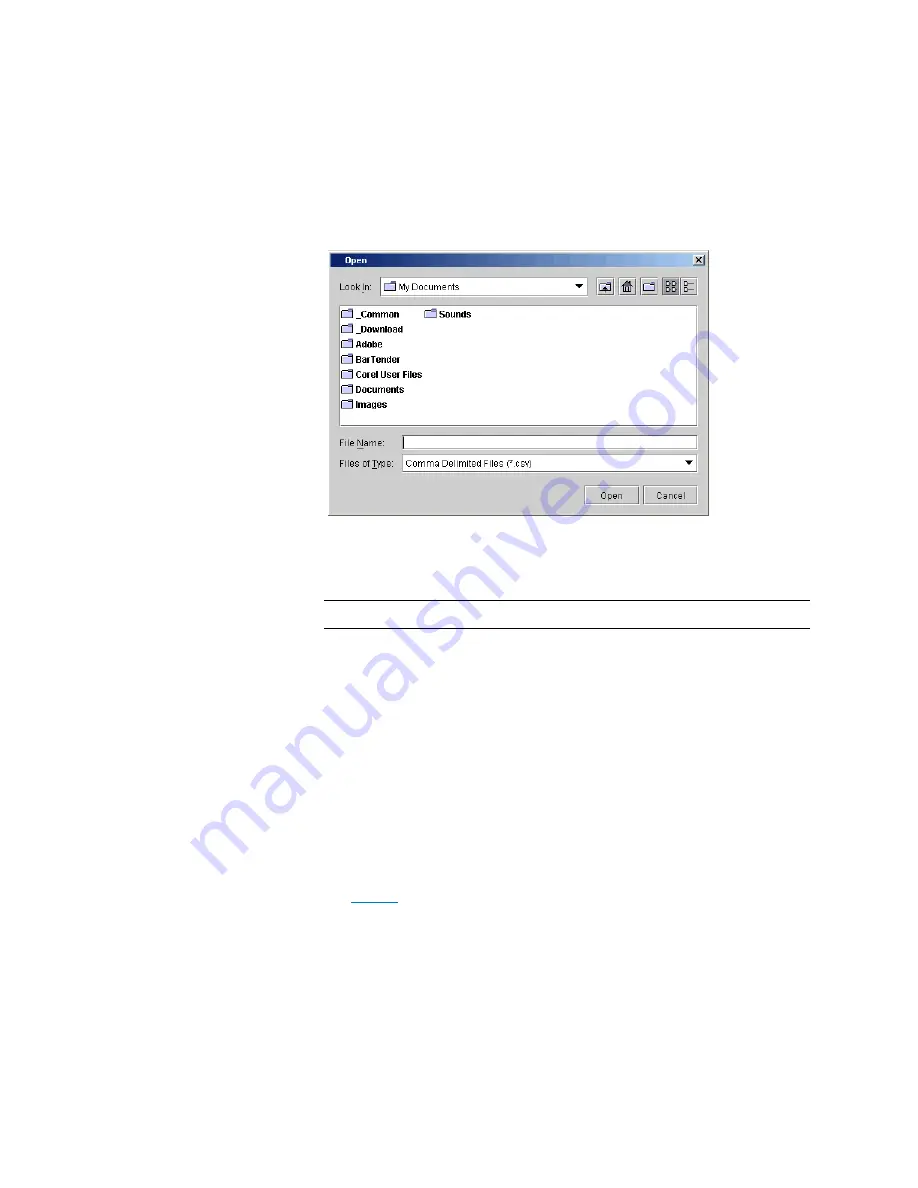
Chapter 2: Troubleshooting Your Library
Working With Tickets
Quantum Scalar i6000 User’s Guide
79
3
Click
Browse
. The
Open
dialog box appears.
4
In the
Open
dialog box, browse to the location where you want to
save the file, type the file name, and click
Open
.
5
Click
OK
.
Note:
The
Save
function is not available on the touch screen.
Saving a Report Template
If you frequently generate the Media Integrity Analysis Report with the
same set of report criteria, save the criteria as a template. Loading the
template recalls the saved report criteria and lets you quickly generate a
report based on the saved criteria.
1
On the menu bar, click
Tools > Reports > Media Integrity
Analysis
. The
Report Criteria
dialog box appears.
2
Under
Specify Report Criteria
, click criteria options in the lists to
customize the content and appearance of the Media Integrity
Analysis Report.
on page 72 summarizes the available report criteria options.
3
Under
Templates
, click
Save
.
4
Type a name for the template, and then click
OK
. The template
appears in the list under
Templates
.
Summary of Contents for Scalar i6000
Page 1: ...User s Guide Scalar i6000 6 66879 15 Rev B...
Page 276: ...Chapter 3 Configuring Your Library Working with Towers 258 Quantum Scalar i6000 User s Guide...
Page 344: ...Chapter 8 Encryption Key Management Using SKM 326 Quantum Scalar i6000 User s Guide...
Page 444: ...Chapter 11 Configuring Access to StorNext 426 Quantum Scalar i6000 User s Guide...
Page 450: ...Chapter 12 Partition Utilization Reporting 432 Quantum Scalar i6000 User s Guide...
Page 574: ...Chapter 15 Maintaining Your Library Maintenance Actions 556 Quantum Scalar i6000 User s Guide...
Page 730: ...Appendix A Frequently Asked Questions 684 Quantum Scalar i6000 User s Guide...
















































