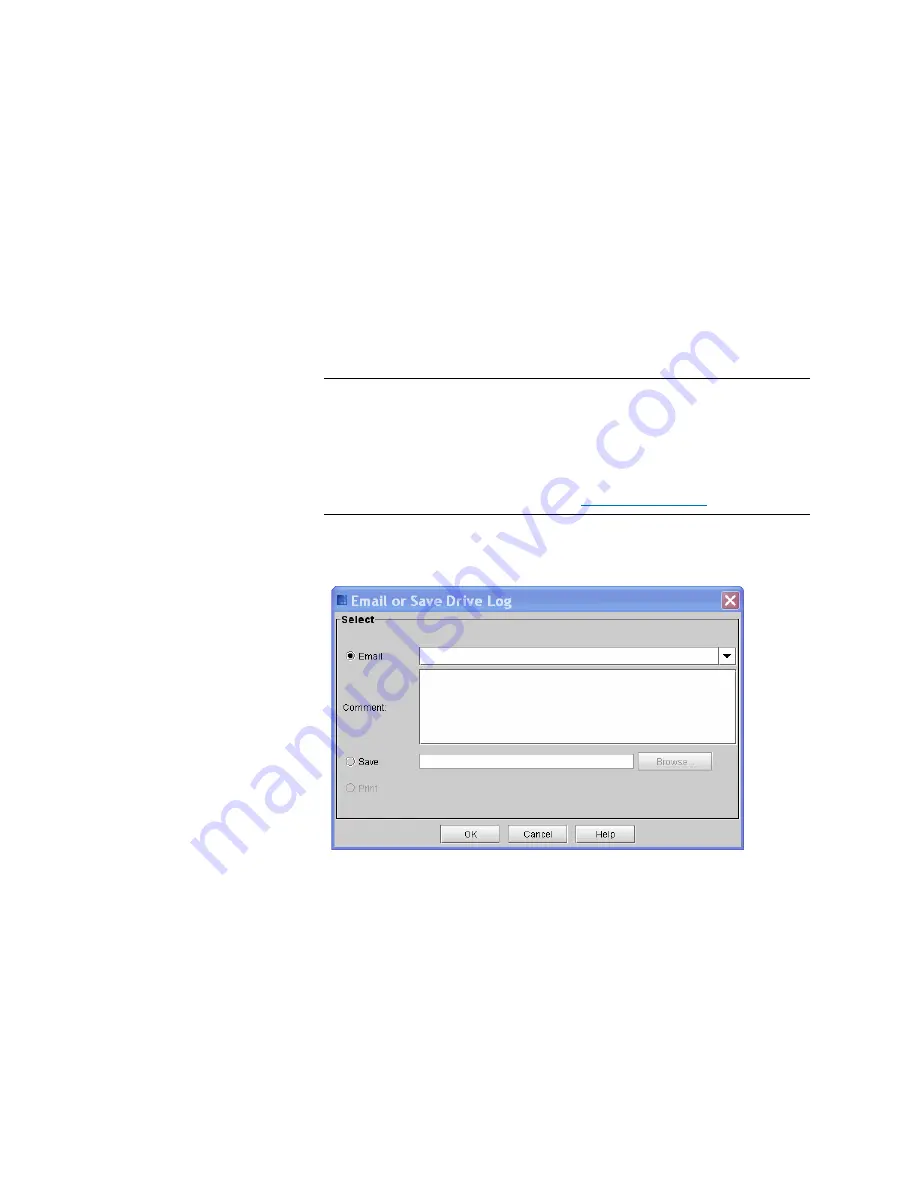
Chapter 15: Maintaining Your Library
Maintenance Actions
Quantum Scalar i6000 User’s Guide
565
3
To return to the
Drives
dialog box, click
Cancel
.
Mailing and Saving Drive Logs
The
Get Drive Log
button on the
Drives
dialog box enables you to send
drive logs to e-mail addresses. If you are accessing the LMC from a
remote client,
Get Drive Log
also enables you to save the information
to a ZIP file.
Note:
You can mail or save logs from a remote client. However, you
cannot save logs from the library’s touch screen.
Before you perform the following procedure, you must make
sure that e-mail is appropriately configured in the LMC so that
the library can send logs to the recipient. For more information
about configuring e-mail, see
1
From the
Drives
dialog box, click
Get Drive Log
. The
Email or Save
Drive Log
dialog box appears.
2
Perform one of the following tasks:
• To indicate that you want to send the log as an e-mail message
to a recipient, select
, and then either type an e-mail
address in the
text box or select an existing address from
the drop-down list. You can type a comment in the
Comment
text box to send with the log.
Summary of Contents for Scalar i6000
Page 1: ...User s Guide Scalar i6000 6 66879 15 Rev B...
Page 276: ...Chapter 3 Configuring Your Library Working with Towers 258 Quantum Scalar i6000 User s Guide...
Page 344: ...Chapter 8 Encryption Key Management Using SKM 326 Quantum Scalar i6000 User s Guide...
Page 444: ...Chapter 11 Configuring Access to StorNext 426 Quantum Scalar i6000 User s Guide...
Page 450: ...Chapter 12 Partition Utilization Reporting 432 Quantum Scalar i6000 User s Guide...
Page 574: ...Chapter 15 Maintaining Your Library Maintenance Actions 556 Quantum Scalar i6000 User s Guide...
Page 730: ...Appendix A Frequently Asked Questions 684 Quantum Scalar i6000 User s Guide...






























