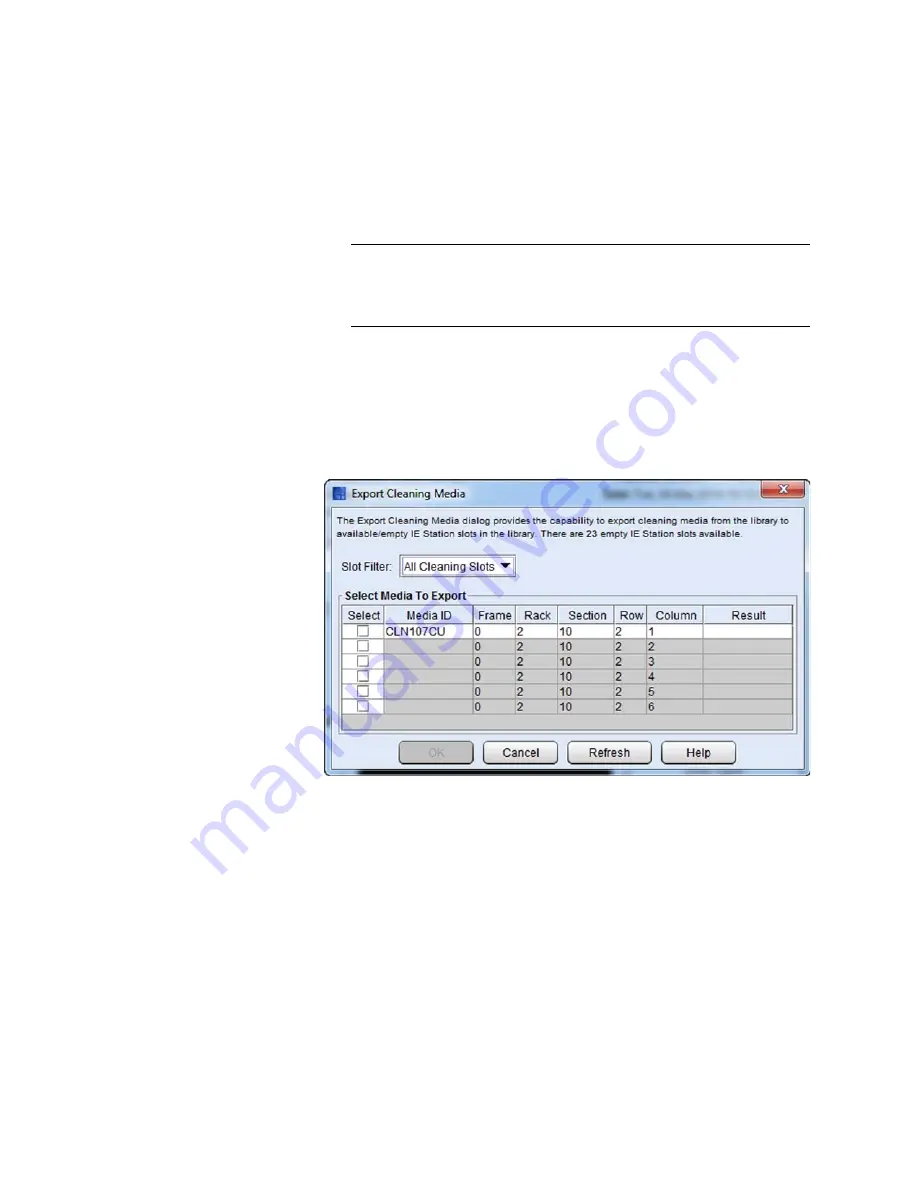
Chapter 3: Configuring Your Library
Configuring Drive Cleaning
232
Quantum Scalar i6000 User’s Guide
The cleaning media are moved to an available I/E station magazine.
Note:
You can also right click the piece of media and select
Export cleaning media <barcode number>
or in the
magazine and select
Export all cleaning media in
magazine
.
4
Click
Close
to close the
Drive Cleaning Configuration
dialog box.
Exporting Cleaning Media from Export Cleaning Media dialog
1
Select
Operations > Export Cleaning Media...
.The
Export
Cleaning Media
dialog box displays.
2
Click the check box in the
Select
column next to the cleaning tape
you want to export.
3
Click
OK
. The
Working...
dialog box displays.
4
When complete, a dialog displays indicating if the export was
successful.
The cleaning media are removed to an available slot in the I/E
station.
5
Click
OK
. On the
Export Cleaning Media
window, the exported
cleaning tape will be highlighted green.
Summary of Contents for Scalar i6000
Page 1: ...User s Guide Scalar i6000 6 66879 15 Rev B...
Page 276: ...Chapter 3 Configuring Your Library Working with Towers 258 Quantum Scalar i6000 User s Guide...
Page 344: ...Chapter 8 Encryption Key Management Using SKM 326 Quantum Scalar i6000 User s Guide...
Page 444: ...Chapter 11 Configuring Access to StorNext 426 Quantum Scalar i6000 User s Guide...
Page 450: ...Chapter 12 Partition Utilization Reporting 432 Quantum Scalar i6000 User s Guide...
Page 574: ...Chapter 15 Maintaining Your Library Maintenance Actions 556 Quantum Scalar i6000 User s Guide...
Page 730: ...Appendix A Frequently Asked Questions 684 Quantum Scalar i6000 User s Guide...






























