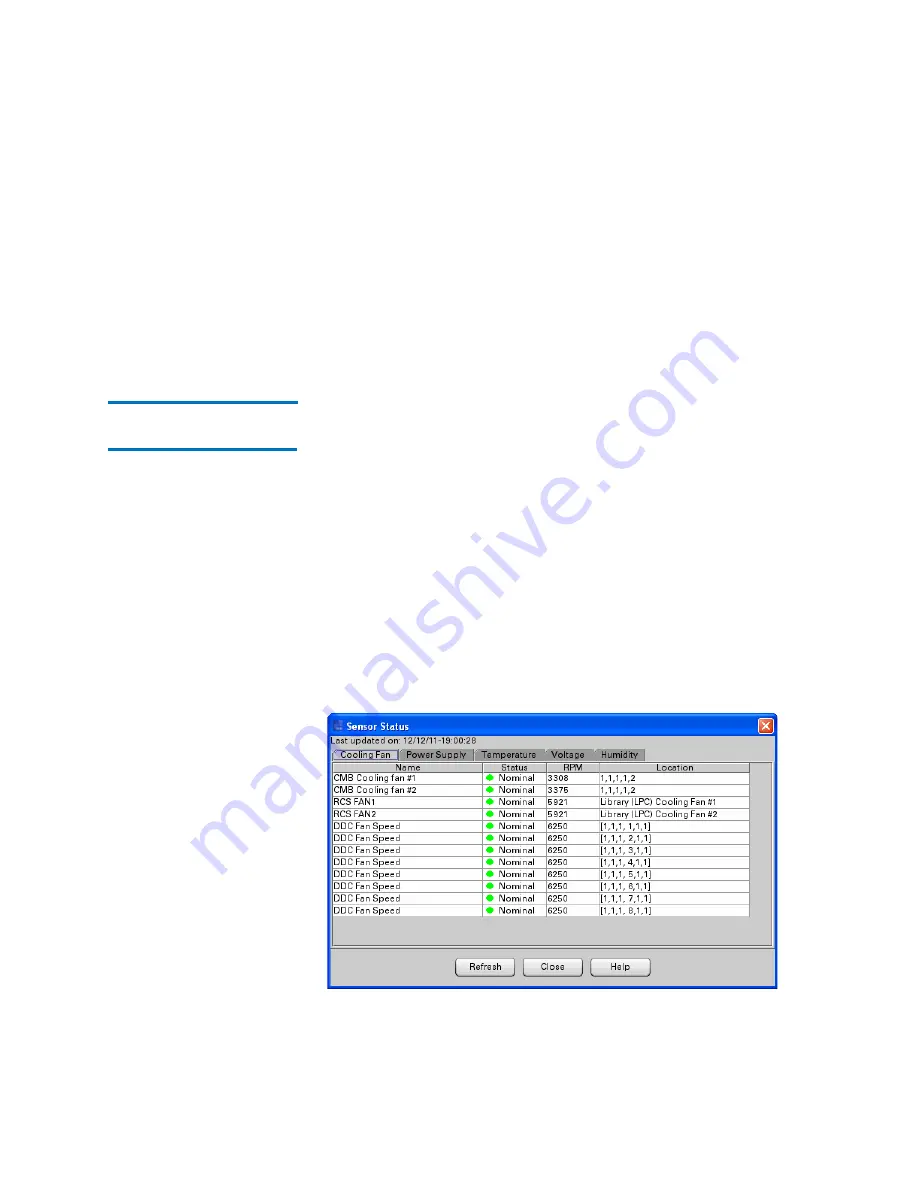
Chapter 15: Maintaining Your Library
Monitoring the Library
Quantum Scalar i6000 User’s Guide
535
example, if you set the
Media ID
value to “J00*”, any media
with IDs that start with “J00” will appear in the status list.
• To specify media by media type, click
All
or a specific media
type, such as
LTO
, from the
Slot Type
drop-down list. Only
media types that are currently used in the library appear in the
drop-down list. The default is set to
All
.
2
Click
Show
.
Monitoring Sensor
Status
The
Sensor Status
dialog box displays detailed information about the
library’s power and cooling systems, such as operational statuses,
temperatures, voltages or wattages, and fan speeds in rotations per
minute (RPM). You can perform the following procedures while viewing
either the physical library or a partition.
Accessing the Sensor Status Dialog Box
Click
Monitor >
Sensors
. The
Sensor Status
dialog box appears with
the
Cooling Fan
tab displayed.
Displaying Cooling Fan Information
1
To display detailed information about the library’s cooling fans, click
the
Cooling Fan
tab on the
Sensor Status
dialog box.
Summary of Contents for Scalar i6000
Page 1: ...User s Guide Scalar i6000 6 66879 15 Rev B...
Page 276: ...Chapter 3 Configuring Your Library Working with Towers 258 Quantum Scalar i6000 User s Guide...
Page 344: ...Chapter 8 Encryption Key Management Using SKM 326 Quantum Scalar i6000 User s Guide...
Page 444: ...Chapter 11 Configuring Access to StorNext 426 Quantum Scalar i6000 User s Guide...
Page 450: ...Chapter 12 Partition Utilization Reporting 432 Quantum Scalar i6000 User s Guide...
Page 574: ...Chapter 15 Maintaining Your Library Maintenance Actions 556 Quantum Scalar i6000 User s Guide...
Page 730: ...Appendix A Frequently Asked Questions 684 Quantum Scalar i6000 User s Guide...






























